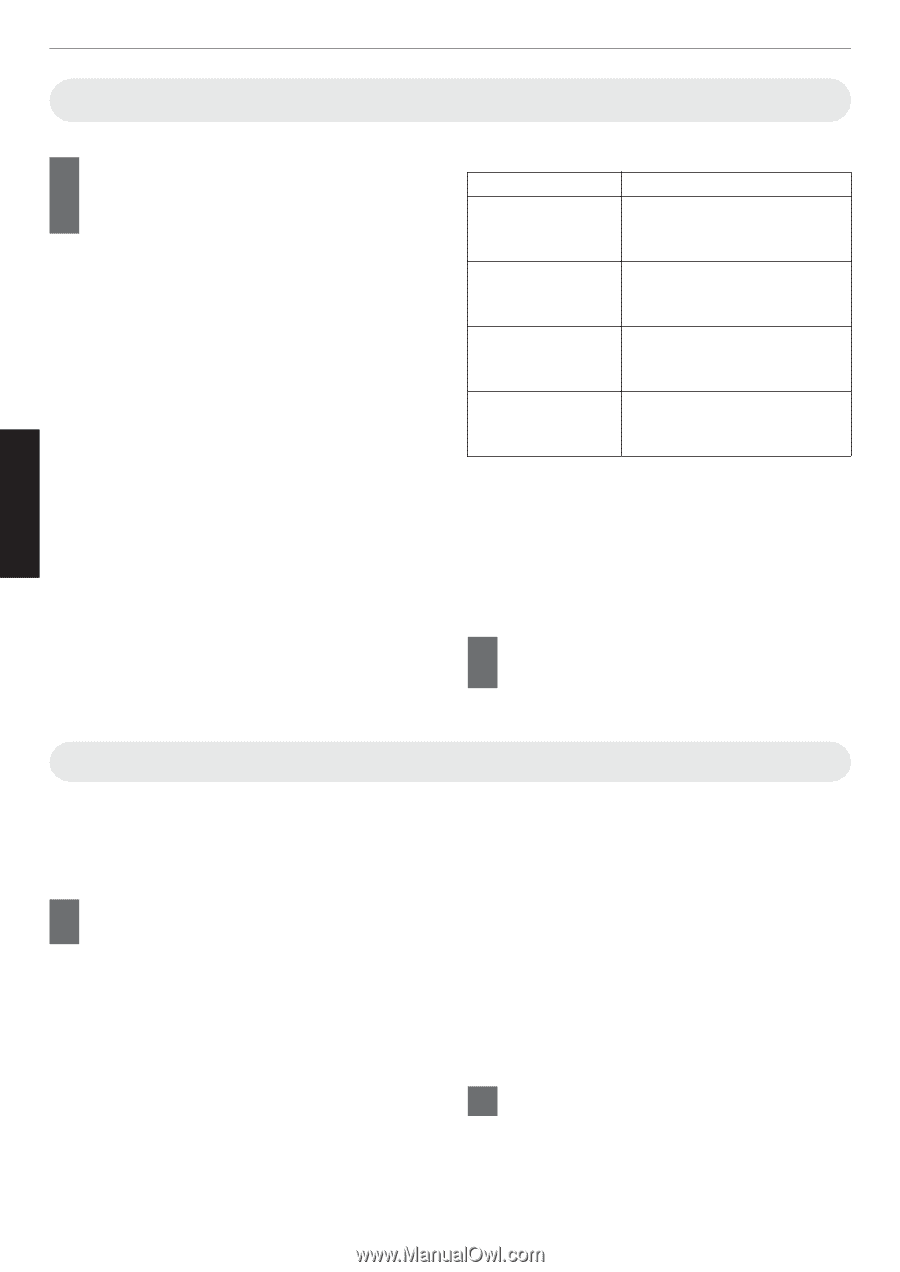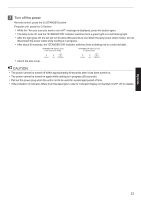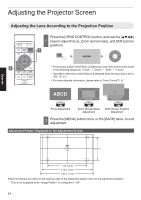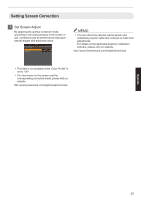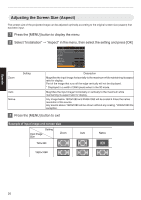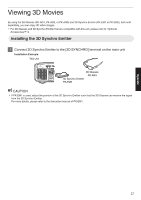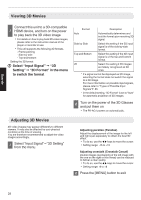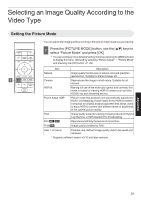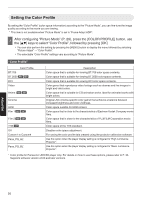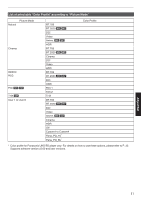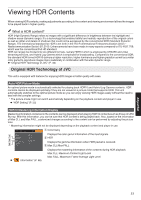JVC DLA-NX7 Operation Manual 1 - Page 28
Viewing 3D Movies, Adjusting 3D Movies, Select Input Signal, Setting, 3D Format in the menu
 |
View all JVC DLA-NX7 manuals
Add to My Manuals
Save this manual to your list of manuals |
Page 28 highlights
Operate Viewing 3D Movies Connect this unit to a 3D-compatible 1 HDMI device, and turn on the power to play back the 3D video image 0 For details on how to play back 3D video images, please refer to the instruction manual of the player or recorder in use. 0 This unit supports the following 3D formats. - Frame packing - Side-by-side - Top-and-bottom Setting the 3D format A Select "Input Signal" " "3D Setting" " "3D Format" in the menu to switch the format Format Description Auto Automatically determines and sets the format upon receiving 3D signal. Side by Side Select this setting if the 3D input signal is of the side-by-side format. Top and Bottom Select this setting if the 3D input signal is of the top-and-bottom format. 2D Select this setting if 2D images are falsely recognized as 3D ones. * If a signal cannot be displayed as 3D image, selecting the format does not switch the signal to a 3D image. For more information on possible input signals, please refer to "Types of Possible Input Signals"P. 86. * In the default setting, "3D Format" is set to "Auto" for automatic projection of 3D images. 2 Turn on the power of the 3D Glasses and put them on 0 The PK-AG1 powers on automatically. Adjusting 3D Movies 3D video images may appear differently to different viewers. It may also be affected by your physical condition at the time of viewing. You are therefore recommended to adjust the video images accordingly. 1 Select "Input Signal"""3D Setting" from the menu Adjusting parallax (Parallax) Adjust the displacement of the image for the left and right eyes separately to obtain the best 3D effect. 0 To do so, use the H I keys to move the cursor. 0 Setting range: -15 to +15 Adjusting crosstalk (Crosstalk Cancel) Double images (overlapping of the left image with the one on the right or vice versa) can be reduced to deliver a clear quality. 0 To do so, use the H I keys to move the cursor. 0 Setting range: -8 to +8 2 Press the [MENU] button to exit 28