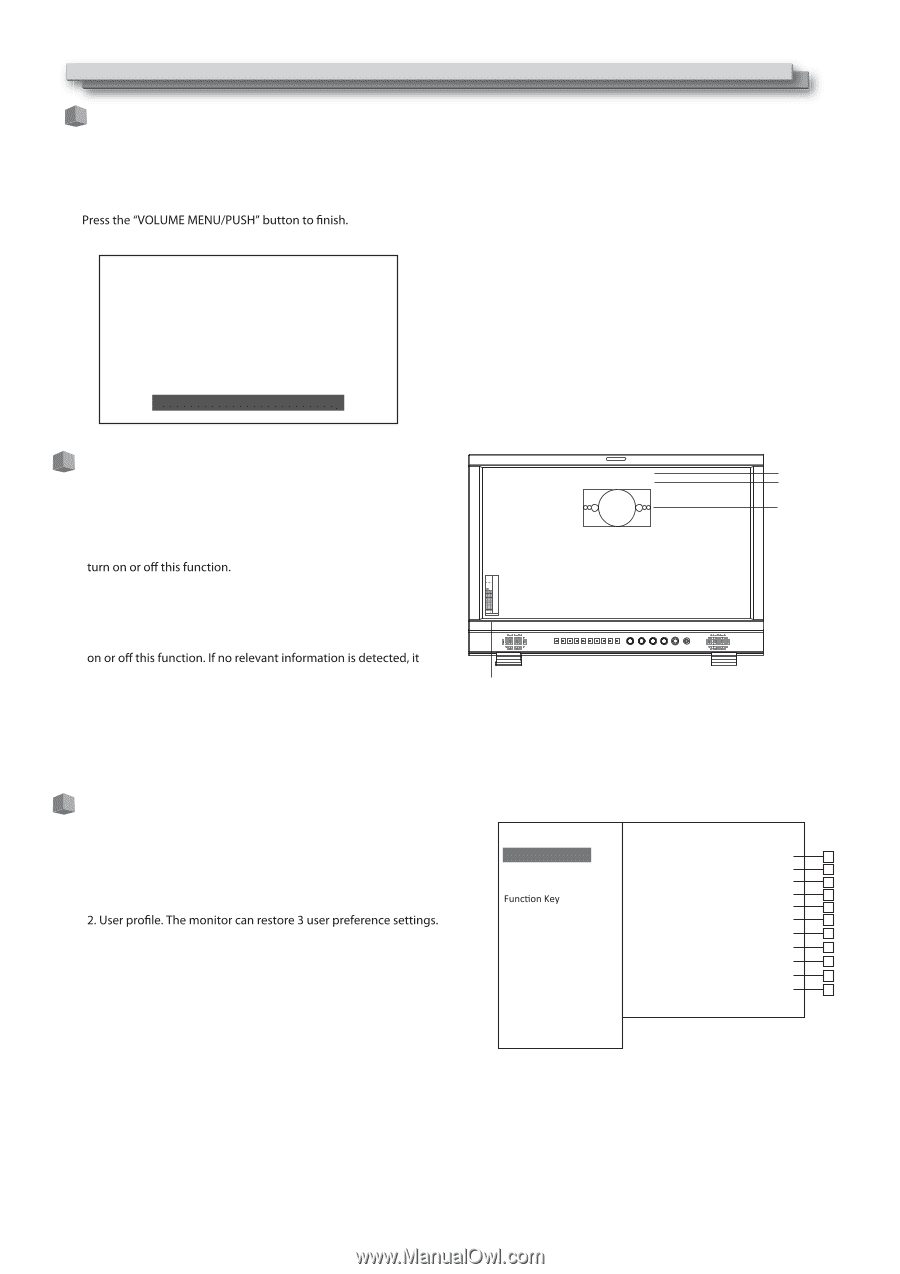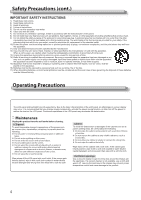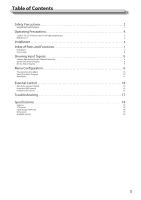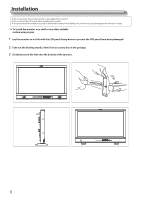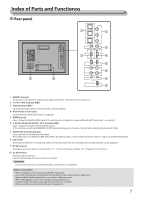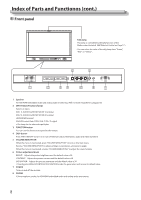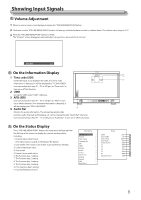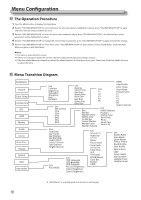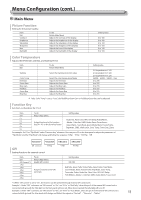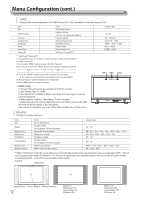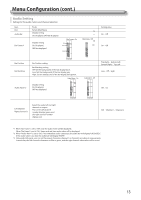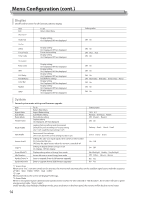JVC DT-N21H Instruction Manual - Page 9
Showing Input Signals
 |
View all JVC DT-N21H manuals
Add to My Manuals
Save this manual to your list of manuals |
Page 9 highlights
Showing Input Signals Volume Adjustment 1 When no menu screen is not displayed, revolve the "VOLUNE MENU/PUSH"button 2 Clockwise revolve "VOLUME MENU/PUSH" knob to volume up, and anticlockwise revolve to volume down. The volume value range is 0-31. 3 The "Volume" screen disappears automatically if no operations are made for 3 seconds. Volume 15 On the Information Display 1 Time code (SDI) Under SDI input, it can display Time code. If no Time code information is detected, it will be displayed as "TC UNLOCKED". User can set function keys F1jF5 or GPI pins as "Time code" to TCğ00:15:13:07 (1) CAMERA 1 (2) (3) 2 UMD -09 -20 Set up the UMD under "UMD" submenu. -48 12 3 AFD (SDI) -20DB-22DB User can set function keys F1jF5 or GPI pins as "AFD" to turn will be displayed as "AFD: UNLOCKED". 4 Audio Bar (4) Monitor the audio information. The relevant parameters like position, audio channels and blending, etc. can be changed under "Audio Bar" submenu. User can set function Keys F1j F5 or GPI pins as "Audio Bar" to turn on or off this function. On the Status Display Press "VOLUME MENU/PUSH" button, the main menu will pop up from the left top of the screen, to display the current working status, including: 1. Current input video format. If no video input is locked, it will display "No Signal". 3. Color temperature value. 4. Scan mode. 5. Freeze Frame mode status. 6. The Function Key 1 setting. 7. The Function Key 2 setting. 8. The Function Key 3 setting. 9. The Function Key 4 setting. 10. The Function Key 5 setting. 11. Current firmware version. Main Menu Exit&Status ģ Picture ģ Color Temp ģ ģ GPI ģ UMD ģ Marker ģ Audio ģ Vector ģ Waveform ģ Display ģ System ģ OSD ģ Key Inhibit ģ Status HDMI User Profile Color Temp Scan Mode Freeze Frame F1 F2 F3 F4 F5 System Version XXX 1 XX 2 XXXX 3 XXX 4 XXX 5 XXX 6 XXX 7 XXX 8 XXX 9 XXX 10 XXX 11 9