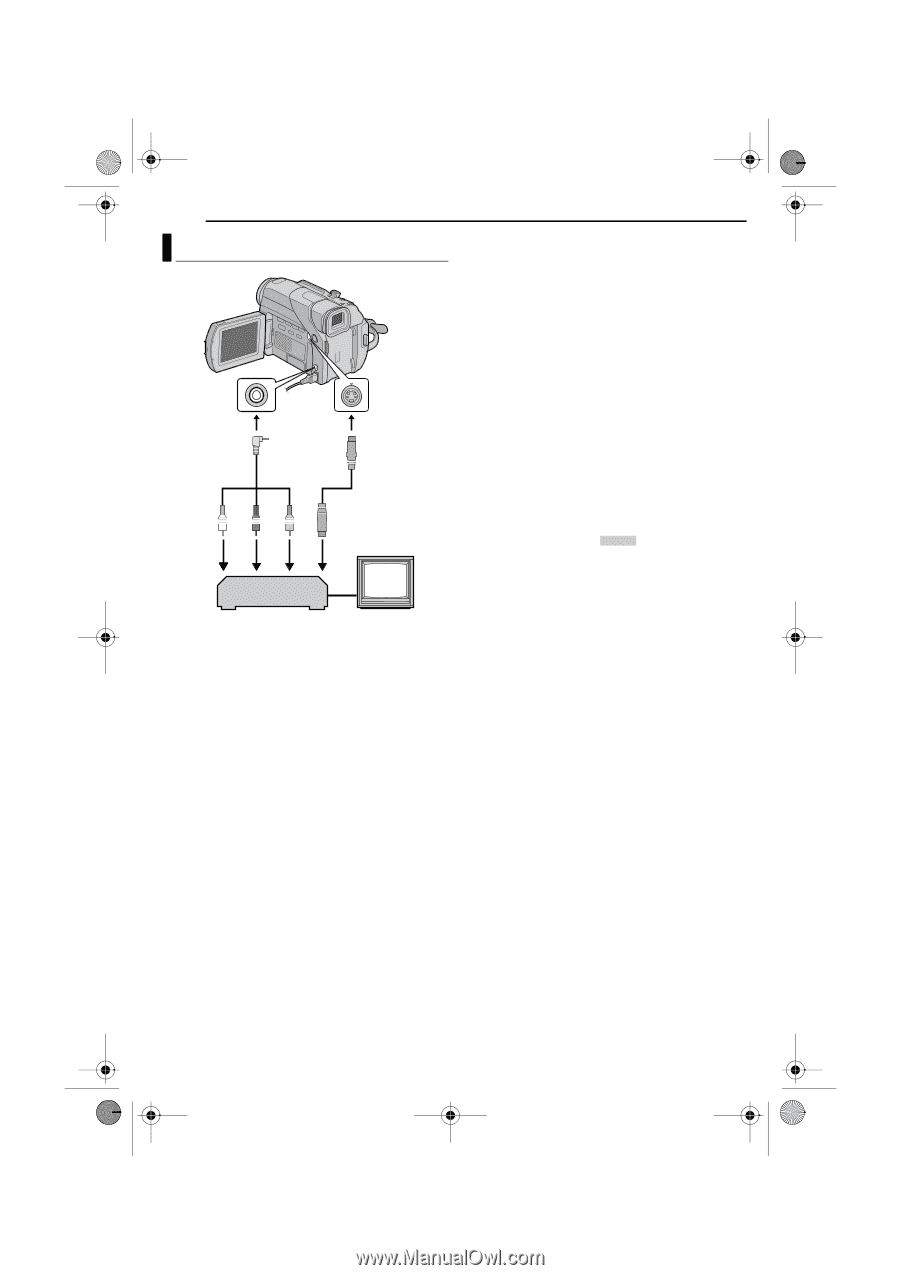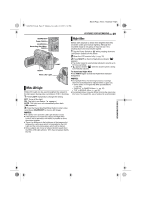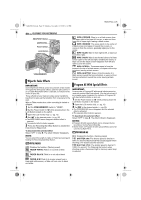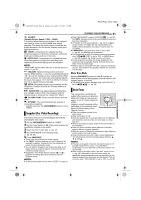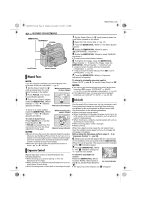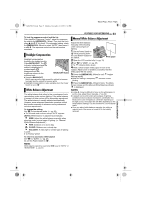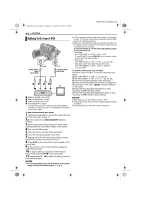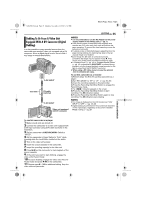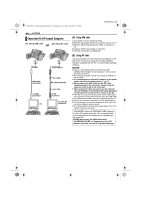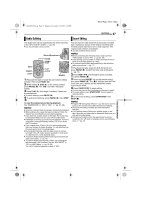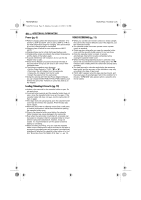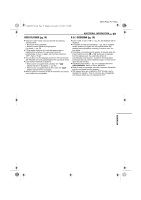JVC GRD72US Instructions - Page 34
EDITING, Dubbing To Or From A VCR
 |
UPC - 046838010729
View all JVC GRD72US manuals
Add to My Manuals
Save this manual to your list of manuals |
Page 34 highlights
GR-D94US.book Page 34 Monday, November 17, 2003 2:12 PM MasterPage: Heading0_Left 34 EN EDITING Dubbing To Or From A VCR Audio/Video cable (provided) To AV To S S-Video cable (optional) 1 2 34 TV VCR A White to AUDIO L IN or OUT B Red to AUDIO R IN or OUT C Yellow to VIDEO IN or OUT D To S-VIDEO IN or OUT* * Connect when your TV/VCR has an S-VIDEO IN/OUT connector. In this case, it is not necessary to connect the yellow video cable. To use this camcorder as a player 1 Following the illustrations, connect the camcorder and the VCR. Also refer to page 17. 2 Set the camcorder's VIDEO/MEMORY Switch to "VIDEO". 3 Set the camcorder's Power Switch to "PLAY" while pressing down the Lock Button located on the switch. 4 Turn on the VCR's power. 5 Insert the source cassette in the camcorder. 6 Insert the recording cassette in the VCR. 7 Engage the VCR's AUX and Record-Pause modes. ● Refer to the instruction manual for the VCR. 8 Press 4/9 on the camcorder to start playback of the source tape. 9 At the point you want to start dubbing, engage the VCR's Record mode. 10 To pause dubbing, engage the VCR's Record- Pause mode and press 4/9 on the camcorder. 11 Repeat steps 8 - 10 for additional editing. Stop the VCR and camcorder. NOTES: ● It is recommended to use the AC Adapter as the power supply instead of the battery pack. (੬ pg. 7) ● As the camcorder starts to play your footage, it will appear on your TV. This will confirm the connections and the AUX channel for dubbing purposes. ● Before you start dubbing, make sure that the indications do not appear on the connected TV. If they do, they are being recorded onto the new tape. To choose whether or not the following displays appear on the connected TV • Date/time Set "DATE/TIME" to "AUTO", "ON" or "OFF". (੬ pg. 25, 28) Or, press DISPLAY on the remote control to turn on/off the date indication. • Time code Set "TIME CODE" to "OFF" or "ON". (੬ pg. 25, 28) • Indications other than date/time and time code Set "ON SCREEN" to "OFF", "LCD" or "LCD/TV". (੬ pg. 25, 28) To use this camcorder as a recorder 1) Perform steps 1 to 3 in "To use this camcorder as a player". 2) Set "S/AV INPUT" to "ON". (੬ pg. 25, 28) 3) Set "REC MODE" to "SP" or "LP". (੬ pg. 25, 26) 4) Insert the recording cassette in this camcorder. 5) Press the Recording Start/Stop Button to engage the Record-Pause mode. The " A/V.IN " indication appears on the screen. 6) Press the Recording Start/Stop Button to start recording. The T indication rotates. 7) Press the Recording Start/Stop Button again to stop recording. The T indication stops rotating. NOTES: ● After dubbing, set "S/AV INPUT" back to "OFF". ● Analog signals can be converted to digital signals with this procedure. ● It is also possible to dub from another camcorder.