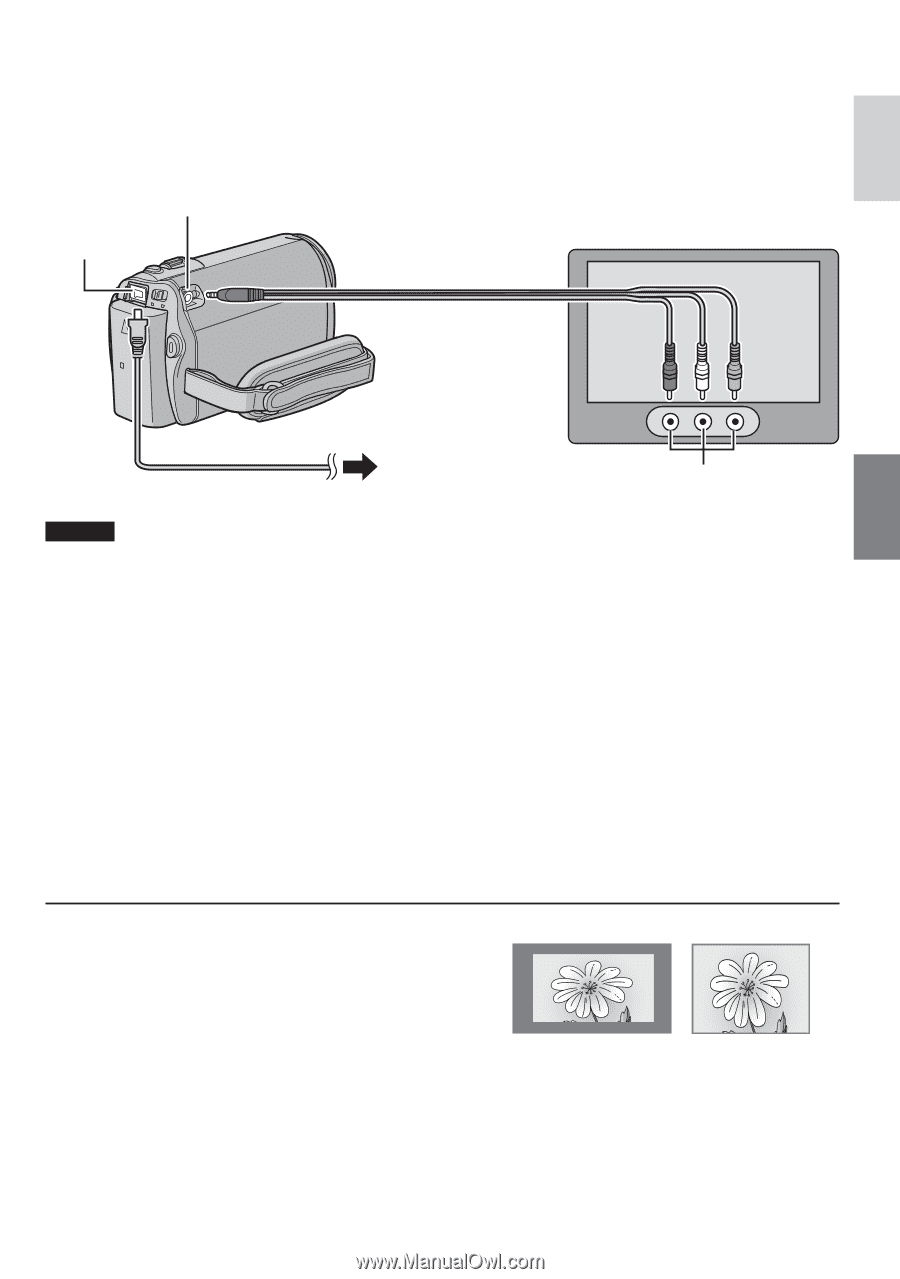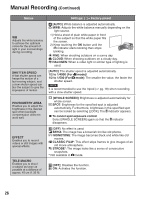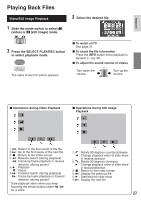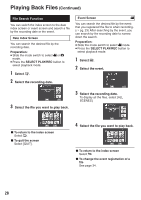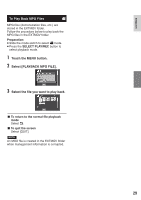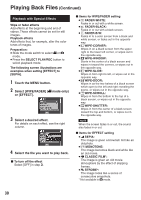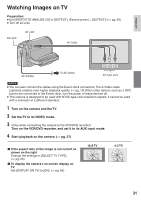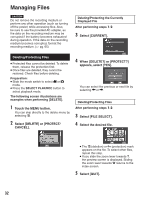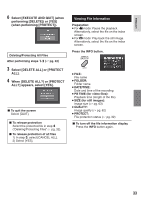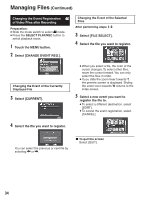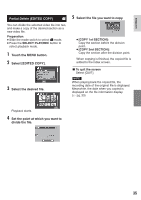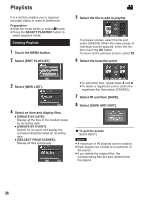JVC GZ-MG465B Instructions - Page 107
Turn on the VCR/DVD recorder, and set it to its AUX input mode., Set the TV to its VIDEO mode.
 |
UPC - 046838032592
View all JVC GZ-MG465B manuals
Add to My Manuals
Save this manual to your list of manuals |
Page 107 highlights
ENGLISH Watching Images on TV Preparation: • Set [SWITCH TO ANALOG I/O] to [OUTPUT]. (Factory-preset = [OUTPUT]) (੬ pg. 63) • Turn off all units. DC Jack AV Jack AV Cable AC Adapter To AC Outlet AV Input Jack NOTES • You can also connect the cables using the Everio dock connectors. The S-Video cable (optional) enables even higher playback quality. (੬ pg. 10) When other devices such as a DVD burner are connected to the Everio dock, turn the power of these devices off. • This camera is designed to be used with NTSC-type color television signals. It cannot be used with a television of a different standard. 1 Turn on the camera and the TV. 2 Set the TV to its VIDEO mode. 3 (Only when connecting the camera to the VCR/DVD recorder) Turn on the VCR/DVD recorder, and set it to its AUX input mode. 4 Start playback on the camera. (੬ pg. 27) - If the aspect ratio of the image is not correct as shown on the right Change the settings in [SELECT TV TYPE]. (੬ pg. 65) - To display the camera's on-screen display on TV Set [DISPLAY ON TV] to [ON]. (੬ pg. 65) 16:9 TV 4:3 TV 31