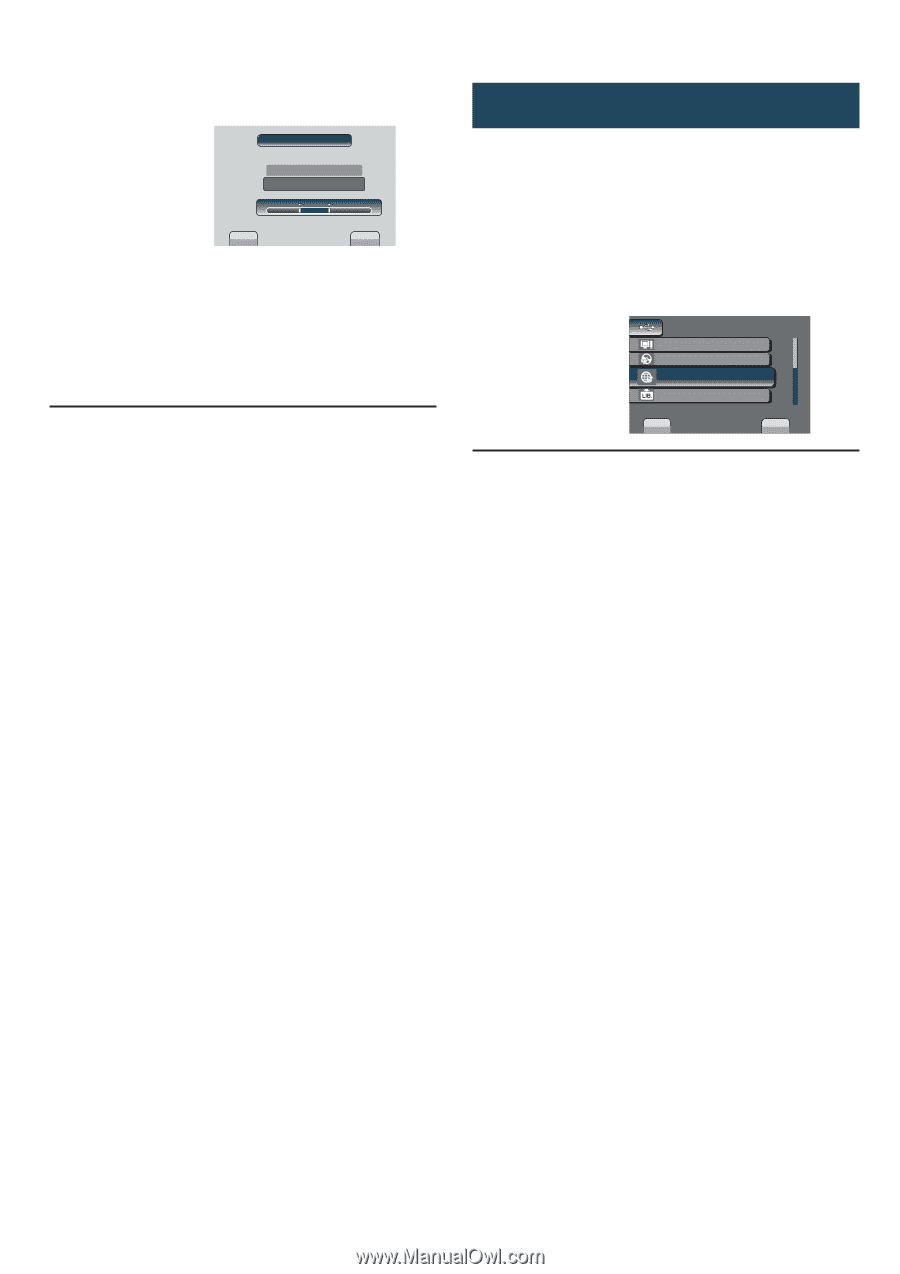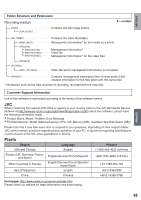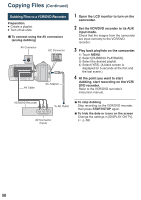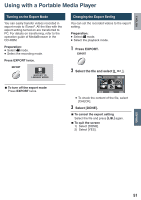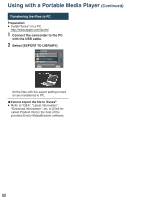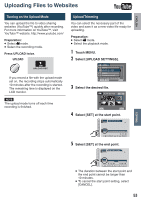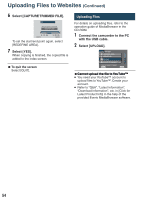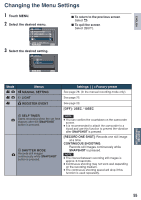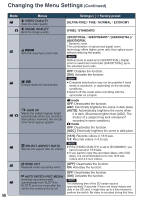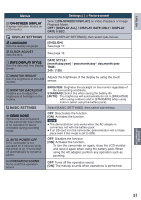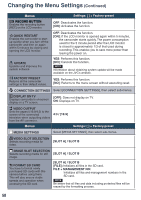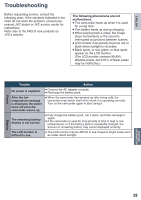JVC GZ MS120RU Instructions - Page 54
Uploading Files - software download
 |
View all JVC GZ MS120RU manuals
Add to My Manuals
Save this manual to your list of manuals |
Page 54 highlights
Uploading Files to Websites (Continued) 6 Select [CAPTURE TRIMMED FILE]. SET CAPTURE TRIMMED FILE REDEFINE AREA S 0 : 12 : 05 SET E 0 : 08 : 05 QUIT To set the start/end point again, select [REDEFINE AREA]. 7 Select [YES]. When copying is finished, the copied file is added to the index screen. L To quit the screen Select [QUIT]. Uploading Files For details on uploading files, refer to the operation guide of MediaBrowser in the CD-ROM. 1 Connect the camcorder to the PC with the USB cable. 2 Select [UPLOAD]. USB MENU PLAYBACK ON PC CREATE DVD UPLOAD EXPORT TO LIBRARY EASY UPLOAD TO VIDEO SET QUIT L C�a�n��n�o�t��u�p�l�o�a�d��t�h�e��f�il�e�t�o��Y�o�u��T�u�b�e�™� • You need your YouTube™ account to upload files to YouTube™. Create your account. • Refer to "Q&A", "Latest Information", "Download Information", etc. in [Click for Latest Product Info] in the help of the provided Everio MediaBrowser software. 54