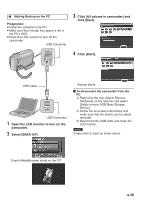JVC GZMG680BUS Guide Book - Page 49
Open the LCD monitor to turn on the, camcorder., Select [BACK UP]., Click [All volume in camcorder]
 |
UPC - 046838037047
View all JVC GZMG680BUS manuals
Add to My Manuals
Save this manual to your list of manuals |
Page 49 highlights
3 Making Backup on the PC Preparation: • Install the software to the PC. • Make sure that enough free space is left in the PC's HDD. • Close the LCD monitor to turn off the camcorder. USB Connecter 3 Click [All volume in camcorder] and click [Next]. 4 Click [Start]. USB Cable USB Connecter 1 Open the LCD monitor to turn on the camcorder. 2 Select [BACK UP]. Backup starts. Ⅵ To disconnect the camcorder from the PC 1) Right-click the icon (Safely Remove Hardware) on the task bar and select [Safely remove USB Mass Storage Device]. 2) Follow the on-screen instructions and make sure that the device can be safely removed. 3) Disconnect the USB cable and close the LCD monitor. NOTE It takes time to back up many videos. Everio MediaBrowser starts on the PC. EN 49