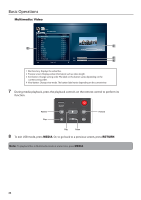JVC JLC32BC3000 User Manual - Page 23
Multimedia Mode, Selecting Input Source
 |
View all JVC JLC32BC3000 manuals
Add to My Manuals
Save this manual to your list of manuals |
Page 23 highlights
Basic Operations With VGA input, only 2 modes are available: Normal and Stretch. Normal When watching a 4:3 content, the TV displays a standard pictuSLrEeEPwith black side bars. When viewing a 16:9 content, it displays the full picture, pixel to pixel. MEDIA Stretch MENU Wcohnetennwt,atthcehipnNiPgcUtTaur4e:3is INFO stretched hozontally to fill the width of the screen. When watching a 16:9 content, the picture is OK stretched horizontally on the left and right sides. Multimedia Mode Depending on your TV model, the TV allows you to play slide shows, videos, and music from a USB memory stick. Note: • Only supported multimedia files can be played back. • Music and video playback are not supported in JLC32BC3000 and JLC37BC3000. Both models play slide show of image files only. Playing Multimedia Files 1 Insert the USB memory stick into the USB slot of the TV. TV (side panel) Take note of the correct direction. Do not force the device into the slot. I N USB SelectinWIDgE Input SoREuTURrce AUDIO The TV provides various ways to select the input source: On the TV PanVOeLl CH 2 A message appears on the screen. Press or to select OK. • Press INPUT repeateMdUlTyE to scroll through the input source options. The highlighted input source is selected after a few seconds. 123 On the Remote Control USB media detected. Enter multimedia menu? • Press input IsNouPrcUe4Topretpioenast,e5tdhleyntoprsecsrso6lOl tKhrotougsehletchte OK Cancel the input. 3 Press OK. • To directly se7lect an in8put sourc9e, press the 4 Press or to select the USB source, then dreirmecotteincpountt_broult. ton located 0 at the ENT bottom of the 5 press OK. If prompted, press or to select Audio, HDMI PC TV Video, or Photo, then press OK. VIDEO COMP MUSIC 22