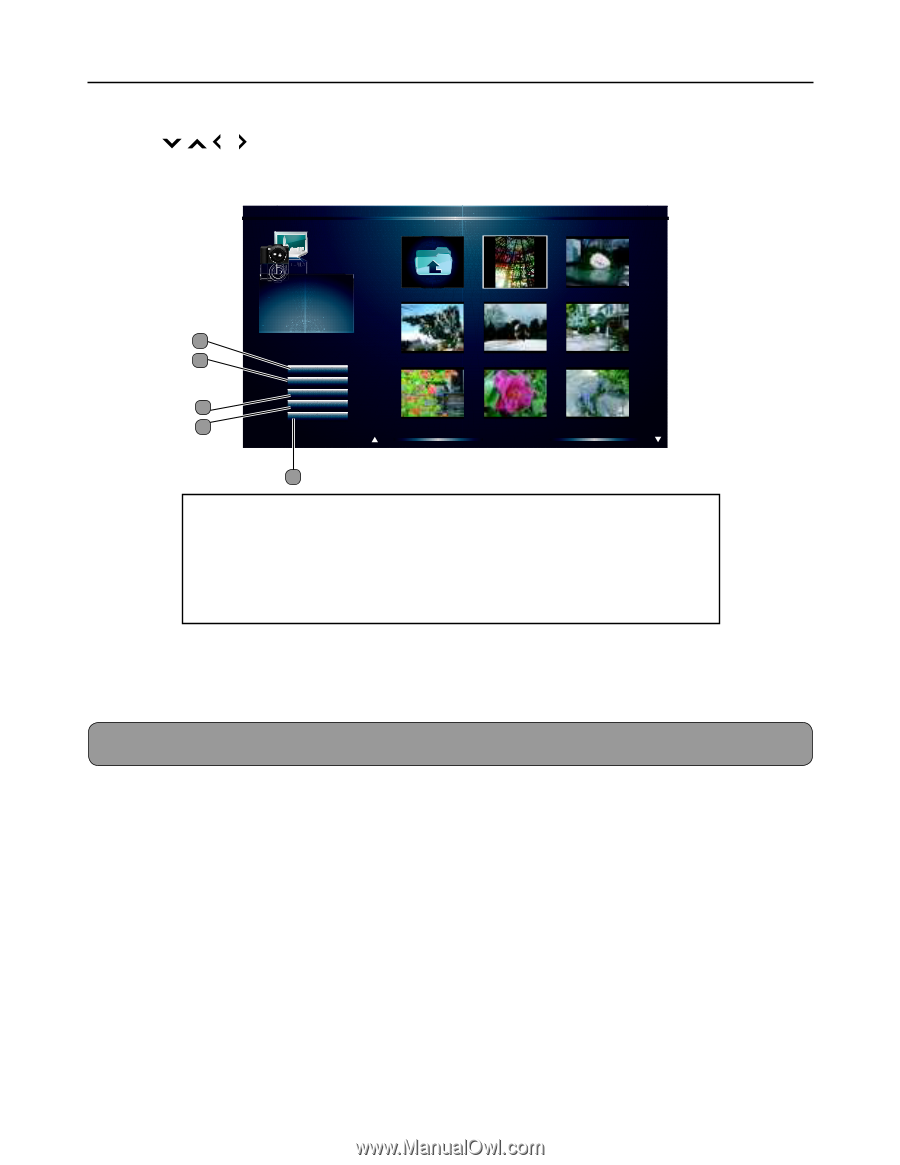JVC JLE42BC3500 User Manual - Page 24
Audio Only Mode
 |
View all JVC JLE42BC3500 manuals
Add to My Manuals
Save this manual to your list of manuals |
Page 24 highlights
Basic Operations 6 The displayed screen varies depending on the media type you selected. Press , , or to select a le or function, then press OK. Multimedia: Photo Photo PATH:/MMP/Photo/ File Name: P1130130 Resolution: 768x1024 Size: 113KB 1 2 Start Slideshow Sort: Newest First View: Thumbnails 3 Setting Browse Music 4 .. P1130130 P1130131 P1130132 P1130133 P1130134 P1130135 P1130136 Page 1 of 7 P1130137 5 1 Start Slideshow button: Play slide show. 2 Sort button: Change sorting order. The label on this button varies depending on the current sorting order. (Name A-Z, Name Z-A, Newest First, Oldest First) 3 View button: Change view mode. The button label varies depending on the current view. (Folders, Thumbnails) 4 Setting button: Change slide show settings. 5 Browse Music: Switch to Multimedia: Music. 7 To exit USB mode, press MEDIA. Or, to go back to a previous screen, press RETURN. Note: To playback les in Multimedia mode at a later time, press MEDIA. Audio Only Mode While watching TV or playing music, you can set the TV to Audio Only mode to turn o the TV display and save power. 1 Press AUDIO to activate Audio Only mode. A message appears on the screen, then after a few seconds, the TV display turns o . 2 Press any button to turn on the display again and exit Audio Only mode. 22