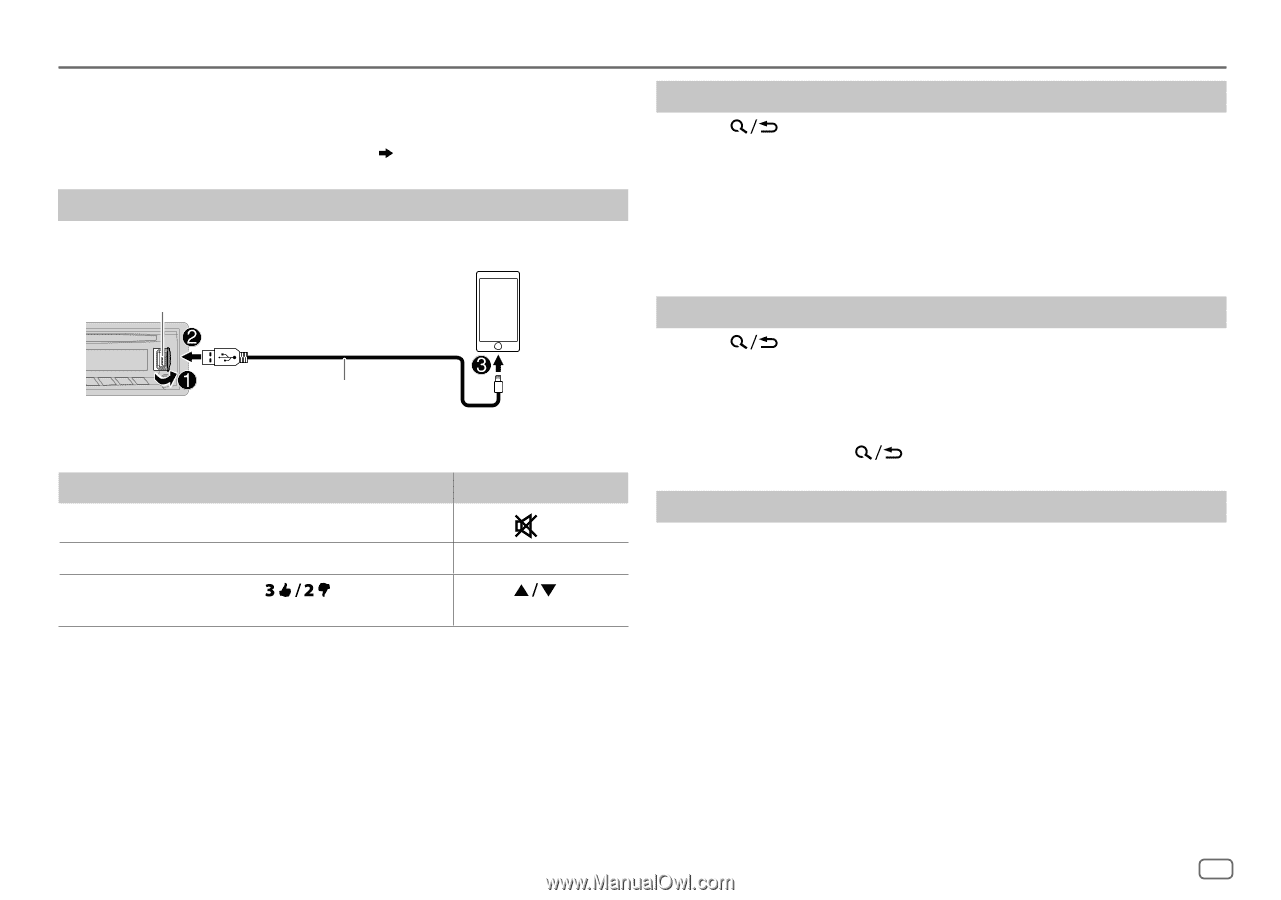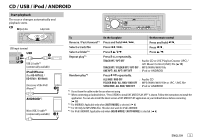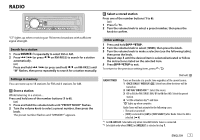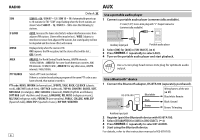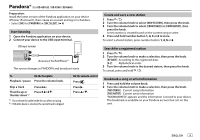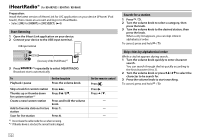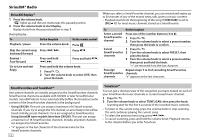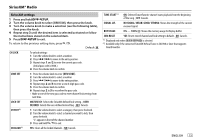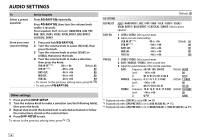JVC KD-R660 Instruction Manual - Page 11
Pandora®
 |
View all JVC KD-R660 manuals
Add to My Manuals
Save this manual to your list of manuals |
Page 11 highlights
Pandora® (for KD-AR765S / KD-R760 / KD-R660) Preparation: Install the latest version of the Pandora application on your device (iPhone/ iPod touch), then create an account and log in to Pandora. • Select [ON] for [PANDORA] in [SRC SELECT]. ( 4) Start listening 1 Open the Pandora application on your device. 2 Connect your device to the USB input terminal. USB input terminal (Accessory of the iPod/iPhone)*1 The source changes to PANDORA and broadcast starts. To On the faceplate Playback / pause Press the volume knob. Skip a track Press T. Thumbs up or Press . thumbs down*2 *1 Do not leave the cable inside the car when not using. *2 If thumbs down is selected, the current track is skipped. On the remote control Press . Press I. Press . Create and save a new station 1 Press . 2 Turn the volume knob to select [NEW STATION], then press the knob. 3 Turn the volume knob to select [FROM TRACK] or [FROM ARTIST], then press the knob. A new station is created based on the current song or artist. 4 Press and hold number button 1, 4, 5 or 6 to store. To select a stored station, press number button 1, 4, 5 or 6. Search for a registered station 1 Press . 2 Turn the volume knob to make a selection, then press the knob. [BY DATE]: According to the registered date. [A-Z]: Alphabetical order. 3 Turn the volume knob to the desired station, then press the knob. To cancel, press and hold . Bookmark a song or artist information 1 Press and hold the volume knob. 2 Turn the volume knob to make a selection, then press the knob. [THIS TRACK]: Current song information [THIS ARTIST]: Current artist information "BOOKMARKED" appears and the information is stored to your device. The bookmark is available on your Pandora account but not on this unit. ENGLISH 9