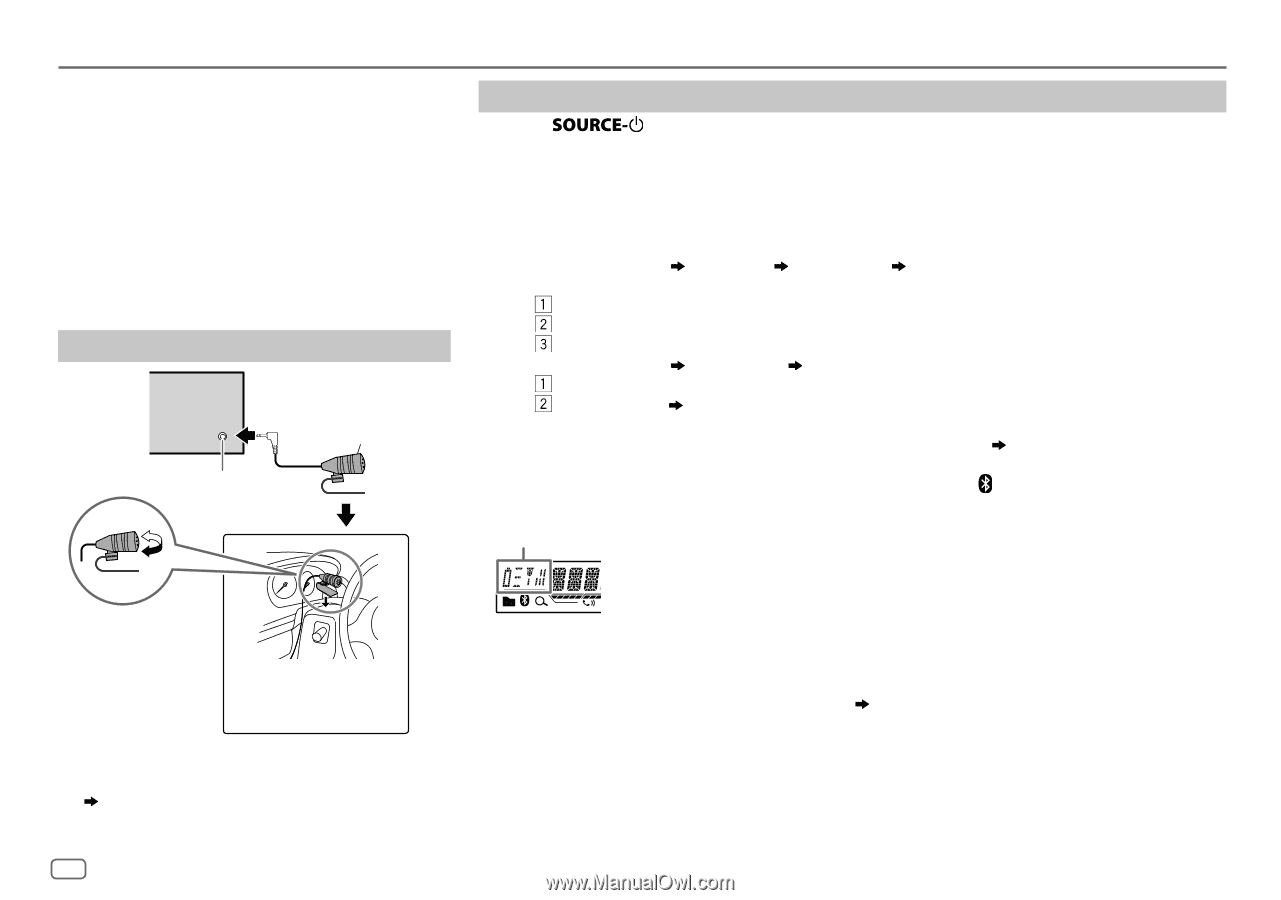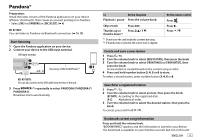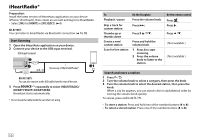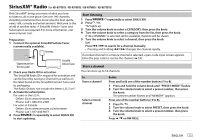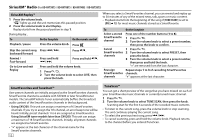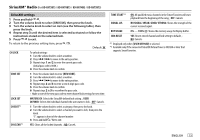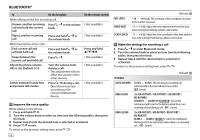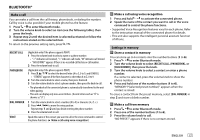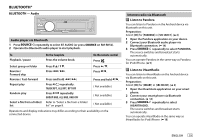JVC KD-R875BTS Instruction Manual - Page 18
Bluetooth®
 |
View all JVC KD-R875BTS manuals
Add to My Manuals
Save this manual to your list of manuals |
Page 18 highlights
BLUETOOTH® BLUETOOTH - Connection Supported Bluetooth profiles - Hands-Free Profile (HFP) - Advanced Audio Distribution Profile (A2DP) - Audio/Video Remote Control Profile (AVRCP) - Serial Port Profile (SPP) - Phonebook Access Profile (PBAP) Supported Bluetooth codecs - Sub Band Codec (SBC) - Advanced Audio Coding (AAC) Connect the microphone Rear panel Microphone (supplied) Microphone input jack*1 Adjust the microphone angle Secure using cord clamps (not supplied) if necessary. *1 For KD-R975BTS / KD-R970BTS / KD-R97MBS / KD-R875BTS, connect to the microphone input terminal. ( 34) Pair and connect a Bluetooth device for the first time 1 Press to turn on the unit. 2 Search and select "JVC UNIT" on the Bluetooth device. "BT PAIRING" flashes on the display. • For some Bluetooth devices, you may need to enter the Personal Identification Number (PIN) code immediately after searching. 3 Perform (A) or (B) depending on what scrolls on the display. For some Bluetooth devices, pairing sequence may vary from the steps described below. (A) "[Device Name]" "XXXXXX" "VOL - YES" "BACK - NO" "XXXXXX" is a 6-digit passkey randomly generated during each pairing. Ensure that the passkey which appears on the unit and Bluetooth device is the same. Press the volume knob to confirm the passkey. Operate the Bluetooth device to confirm the passkey. (B) "[Device Name]" "VOL - YES" "BACK - NO" Press the volume knob to start pairing. • If "PAIRING" "PIN 0000" scrolls on the display, enter the PIN code "0000" into the Bluetooth device. You can change to a desired PIN code before pairing. ( 18) • If only "PAIRING" appears, operate the Bluetooth device to confirm pairing. "PAIRING COMPLETED" appears when pairing is completed and " " will light up when the Bluetooth connection is established. Lights up to show the battery strength and signal strength.*2 *2 Functionality depends on the type of the phone used. • This unit supports Secure Simple Pairing (SSP). • Up to 10 devices can be registered (paired) in total. • Once the pairing is completed, the Bluetooth device will remain registered in the unit even if you reset the unit. To delete the paired device, 18, [DELETE PAIR]. • A maximum of two Bluetooth phones and one Bluetooth audio device can be connected at any time. • Some Bluetooth devices may not automatically connect to the unit after pairing. Connect the device to the unit manually. • Refer to the instruction manual of the Bluetooth device for more information. 14