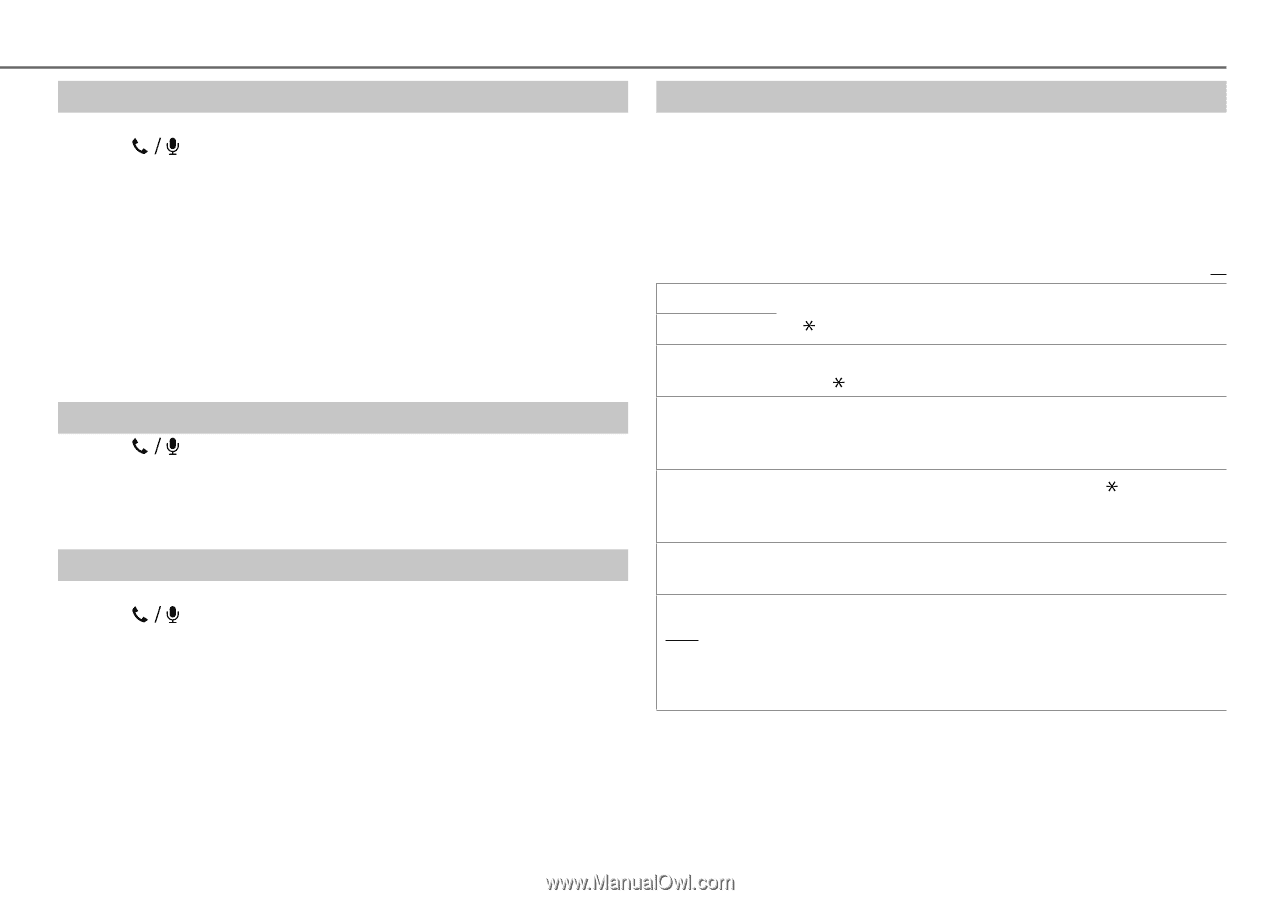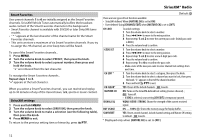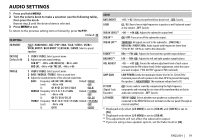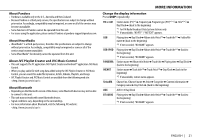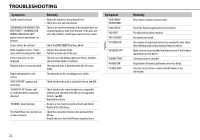JVC KD-X31MBS Instruction Manual - Page 19
Store a contact in memory, Make a call from memory, Delete a contact, Bluetooth mode settings
 |
View all JVC KD-X31MBS manuals
Add to My Manuals
Save this manual to your list of manuals |
Page 19 highlights
BLUETOOTH® Store a contact in memory You can store up to 6 contacts. 1 Press to enter Bluetooth mode. 2 Turn the volume knob to select [RECENT CALL], [PHONEBOOK], or [DIAL NUMBER], then press the knob. 3 Turn the volume knob to select a contact or enter a phone number. If a contact is selected, press the volume knob to show the phone number. 4 Press and hold one of the number buttons (1 to 6). "MEMORY P(selected preset number)" appears when the contact is stored. To erase a contact from the preset memory, select [DIAL NUMBER] in step 2 and store a blank number. Make a call from memory 1 Press to enter Bluetooth mode. 2 Press one of the number buttons (1 to 6). 3 Press the volume knob to call. "NO PRESET" appears if there is no contacts stored. Delete a contact Not applicable for mobile phone that supports PBAP. 1 Press to enter Bluetooth mode. 2 Turn the volume knob to select [RECENT CALL] or [PHONEBOOK], then press the knob. 3 Turn the volume knob to select a contact or a phone number. 4 Press and hold G PTY. 5 Turn the volume knob to select [DELETE] or [DELETE ALL], then press the knob. DELETE: Selected name or phone number in step 3 is deleted. DELETE ALL: All names or phone numbers from the selected menu in step 2 is deleted. 6 Turn the volume knob to select [YES] or [NO], then press the knob. Bluetooth mode settings 1 Press and hold MENU. 2 Turn the volume knob to select [BLUETOOTH], then press the knob. 3 Turn the volume knob to make a selection (see the following table), then press the knob. 4 Press MENU to exit. To return to the previous setting item or hierarchy, press G PTY. Default: XX PHONE AUDIO Selects the phone or audio device to connect or disconnect. " " appears in front of the device name. APPLICATION Shows the connected phone name using the JVC Smart Music Control*1 app. " " appears in front of the device name. DELETE PAIR 1 Turn the volume knob to select a device to delete, then press the knob. 2 Turn the volume knob to select [YES] or [NO], then press the knob. PRIORITY Selects a device to be connected as priority device. " " appears in front of the device name set as priority. • "NO PAIR" appears if there is no registered device found. P.BOOK WAIT*2 Copies up to 400 numbers from the phonebook memory of a connected phone. SET PINCODE (0000) Changes the PIN code (up to 6 digits). 1 Turn the volume knob to select a number. 2 Press S / T to move the entry position. Repeat steps 1 and 2 until you finish entering the PIN code. 3 Press the volume knob to confirm. *1 JVC Smart Music Control is designed to view JVC car receiver status and perform simple control operations on Android smart phones. For JVC Smart Music Control operations, visit JVC website: . *2 Selectable only when the connected phone supports OPP. ENGLISH | 17