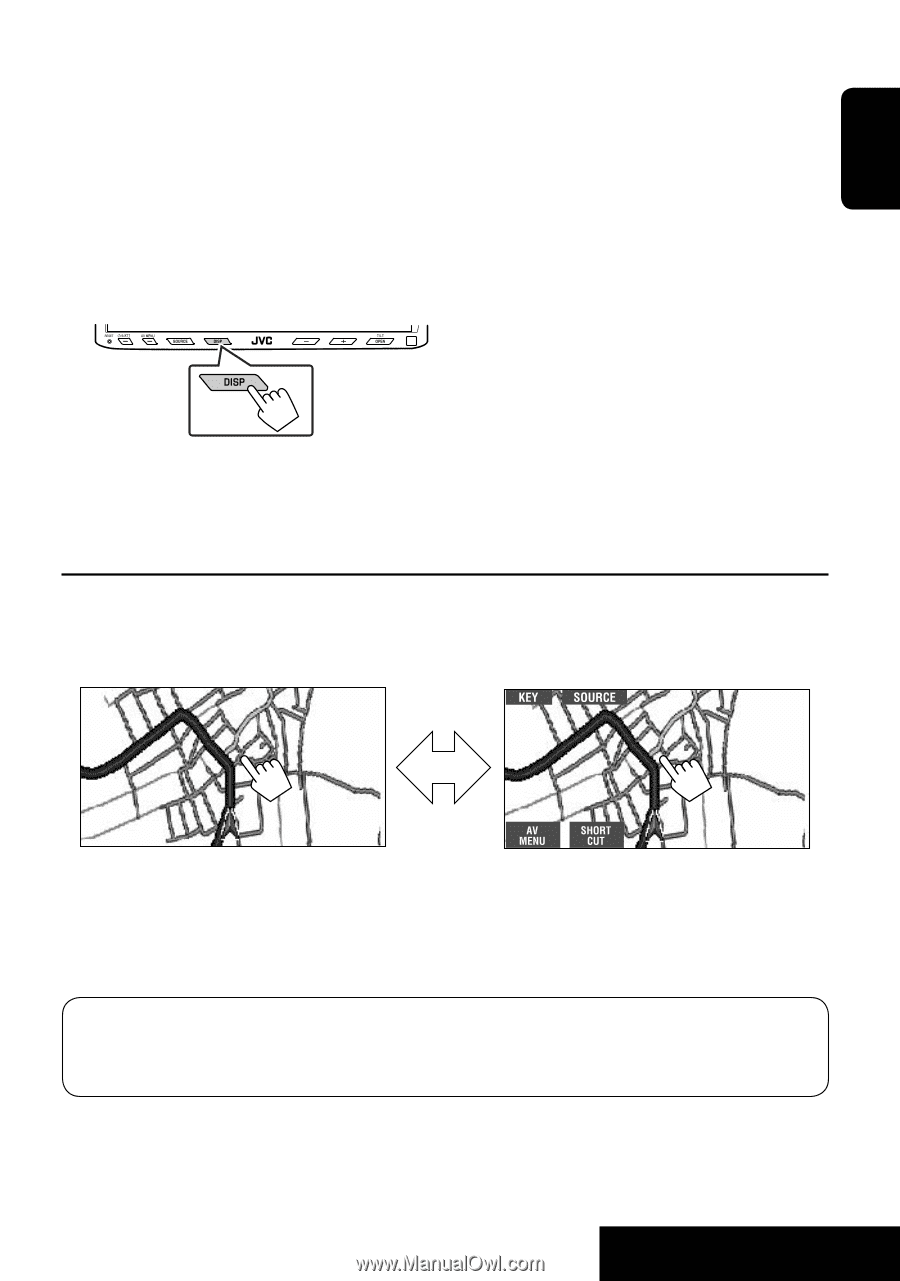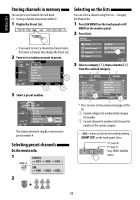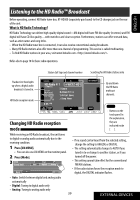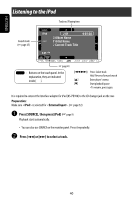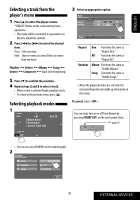JVC KW ADV790 Instructions - Page 43
To view the navigation screen and listen to the navigation guidance, Navigation screen
 |
UPC - 046838033131
View all JVC KW ADV790 manuals
Add to My Manuals
Save this manual to your list of manuals |
Page 43 highlights
ENGLISH Navigation screen You can also connect a Navigation System to the VIDEO IN terminal so that you can watch the navigation screen. Preparation: Make sure is selected for . (☞ page 52) To view the navigation screen (and listen to the navigation guidance*) Press DISP on the monitor panel repeatedly. (☞ page 9) • The aspect ratio of the navigation screen is fixed to regardless of the setting. (☞ page 49) * If your Navigation System is equipped with the voice guidance function. To display the operation buttons (☞ page 17) while viewing the navigation screen • The operation buttons displayed on the screen vary among the playback sources. Touch the screen (center portion). Touch the screen (center portion). • If no operations are done for about five seconds, the operation buttons disappear. • The above buttons except [KEY] also work when they are not shown on the screen (while viewing the navigation screen). When is selected for (☞ page 52) • You can use the source "AV-IN" for listening to an audio source connected to the LINE IN terminals. • Some status messages such as volume level will not appear on the screen. 43 EXTERNAL DEVICES