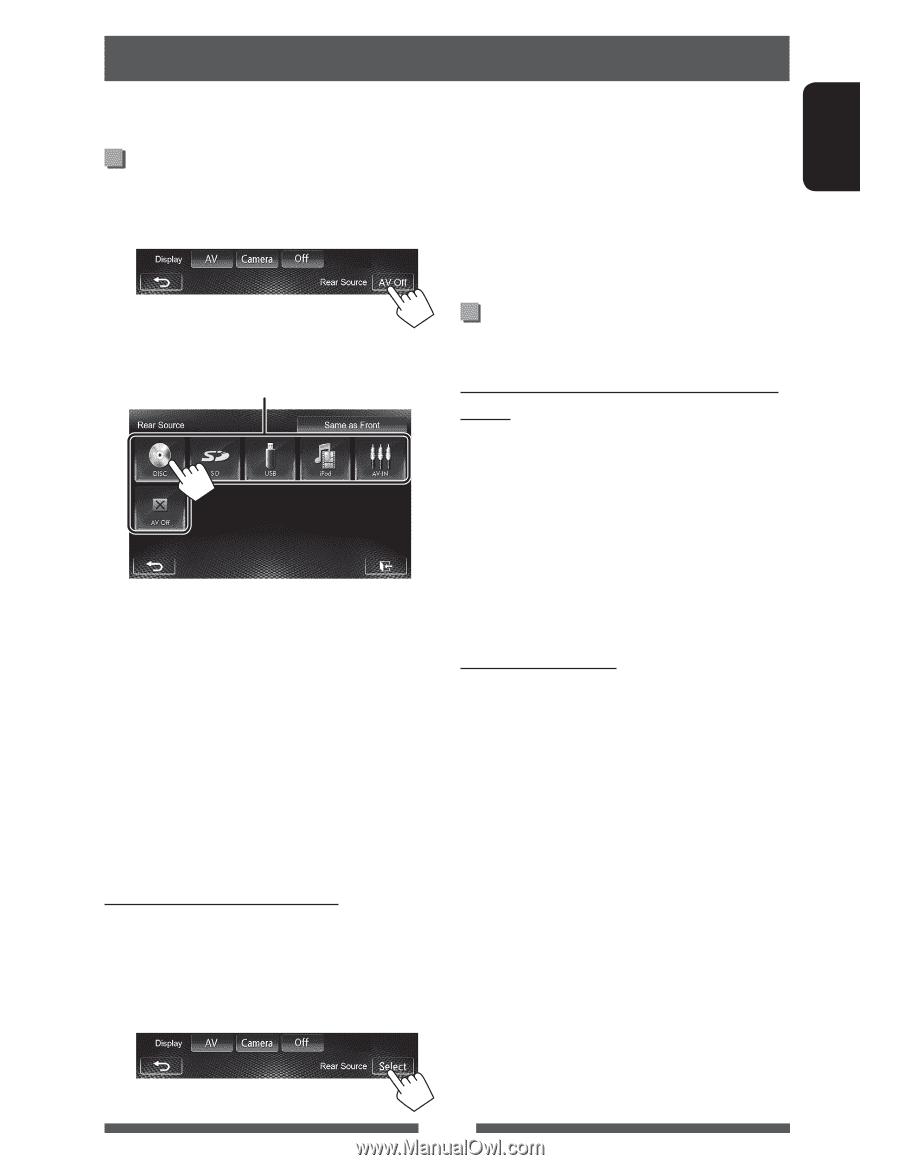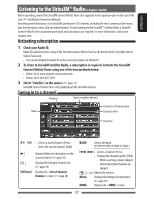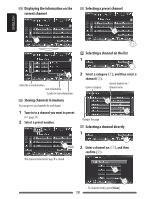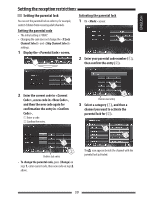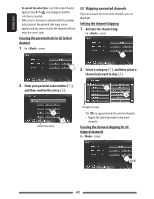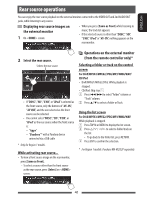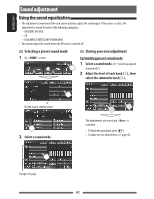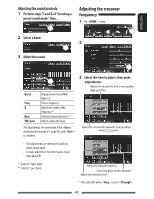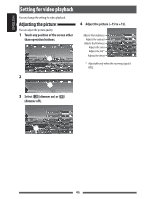JVC KW-AV71BT Instruction Manual - Page 41
Rear source operations, Displaying rear source images on, the external monitor - remote control
 |
View all JVC KW-AV71BT manuals
Add to My Manuals
Save this manual to your list of manuals |
Page 41 highlights
ENGLISH Rear source operations You can enjoy the rear source playback on the external monitor connected to the VIDEO OUT and 2nd AUDIO OUT jacks, while listening to any source. Displaying rear source images on the external monitor 1 On screen: • When you press [Same as Front] while listening to music, the track list appears. • If the selected source is other than "DISC", "SD", "USB", "iPod" or "AV-IN", nothing appears on the rear monitor. 2 Select the rear source. Selects the rear source • If"DISC","SD","USB", or"iPod"is selected as the front source, only the buttons of "AV-IN", "AV Off", and the one selected as the front source can be selected. • You cannot select "DISC", "SD", "USB", or "iPod" as the rear source when the front source is: - "Apps" - "Pandora"* with a Pandora device connected via a USB cable * Only for Region 1 models. While activating rear source... • To view a front source image on the rear monitor, press [Same as Front]. - To select a source other than the front source as the rear source, press [Select] on screen. Operations on the external monitor (from the remote controller only)* Selecting a folder or track on the control screen For DivX/MPEG1/MPEG2/JPEG/MP3/WMA/WAV/ CD/iPod • DivX/MPEG1/MPEG2/JPEG: While playback is stopped. • CD/iPod: Skip step 1. 1 Press 4/¢ to select"Folder"column or "Track" column. 2 Press 5/∞ to select a Folder or Track. Using the list screen For DivX/MPEG1/MPEG2/JPEG/MP3/WMA/WAV While playback is stopped. 1 Press TOP M or MENU to display the list screen. 2 Press to select a folder/track on the list. • To go back to the folder list, press RETURN. 3 Press ENT to confirm the selection. * For Region 1 models: Purchase RM-RK252P separately. 41