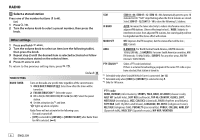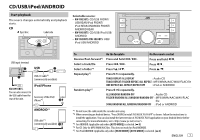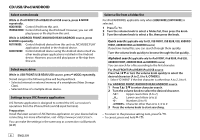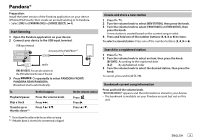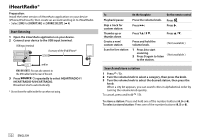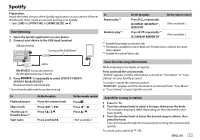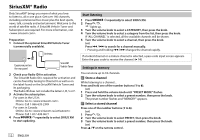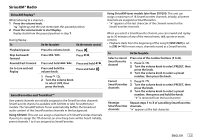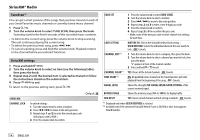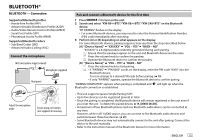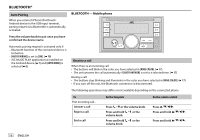JVC KW-R935BTS Instruction Manual America - Page 15
Spotify
 |
View all JVC KW-R935BTS manuals
Add to My Manuals
Save this manual to your list of manuals |
Page 15 highlights
Spotify Preparation: Install the latest version of the Spotify application on your device (iPhone/ iPod touch), then create an account and log in to Spotify. • Select [ON] for [SPOTIFY SRC] in [SOURCE SELECT]. ( 4) Start listening 1 Open the Spotify application on your device. 2 Connect your device to the USB input terminal. USB input terminal Accessory of the iPod/iPhone* To Repeat play*3 Random play*3 On the faceplate Press repeatedly. ALL REPEAT, ONE REPEAT*1, REPEAT OFF Press repeatedly.*1 ALL RANDOM, RANDOM OFF On the remote control ( Not available ) ( Not available ) *1 Available for premium account users only. *2 This feature is available for tracks in Radio only. If thumbs down is selected, the current track is skipped. *3 Available for tracks in Playlists only. and/or KW-R935BTS: You can also connect to the USB cable from the rear of the unit. 3 Press repeatedly to select SPOTIFY FRONT/ SPOTIFY REAR/SPOTIFY. Broadcast starts automatically * Do not leave the cable inside the car when not using. Save favorite song information While listening to the Radio on Spotify... Press and hold the volume knob. "SAVED" appears and the information is stored to "Your Music" or "Your Library" on your Spotify account. To unsave, repeat the same procedure. "REMOVED" appears and the information is removed from "Your Music" or "Your Library" on your Spotify account. To Playback/pause Skip a track Thumbs up or thumbs down*2 Start radio On the faceplate Press the volume knob. Press S*1 / T. Press . Press and hold 6. On the remote control Press . Press H*1 / I. Press . ( Not available ) Search for a song or station 1 Press . 2 Turn the volume knob to select a list type, then press the knob. The list types displayed differ depending on the information sent from Spotify. 3 Turn the volume knob to select the desired song or station, then press the knob. You can browse through the list quickly by turning the volume knob quickly. To cancel, press and hold . ENGLISH 11