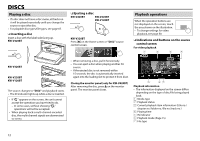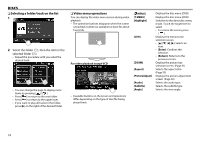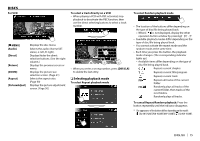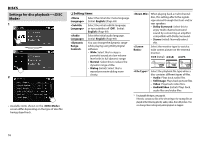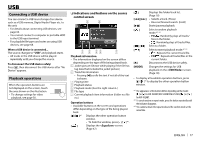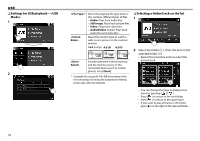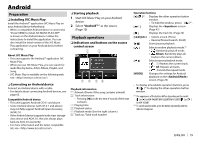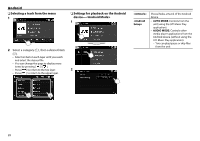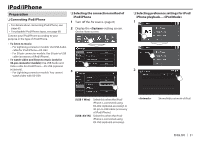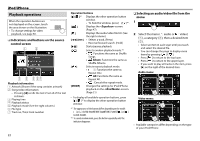JVC KW-V320BT Instruction Manual - Page 17
Connecting a USB device, Playback operations
 |
View all JVC KW-V320BT manuals
Add to My Manuals
Save this manual to your list of manuals |
Page 17 highlights
USB Connecting a USB device You can connect a USB mass storage class device such as a USB memory, Digital Audio Player etc. to the unit. • For details about connecting USB devices, see page 63. • You cannot connect a computer or portable HDD to the USB input terminal. • For playable file types and notes on using USB devices, see page 68. When a USB device is connected... The source changes to "USB" and playback starts. • All tracks in the USB device will be played repeatedly until you change the source. To disconnect the USB device safely: Press [M], then disconnect the USB device after "No Device" appears. Playback operations When the operation buttons are not displayed on the screen, touch the area shown on the illustration. • To change settings for video playback, see page 50. ❏ Indications and buttons on the source control screen 1 2 3 4 56 7 Playback information • The information displayed on the screen differs depending on the type of file being played back. 1 Jacket picture (Shown while playing if the file has tag data that includes the jacket picture) 2 Track/file information • Pressing [H] scrolls the text if not all of the text is shown. 3 Playing time 4 Playback status 5 Playback mode (See the right column.) 6 File type 7 Current playback item information (folder no./file no.) Operation buttons • Available buttons on the screen and operations differ depending on the type of file being played back. [ ]/[ ]*1 Displays the other operation button window. • To hide the window, press [ ]/[ ]*1. [ ] Displays the screen. (Page 47) [ ] [S] [T] [IW] [ ] [ ][ ] [ ] [M] [MODE] Displays the folder/track list. (Page 18) • Selects a track. (Press) • Reverse/forward search. (Hold) Starts/pauses playback. Selects random playback mode.*2 *3 • FO : Randomly plays all tracks/ files in the folder. • : Randomly plays all tracks/files. Selects a folder. Selects repeat playback mode.*2 *3 • : Repeats the current track/file. • FO : Repeats all tracks/files in the current folder. Disconnects the USB device safely. Changes the settings for USB playback on the screen. (Page 18) • To display all available operation buttons, press [ ]/[ ]*1 to display the other operation button window. *1 The appearance of the buttons differs depending on the model: [ ] or [ ] for KW-V420BT/KW-V220BT/KW-V120BT/[ ] or [ ] for KW-V320BT. *2 To cancel random or repeat mode, press the button repeatedly until the indicator disappears. *3 You cannot activate the repeat mode and the random mode at the same time. ENGLISH 17