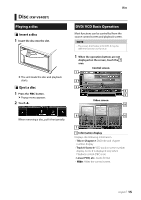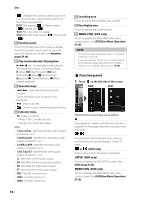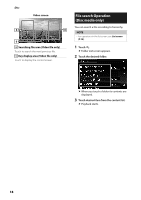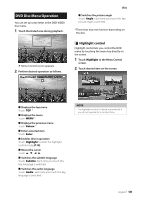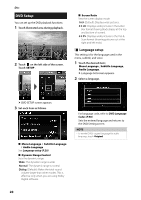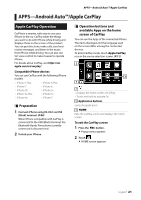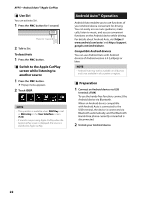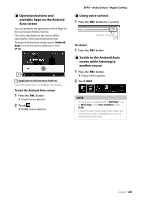JVC KW-V840BT Instruction Manual America - Page 20
DVD Setup, Language setup
 |
View all JVC KW-V840BT manuals
Add to My Manuals
Save this manual to your list of manuals |
Page 20 highlights
Disc DVD Setup You can set up the DVD playback functions. 1 Touch illustrated area during playback. 2 Touch [ ] on the left side of the screen. Touch [SETUP]. ■■[Screen Ratio] Sets the screen display mode. [16:9 ](Default): Displays wide pictures. [4:3 LB]: Displays wide pictures in the Letter Box format (having black stripes at the top and bottom of screen). [4:3 PS]: Displays wide pictures in the Pan & Scan format (showing pictures cut at the right and left ends). ÑÑLanguage setup This setting is for the language used in the menu, subtitle, and voice. 1 Touch the desired item; [Menu Language], [Subtitle Language], [Audio Language]. hhLanguage Set screen appears. 2 Select a language. hhDVD SETUP screen appears. 3 Set each item as follows. ■■[Menu Language] / [Subtitle Language] / [Audio Language] See Language setup (P.20). ■■[Dynamic Range Control] Sets the dynamic range. [Wide]: The dynamic range is wide. [Normal]: The dynamic range is normal. [Dialog] (Default): Makes the total sound volume larger than other modes. This is effective only when you are using Dolby Digital software. For language code, refer to DVD Language Codes (P.90). Sets the entered language and returns to the DVD Setting screen. NOTE • To set the DVD's original language for audio language, touch [Original]. 20