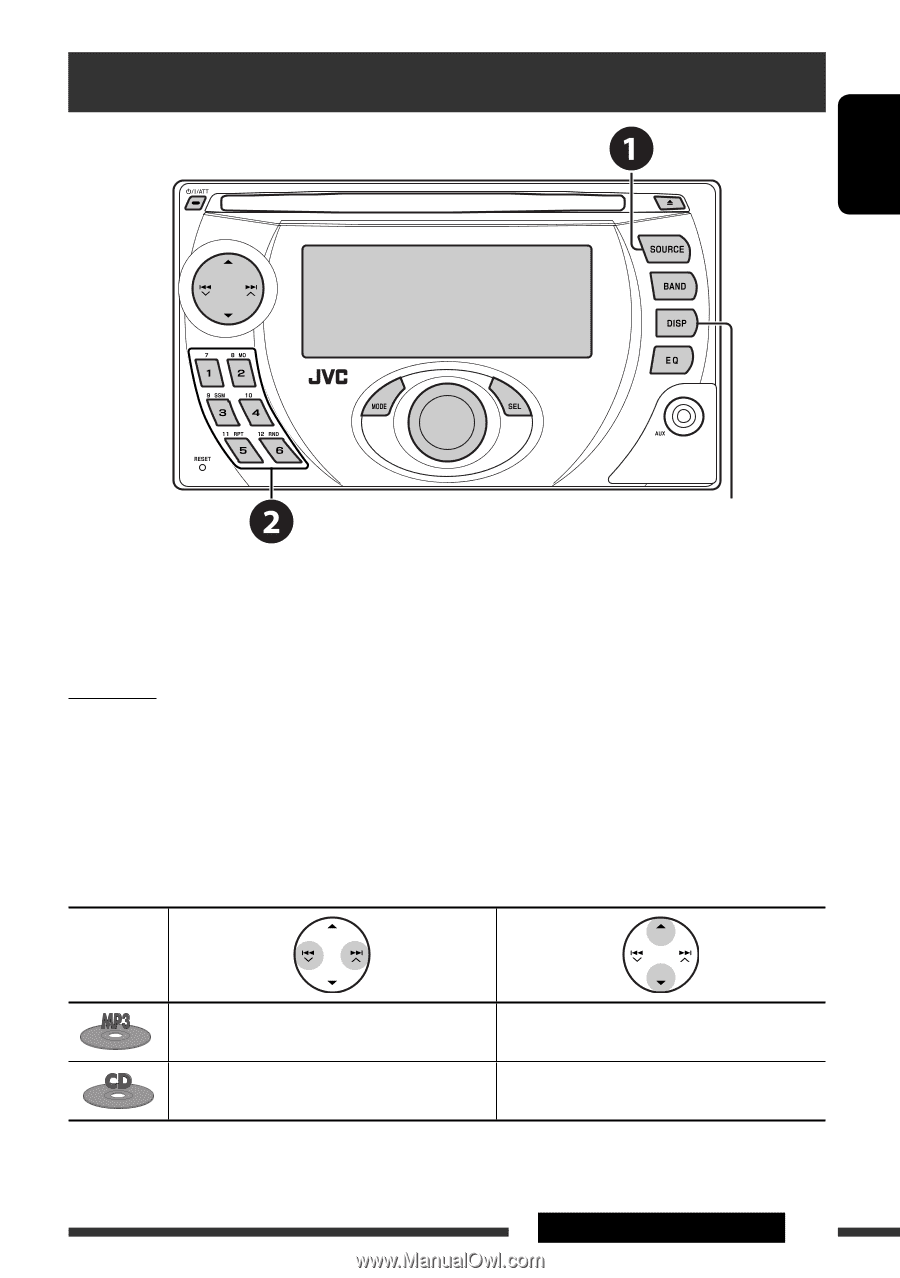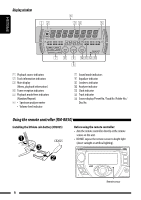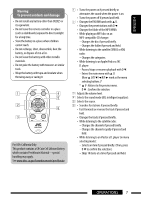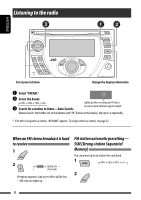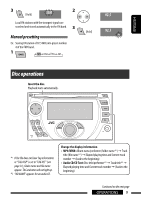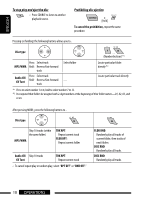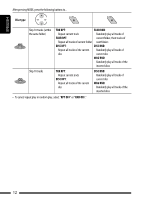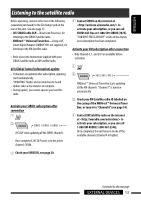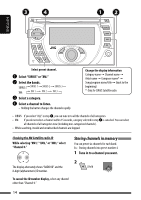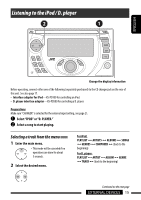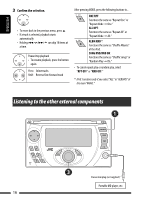JVC KW-XG500 Instructions - Page 11
Listening to the CD changer
 |
UPC - 046838029912
View all JVC KW-XG500 manuals
Add to My Manuals
Save this manual to your list of manuals |
Page 11 highlights
Listening to the CD changer ENGLISH Change the display information (see page 9) It is recommended to use a JVC MP3-compatible CD changer with your unit. You can connect a CD changer to the CD changer jack on the rear of the unit. See also page 17. • You can only play conventional CDs (including CD Text) and MP3 discs. Preparation Make sure "CHANGER" is selected for the external input setting, see page 21. ~ Select "CD-CH." Ÿ Select a disc to start playing. Press: For selecting disc number 1 - 6. Hold: For selecting disc number 7 - 12. Pressing (or holding) the following buttons allows you to... Disc type Press: Select track Hold: Reverse/fast-forward track Press: Select track Hold: Reverse/fast-forward track Select folder - Continued on the next page EXTERNAL DEVICES 11