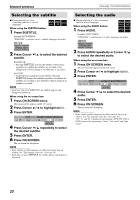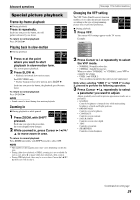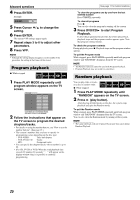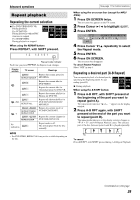JVC THS11 Instructions - Page 24
Using the file control display, display
 |
UPC - 046838031410
View all JVC THS11 manuals
Add to My Manuals
Save this manual to your list of manuals |
Page 24 highlights
Advanced operations Locating a desired position by specifying the time You can locate a desired position by specifying the time from the beginning the disc (while stopped) or the current title/track (during playback). 7 For DVD VIDEO/DVD VR: During playback For VCD/SVCD: While stopped or during playback without PBC function For CD: During playback or while stopped 7 When specifying the elapsed playing time from the beginning of the disc Perform the following procedure while stopped. 7 When specifying the elapsed playing time from the beginning of current title/track Perform the following procedure during playback. 1 Press ON SCREEN twice. The on-screen bar appears on the TV screen. 2 Press Cursor 3/2 to highlight . 3 Press ENTER. 4 Use number buttons (0-9) to enter the time. You can specify the elapsed playing time from the beginning of the disc (while stopped) or from the beginning of the current title/track (during playback). Example: To play back from a point 2 (hours): 34 (minutes): 08 (seconds) elapsed Press 2 Press 3 Press 4 Press 0 Press 8 To cancel a misentry Press Cursor 2 repeatedly. 5 Press ENTER. 6 Press ON SCREEN. The on-screen bar disappears. NOTE • You can specify time in hours/minutes/seconds for DVD VIDEO/ DVD VR and in minutes/seconds for VCD/SVCD/CD. See page 17 for button locations. Using the file control display You can search and play desired groups and tracks/files using the file control display on the TV screen. Current group / total group Playback mode (PROGRAM, number RANDOM, REPEAT) Track information (for MP3 only) Elapsed playing time of current track (for MP3 only) Current group Current track (file) Current track (file) / total track (file) number on current group Total track (file) number on disc Playback status The file control display appears automatically during playback (for MP3) or while stopped. 21