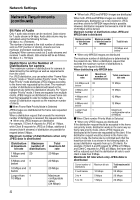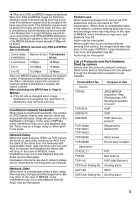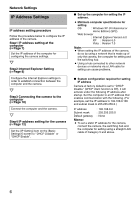JVC VN-X35U Instruction Manual - Page 9
Disable pop-up block, Explorer, disable the pop-up block function of these plug-in tools as well - specifications
 |
View all JVC VN-X35U manuals
Add to My Manuals
Save this manual to your list of manuals |
Page 9 highlights
4. If ActiveX controls and plug-ins of the Internet Explorer is disabled, follow the steps below to enable it ● Click [Trusted sites] under [Tool]-[Internet Options]-[Security]. Select the [Custom Level] button and open the [Security Settings] window. Set all items under [ActiveX controls and plug-ins] in the opened window to [Enable]. Enable also [Allow Script-initiated window without size or position constraints.] under [Miscellaneous]. Select [Enable] 5. Disable pop-up block Connection of camera cannot be established when pop-up block in the Internet Explorer is set to AEnableB. Follow the steps below to set the pop-up block to AdisableB. ● Selecting [Tool]-[Pop-up Blocker]-[Turn Off Pop-up Blocker] permits all sites. ● To allow only specific sites such as camera, select [Tool]-[Pop-up Blocker]-[Turn On Pop-up Blocker], followed by selecting [Tool]-[Pop-up Blocker]-[Pop-up Blocker Settings] that becomes active to open the [Pop-up Blocker Settings] window. In the opened window, add the address of camera as a permitted web site address. 6. When plug-in tools such as the Yahoo or Google toolbar are included in the Internet Explorer, disable the pop-up block function of these plug-in tools as well 9