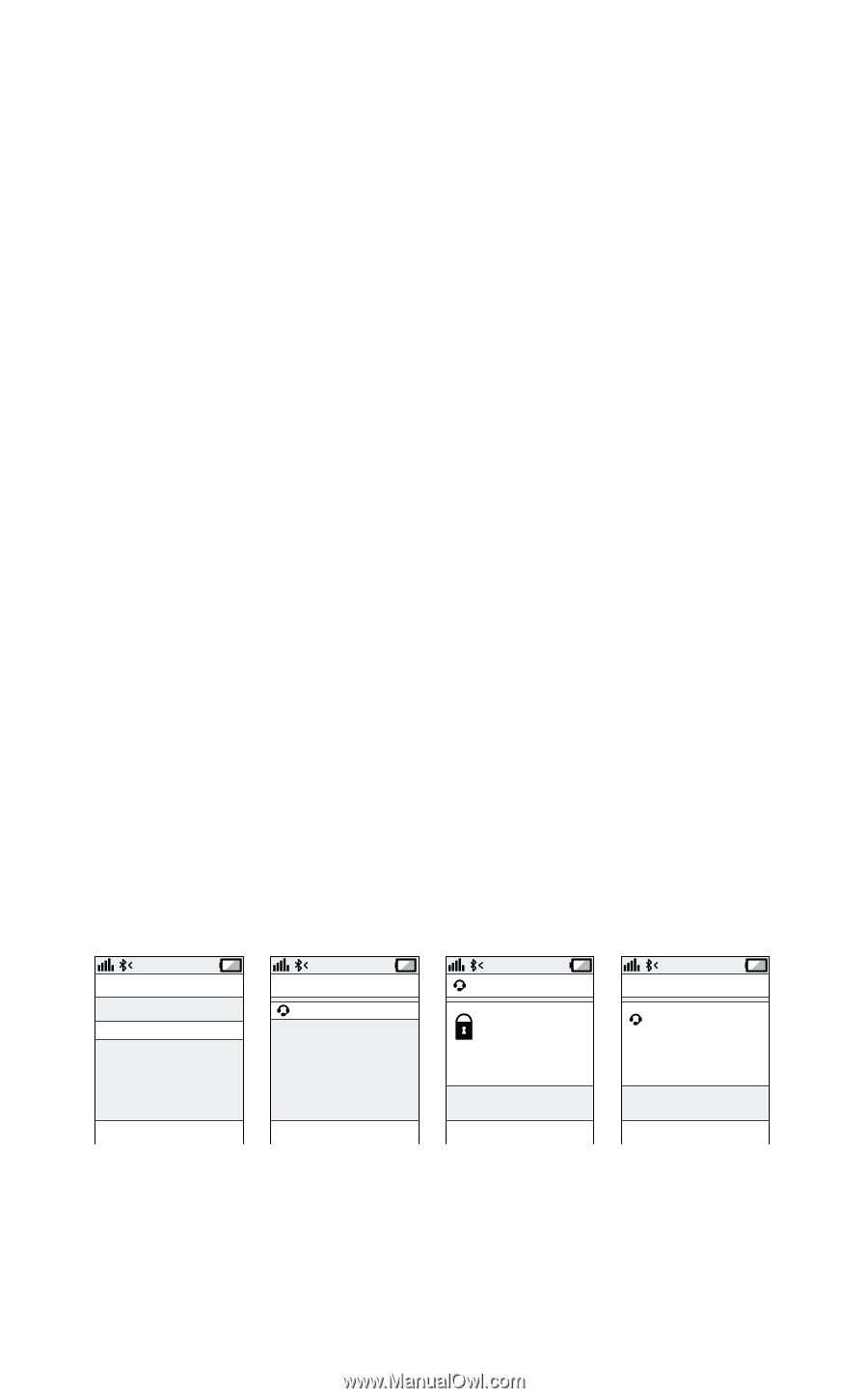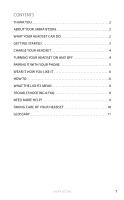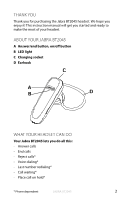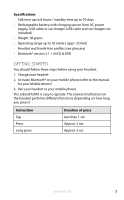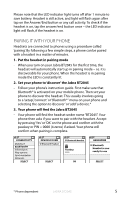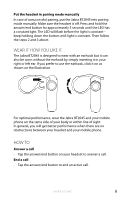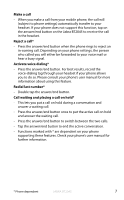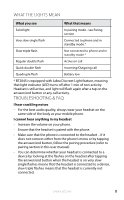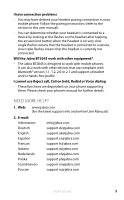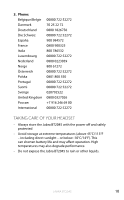Jabra BT2045 User manual - Page 6
Pairing It With Your Phone - bluetooth headset
 |
View all Jabra BT2045 manuals
Add to My Manuals
Save this manual to your list of manuals |
Page 6 highlights
english Please note that the LED indicator light turns off after 1 minute to save battery. Headset is still active, and light will flash again after tap on the Answer/End button or any call activity. To check if the headset is on, tap the answer/end button once - the LED indicator light will flash, if the headset is on. Pairing it with your phone Headsets are connected to phones using a procedure called 'pairing'. By following a few simple steps, a phone can be paired with a headset in a matter of minutes. 1. Put the headset in pairing mode - When you turn on your Jabra BT2045 for the first time, the headset will automatically start up in pairing mode - i.e. it is discoverable for your phone. When the headset is in pairing mode the LED is constantly lit. 2. Set your phone to 'discover' the Jabra BT2045 - Follow your phone's instruction guide. First make sure that Bluetooth® is activated on your mobile phone. Then set your phone to discover the headset. This usually involves going to a 'setup', 'connect' or 'Bluetooth® ' menu on your phone and selecting the option to 'discover' or 'add' a device.* 3. Your phone will find the Jabra BT2045 - Your phone will find the headset under name "BT2045". Your phone then asks if you want to pair with the headset. Accept by pressing 'Yes' or 'OK' on the phone and confirm with the passkey or PIN = 0000 (4 zeros) if asked. Your phone will confirm when pairing is complete. CONNECTIVITY MobilSurf BLUETOOTH Infrared port Wap options Synchronization Networks SELECT DEVICES FOUND Bluetooth Headset Bluetooth Headset Passkey: **** SELECT OK HANDSFREE Bluetooth Headset is now ready for use SELECT * Phone dependent Jabra BT2045 5