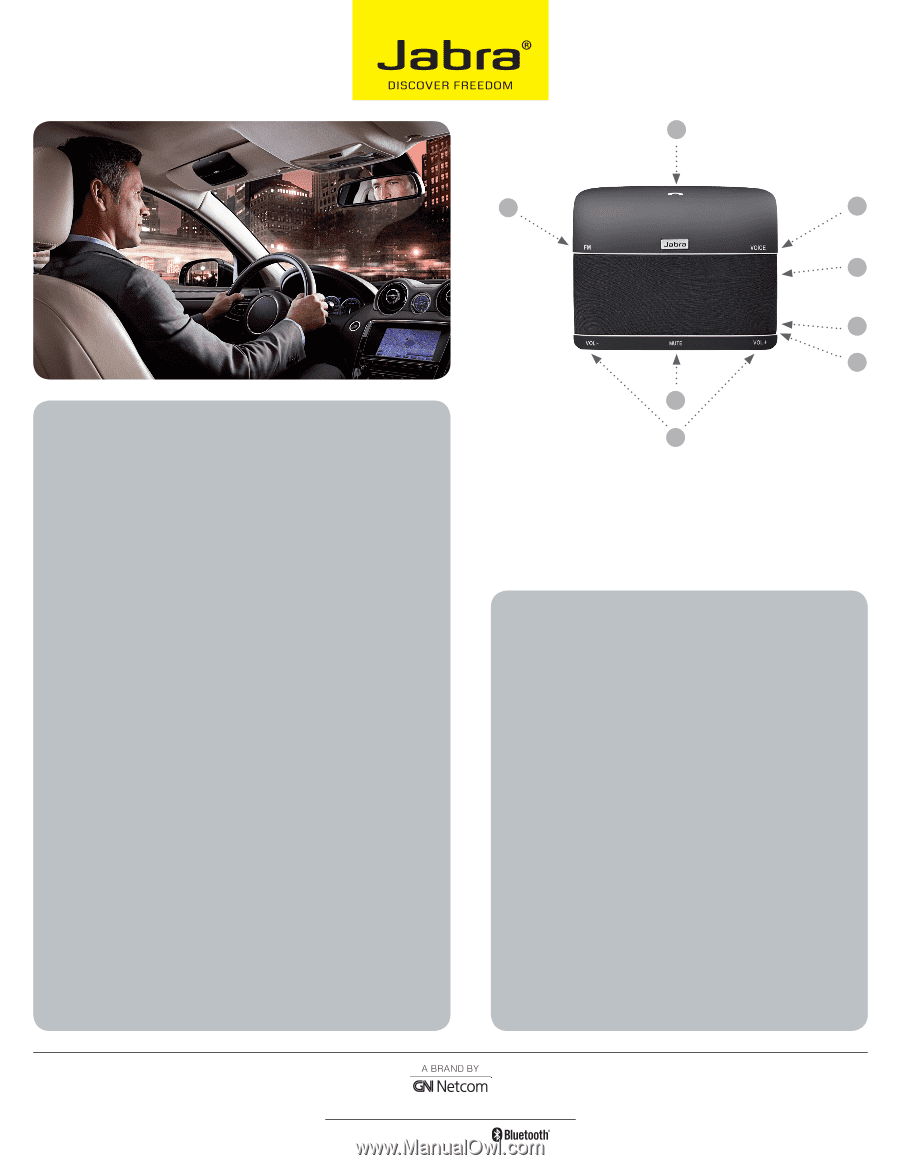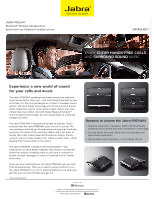Jabra FREEWAY Datasheet - Page 2
Quick Start Guide, Features and Specifications - bluetooth
 |
View all Jabra FREEWAY manuals
Add to My Manuals
Save this manual to your list of manuals |
Page 2 highlights
A Quick Start Guide Charging your speakerphone Charge your Jabra FREEWAY until the red Charging Indicator light turns off. Turning your speakerphone on and off Slide the on/off switch into the "On" position. When in the "On" position the built-in motion sensor will automatically turn the Jabra FREEWAY on and off when you enter and leave your car. Pairing the speakerphone with your phone 1. Activate Bluetooth on the phone. 2. When you turn on your Jabra FREEWAY for the first time, the speak- erphone will automatically start up in pairing mode and begin to tell you what to do next. If you have disabled Voice Guidance go to the Bluetooth menu on your phone and search for new devices. Choose Jabra FREEWAY. 3. Press 'Yes' or 'OK' on the phone and confirm with PIN code 0000 (4 zeros). 4. Your phone will confirm when the pairing is complete and Jabra FREEWAY will tell you that you are connected. 5. For later pairing tap the Voice command button and wait for Jabra FREEWAY to say "Say a Command". Then say "Pair new device" and follow the instructions. If you have disabled Voice Guidance press and hold the Answer/End button while you slide the power switch into the "On" position to put the Jabra FREEWAY in pairing mode. Using your speakerphone When you have an incoming call, you will hear "Call from ...."*. Say "Answer" to accept the call or "Ignore" to reject it. You can also tap the Answer/End button to accept and double tap to reject incoming calls. You place a call by tapping the Voice button. Wait for the Jabra FREEWAY to say "Say a Command". Then you can say "Phone commands" to activate voice dial on your phone*, you can say "Redial" to redial the last number you called or "Call back" to call back the last call you received on the Jabra FREEWAY. Install it in your car Use the metal clip on the back of the speakerphone to attach it to your sun visor. That's all the installation needed. You are now ready to drive responsibly. E D F G H C B A Answer/end button B Volume up/down buttons Tap to turn volume up one or down C Mute button D Voice command button Press to activate voice features E FM transmitter button F On/off power switch G Micro USB charging port H Charging indicator light Features and Specifications 1. Industry leading rich and crisp sound with 3 speakers and Virtual Surround Sound 2. Keep conversations clear with acoustically optimized design featuring HD Voice ready, dual microphones, echo and noise cancellation 3. Use your voice to make, answer, end, redial and reject calls 4. With a free Voice Assist subscription, send and receive text messages and emails, post updates to Facebook and Twitter 5. Voice guidance provides pairing instructions, caller id, connection status and battery level 6. FM Transmitter sends music and calls from mobile phone to car radio 7. A2DP streams music, podcasts and turn-by-turn GPS directions from your phone 8. Control music player using AVRCP remote controls 9. Turns on and off automatically using the built-in motion sensor 10. Multipoint - connects to 2 active Bluetooth devices at the same time 11. Dedicated mute button, on/off switch and large easy to access volume controls 12. Easy to install - just pair to your phone and clip onto sun visor 13. Firmware updates and additional languages available for download at Jabra.com 14. Car charger with USB cable so you can also charge it from your PC 15. L 99 x W 120 x H 19 mm 16. Up to 14 hours of talk time and 40 days of standby time * Phone dependent Datasheet_NA_Jabra_FREEWAY_12/10 Jabra® is a registered trademark of GN Netcom A/S www.jabra.com/freeway