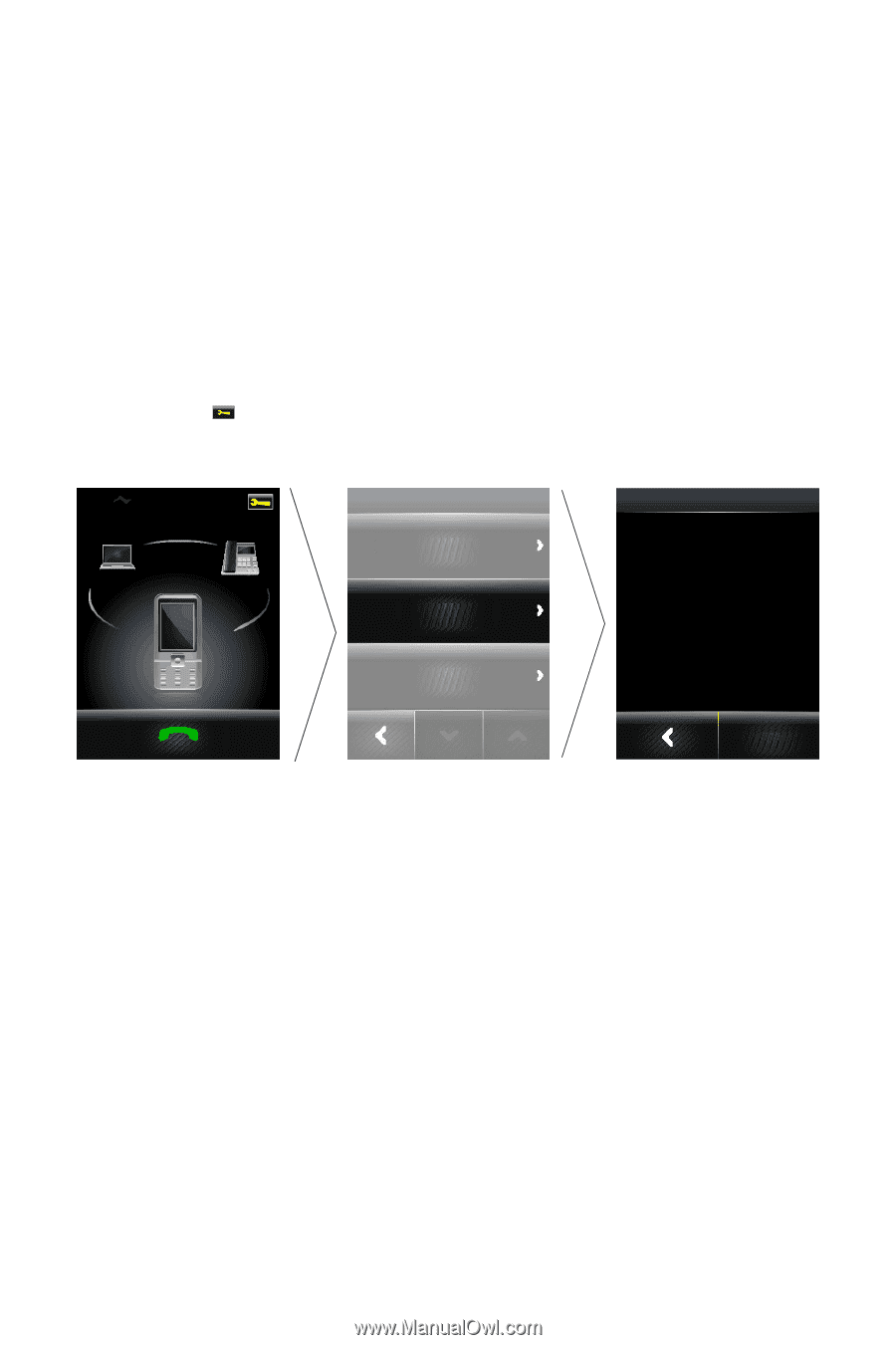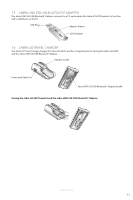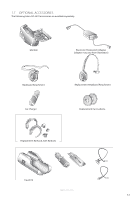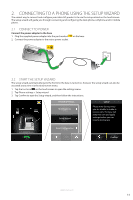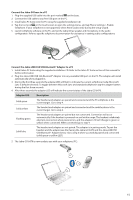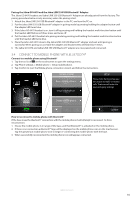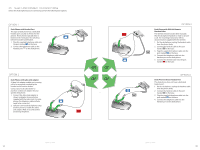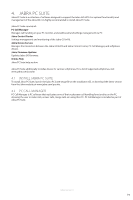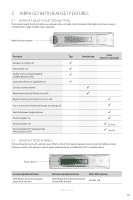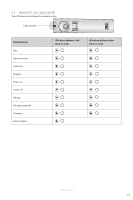Jabra GO 6470 User Manual - Page 16
Connect To Mobile Phone - pairing
 |
View all Jabra GO 6470 manuals
Add to My Manuals
Save this manual to your list of manuals |
Page 16 highlights
ENGLISH Pairing the Jabra GO 6470 and the Jabra LINK 350 USB Bluetooth® Adapter The Jabra GO 6470 headset and Jabra LINK 350 USB Bluetooth® Adapter are already paired from the factory. The pairing procedure below is only necessary when the pairing is lost. 1. Attach the Jabra LINK 350 USB Bluetooth® adapter to the PC, and turn the PC on. 2. Put the Jabra LINK 350 USB Bluetooth® adapter in pairing mode by pressing holding the adapter button until the adapter LED turns blue. 3. If the Jabra GO 6470 headset is on, turn it off by pressing and holding the headset multi-function button until the headset LED flashes red three times and turns off. 4. Put the Jabra GO 6470 headset into pairing mode by pressing and holding the headset multi-function button until the headset LED turns blue. 5. Place the Jabra GO 6470 close to the Jabra LINK 350 USB Bluetooth® adapter and wait until pairing is successful. When pairing is successful the adapter and headset LEDs will flash blue 5 times. 6. The Jabra GO 6470 and Jabra LINK 350 USB Bluetooth® adapter are now paired and connected. 3.4 CONNECT TO MOBILE PHONE WITH BLUETOOTH® Connect to a mobile phone using Bluetooth® 1. Tap the tool icon on the touchscreen to open the settings menu. 2. Tap Phone settings > Mobile phone > Setup mobile phone. 3. Tap Confirm to start the Mobile phone connection wizard, and follow the instructions. MOBILE PHONE Base ringtone volume Setup mobile phone SETUP Please note during setup you are unable to make or receive calls. The base will restart to save and apply settings. Disable mobile phone Confirm How to reconnect to mobile phone with Bluetooth® If the base loses the Bluetooth® connection with the mobile phone it will attempt to reconnect. To force reconnection: 1. Ensure the mobile phone is in range of the base, and that Bluetooth® is activated on the mobile phone. 2. If there is no connection a Bluetooth® logo will be displayed on the mobile phone icon on the touchscreen. Tap the greyed out mobile phone icon to begin re-connecting the mobile phone with the base. 3. When successfully reconnected, the mobile phone icon will appear connected. JABRA GO 6470 16