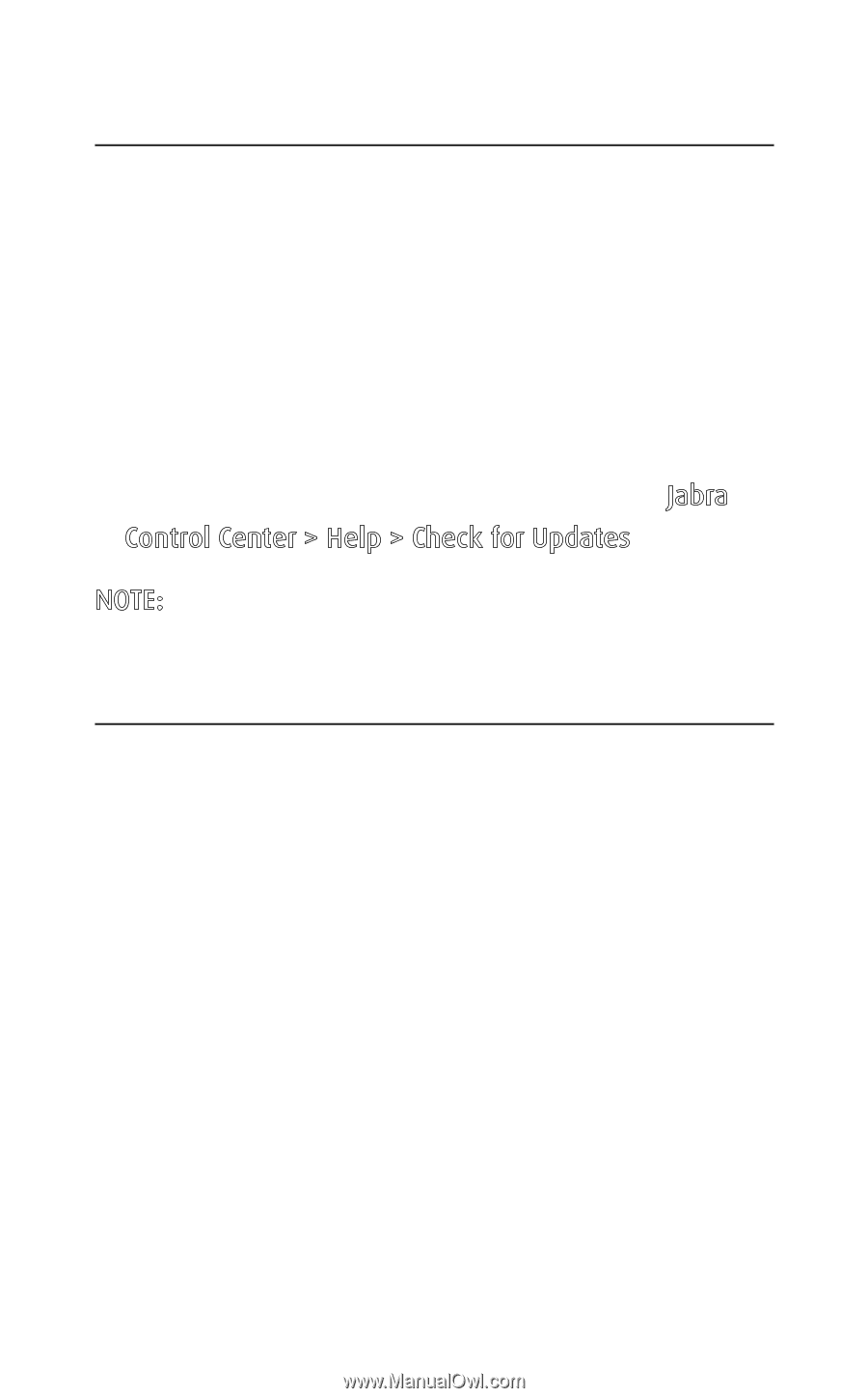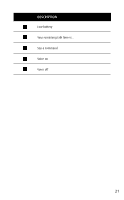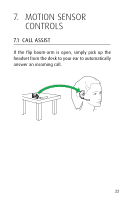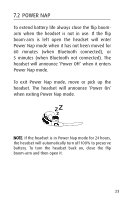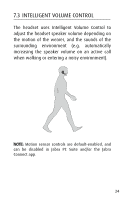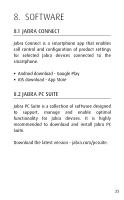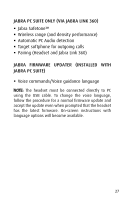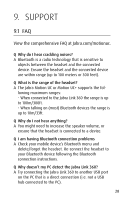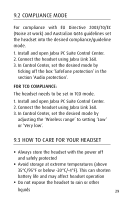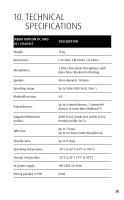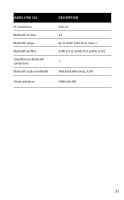Jabra MOTION User Manual - Page 26
update headset firmware, 8.4 customize headset settings
 |
View all Jabra MOTION manuals
Add to My Manuals
Save this manual to your list of manuals |
Page 26 highlights
english 8.3 update headset firmware Firmware updates improve performance or add new functionality to Jabra devices. Firmware can be updated in two ways: ƒƒ Launch the Jabra Firmware Updater installed with Jabra PC Suite, and follow the firmware updater wizard, or ƒƒ Check for the latest firmware update via Jabra Control Center > Help > Check for Updates NOTE: The headset must be connected to the PC via USB. 8.4 customize headset settings With the Jabra Connect app and Jabra PC Suite it is possible to customize headset settings when the headset is connected to your mobile device or PC. Jabra Connect & Jabra PC Suite (via jabra link 360) ƒƒ Busylight indicator ƒƒ Power Nap mode ƒƒ Intelligent Volume Control ƒƒ Voice controls ƒƒ Sound profiles (equalizer) ƒƒ Mute reminder tone ƒƒ Call assist 26