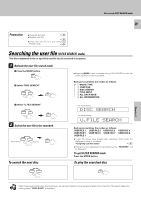Kenwood CD-4260M User Manual - Page 35
Assigning user file names (FILE NAME INPUT mode), FILE NAME INPUT mode
 |
View all Kenwood CD-4260M manuals
Add to My Manuals
Save this manual to your list of manuals |
Page 35 highlights
ReorganiLziisntgendiinsgcstotomduessicirebdy ggreonurpes(M(UUSSEIRCFTIYLEPEmmodoed)e) Preparation ÷ Close the disc door. ÷ Register user file. * ‹ ÷ Check that the unit is in the normal play TRACK mode. ) Although all operations can be controlled from both the 35 10-Key Remote and Keyboard remote control units, do not change the remote control unit in the middle of operation such as character input. Otherwise, characters may not be input correctly. Chapter 1 Chapter 2 Assigning user file names (FILE NAME INPUT mode) 1 Activate the file name input mode. 10-Key Remote Keyboard 1 Press the MODE button. MODE 2 Select "USER FILE". DISC SKIP DOWN UP SET Press the USER FILE NAME button. USER FILE NAME 3 Select "FILE NAME INPUT". DISC SKIP DOWN UP SET 2 Select the desired user file. 10-Key Remote Keyboard 1 Select the desired user file. DISC SKIP DOWN UP DISC DISC SKIP SKIP DOWN UP Previous file Next file 2 Set the input. SET Previous file SET Next file 10-Key Remote ÷ When the MODE button is pressed during FILE NAME INPUT mode, the FILE NAME INPUT mode is cancelled. Keyboard ÷ When the USER FILE NAME button is pressed during FILE NAME INPUT mode, the FILE NAME INPUT mode is cancelled. Each press switches the modes as follows: 1 MUSIC TYPE 2 USER FILE 3 DISC SEARCH 4 TITLE INPUT 5 ALL DATA READ 6 ALL INFORMATION The display flashes. USERAFILEE HM The display flashes. F I L E A N A M E EI N P UHTM Each press switches the modes as follows: USER FILE 1 → USER FILE 2→ USER FILE 3 → USER FILE 4 → USER FILE 5 → USER FILE 6 → USER FILE 7 → USER FILE 8 → USER FILE 1 →..... ÷ If user file names have already been registered, their names are displayed in place of the above. Chapter 3 Chapter 4 Chapter 5 Chapter 6 3 Enter the file name. 4 Store the file name. 10-Key Remote ENTER 6 Keyboard ENTER To change or delete a file name 10-Key Remote Keyboard 1 Perform steps 1 and 2 above. 2 For the character correction and deletion procedure, see "To change or delete a title". º 3 Press the ENTER button. ENTER ENTER 6 ÷ For the character input procedure, see step 2-3 in "Assigning Titles". • ÷ A file name can be registered using up to 25 characters. NAMEASTORE!! To quit FILE NAME INPUT mode Press the MODE button. Chapter 7