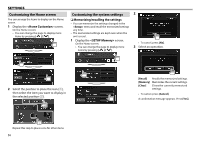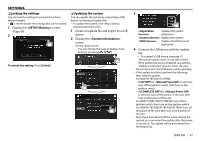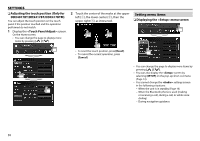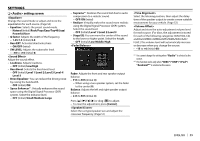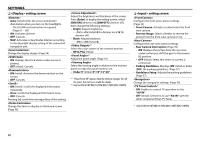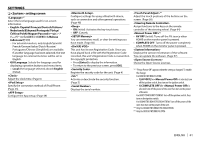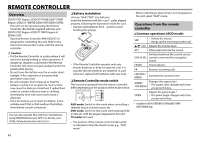Kenwood DDX417BT Instruction Manual - Page 57
Locking the settings, Updating the system
 |
View all Kenwood DDX417BT manuals
Add to My Manuals
Save this manual to your list of manuals |
Page 57 highlights
SETTINGS ❏ Locking the settings You can lock the settings to prevent them from being changed. • is shown beside the settings that can be locked. 1 Display the screen. (Page 56) 2 ❏ Updating the system You can update the system by connecting a USB device containing an update file. • To update the system, visit . 1 Create an update file and copy it to a USB device. 2 Display the screen. On the Home screen: • You can change the page to display more items by pressing [ ]/[ ]. To unlock the setting: Press [Unlock]. 3 application. Updates the system. Updates the DVD system application. 4 Connect the USB device with the update file. • To connect a USB device, see page 70. The system update starts. It may take a while. If the update has been completed successfully, "Update Completed" appears. Reset the unit. • Do not disconnect the USB device while updating. • If the update has failed, perform the following, then retry the update. For DDX7017BT/DDX7017BTM: - If [AV OFF] for is selected, turn off the ignition switch, then turn on the ignition switch. - If [COMPLETE OFF] for is selected, turn off the power of the unit, then turn on the power of the unit. For DDX717WBT/DDX717WBTM: Turn off the ignition switch, then turn on the ignition switch. For DDX4017BT/DDX417BT/DDX417BTM: Turn off the power of the unit, then turn on the power of the unit. • Even if you have turned off the power during the update, you can restart the update after the power is turned on. The update will be performed from the beginning. ENGLISH 57