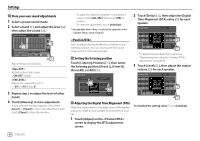Kenwood DDX575BT America - Page 55
<Parking Assist Display>
 |
View all Kenwood DDX575BT manuals
Add to My Manuals
Save this manual to your list of manuals |
Page 55 highlights
Settings • ON (Initial): Activates the key-touch tone. • OFF: Deactivates the key-touch tone. (Only for DDX795/DDX775BH/DDX595/DDX575BT) When an ADS adapter is connected, you can display information about obstacles around the car. • ON: Always displays information while the parking guidelines are displayed. • Dyn. (Initial): Displays information when the sensor detects obstacles. • OFF: Cancels. (Only for DDX795/DDX775BH/DDX595/DDX575BT) Select where information about obstacles is displayed on the screen. • Left/Right (Initial) Adjust the touch positions of the buttons on the screen. Touch and hold the center of the marks at the lower left (1), then the upper right (2) as instructed. (Hold) (Hold) • To reset the touch position, touch [Reset]. • To cancel the current operation, touch [Cancel]. Select the method to set the date and clock. For details, see "Calendar/clock settings" on page 8. Select the text language used for on-screen information. For details, see "Initial settings" on page 7. * Select the time zone for your area. For details, see "Calendar/clock settings" on page 8. * Adjust the date and clock manually. For details, see "Calendar/clock settings" on page 8. * Available when [Clock] is set to [Manual]. Camera settings Display the screen. On the Home screen, touch as follows: Then, on the screen, touch [Camera]. • ON: Displays the picture from the rear view camera when you shift the gear to the reverse (R) position. • OFF (Initial): Select this when no camera is connected. • ON (Initial): Displays the parking guidelines. • OFF: Hides the parking guidelines. ENGLISH 53