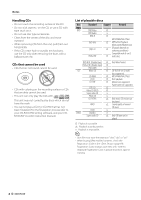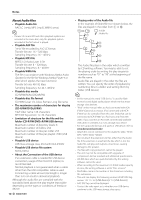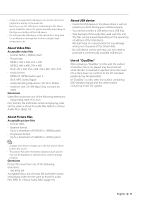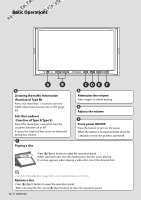Kenwood DDX7039 User Manual - Page 13
Switches AV OUT source, Switches the function screen, Playing a USB device, Remove the USB device.
 |
View all Kenwood DDX7039 manuals
Add to My Manuals
Save this manual to your list of manuals |
Page 13 highlights
Playing a USB device When connecting a USB device, playback starts automatically. Remove the USB device. Press on the USB control screen to enter the USB suspend mode, and then remove the USB device. Refer to (page 39). ¤ • Removing the USB device before entering the USB suspend mode may result in damaging the data in the USB device. ⁄ • If the USB source is selected when a USB device is not connected, "No Device" is displayed. • When the playback is stopped and then restarted, the playback will start from the point where it was stopped at the last time. Even if the USB is removed and connected again, the playback will start from the last stopped point unless the contents in the USB device is changed. • Make sure that the USB device is connected firmly. C Switches the function screen The function control screen switches in the following order each time you press the button. Picture & Easy Control Panel Source Control Screen Picture Panel (OFF) The following buttons are always displayed on the source control screen. 6 1 Displays the Source Select screen. (page 47) 1 2 Returns to the Source Control screen. 2 3 Displays the Audio Control Menu screen. (page 78) 3 4 Displays the SETUP Menu screen. (page 60) 5 Adjusts the Volume. 4 6 Clock display ⁄ 5 5 • Touch displayed at bottom right of various screens to return to the original screen. C Switches AV OUT source Switches the source that is output at the AV OUTPUT terminal when it is pressed more than 1 second. Next page 3 English 13