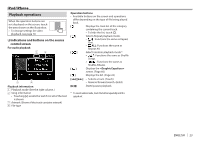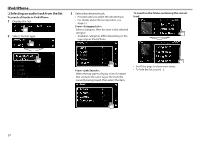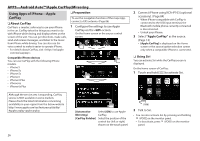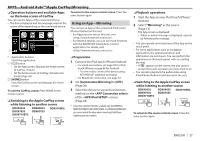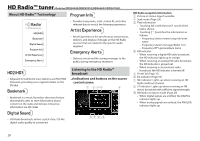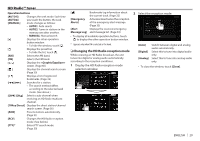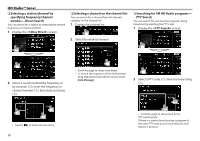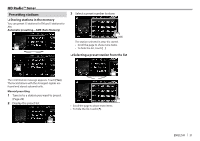Kenwood DDX9903S Instruction Manual - Page 27
Using an App-Mirroring
 |
View all Kenwood DDX9903S manuals
Add to My Manuals
Save this manual to your list of manuals |
Page 27 highlights
APPS-Android Auto™/Apple CarPlay/Mirroring ❏❏Operation buttons and available Apps on the home screen of CarPlay You can use the Apps of the connected iPhone. • The items displayed and the language used on the screen differ depending on the connected device. 1 3 2 To return to the source control screen: Press the same button again. Using an App-Mirroring You can use an App of the connected iPod touch/ iPhone/Android on this unit. • For Apps you can use on this unit, visit . • For Android devices, you can use more functions with the KENWOOD Smartphone Control application. For details, visit . 1 Application buttons Starts the application. 2 [ ] button • On the App screen: Displays the home screen of CarPlay. (Touch) • On the home screen of CarPlay: Activates Siri. (Hold) (Page 26) 3 [HOME] button Exits the CarPlay screen and displays the Home screen. To exit the CarPlay screen: Press HOME on the monitor panel. ❏❏Switching to the Apple CarPlay screen while listening to another source DDX9903S DDX9703S DDX6903S DDX916WSL DDX6703S DDX9716BTS ❏❏Preparation 1 Connect the iPod touch/iPhone/Android. • For wired connection, see page 83 for iPod touch/iPhone or page 84 for Android. -- To view video, connect the device using KCA-HD100* (optional accessory). • For Bluetooth connection, see page 52. 2 Set [Automotive Mirroring] to [OFF]. (Page 26) 3 Select the device to use and connection method on the of the screen. (Page 63) * Connection with KCA-HD100 is available only for DDX9903S/ DDX9703S/DDX9716BTS/DDX916WSL. For DDX6903S/DDX6703S, you cannot watch the video when connecting iPod/iPhone Lightning connector models. ❏❏Playback operations 1 Start the App on your iPod touch/iPhone/ Android. 2 Select "Mirroring" as the source. (Page 13) The App screen is displayed. • When a caution message is displayed, operate by following the message. • You can operate some functions of the App on the touch panel. • For some applications such as navigation applications, the operation buttons and information are not shown. You can perform the operations on the touch panel, such as scrolling the map. -- If " " appears on the screen, the unit cannot accept the touch operation you have tried to do. • You can also play back the audio/video using iPod/iPhone/Android itself instead of the unit. ❏❏Switching to the Apple CarPlay screen while listening to another source DDX9903S DDX9703S DDX6903S DDX916WSL DDX6703S DDX9716BTS To return to the source control screen: Press the same button again. ENGLISH 27