Kenwood DMX4707S Quick Start Guide - Page 7
Getting Started, Initial setup, Calendar/clock settings
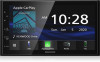 |
View all Kenwood DMX4707S manuals
Add to My Manuals
Save this manual to your list of manuals |
Page 7 highlights
Getting Started Initial setup Perform this setup when you use this unit first time. 1 Set each item as follows. Basic Operations ■■ [Camera] Set the parameters for the camera. 1 Touch [Camera]. 2 Set each item and touch [ ]. For detailed operation, see Instruction Manual. ■■ [DEMO] Set the demonstration mode. Default is "ON". 1 Touch [DEMO] and set [ON] or [OFF]. 2 Touch [Finish]. ■■ [Language] Select the language used for the control screen and setting items. Default is "[American English(en)]". 1 Touch [Language]. 2 Touch [Language Select]. 3 Select the desired language. 4 Touch [ ]. ■■ [Clock] Adjusts clock. For detailed operation, see Calendar/clock settings (P.7). ■■ [Display] Set the image on the screen. 1 Touch [Display. 2 Touch [Background]. 3 Select the image. 4 Touch [ ]. For detailed operation, see Instruction Manual. NOTE • These settings can be set from the SETUP menu. Calendar/clock settings 1 Press the [MENU] button. hhMENU screen appears. 2 Touch [ ]. hhSETUP Menu screen appears. English 7















