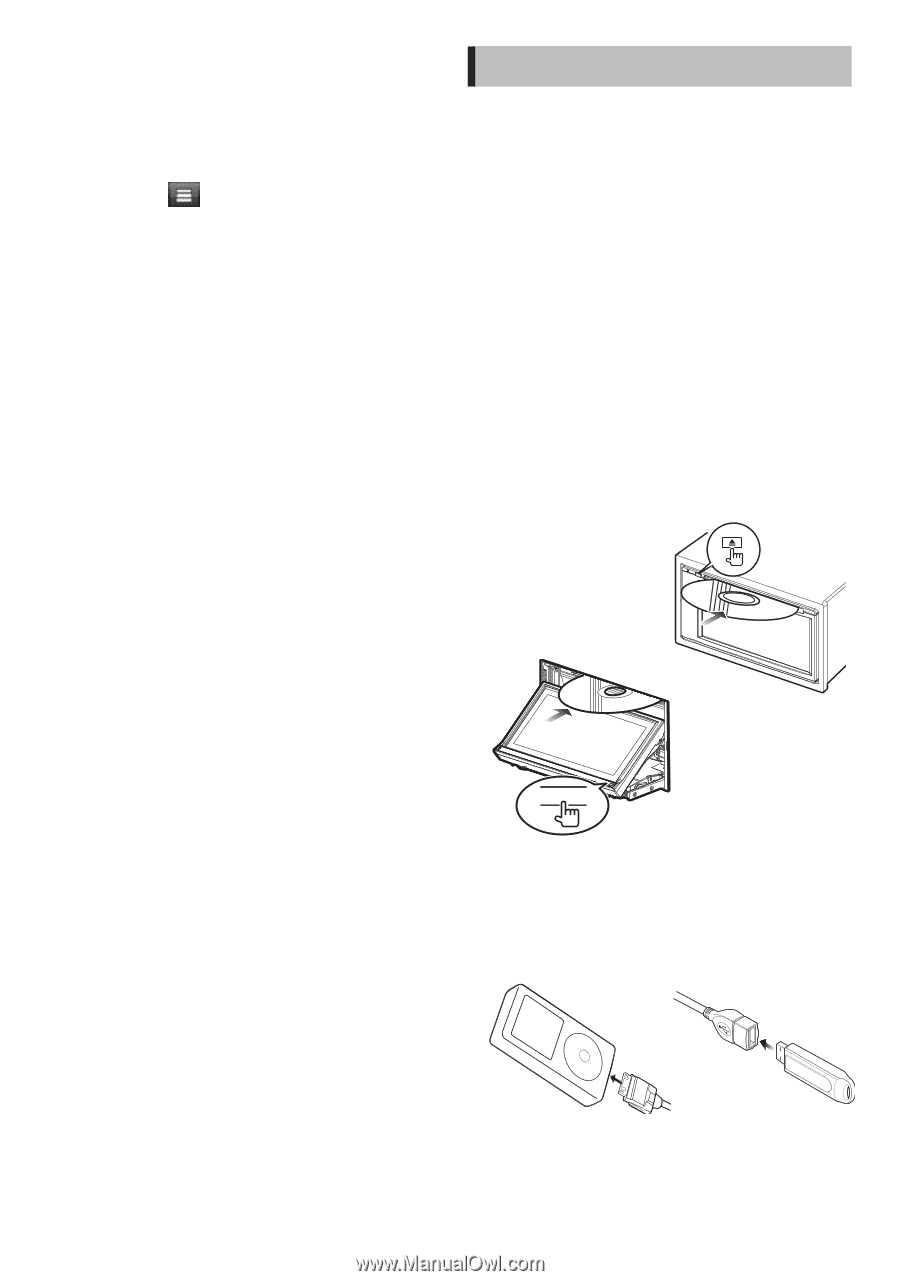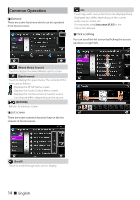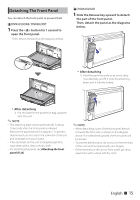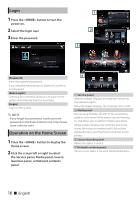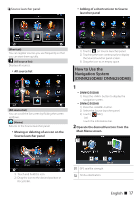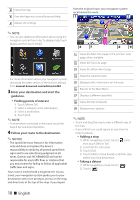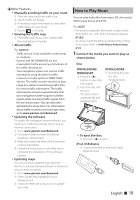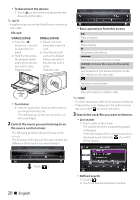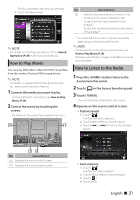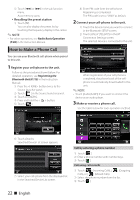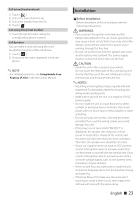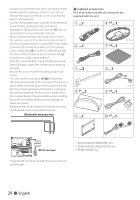Kenwood DNR8025BT Quick Start Guide - Page 19
How to Play Music, DNN9250DAB
 |
View all Kenwood DNR8025BT manuals
Add to My Manuals
Save this manual to your list of manuals |
Page 19 highlights
ÑÑOther Features Manually avoiding traffic on your route 1) From the map, touch the traffic icon. 2) Touch [Traffic On Route]. 3) If necessary, touch the arrows to view other traffic delays on your route. 4) Touch [ ] > [Avoid]. Viewing the traffic map 1) The traffic map shows color-coded traffic flow and delays on nearby. About traffic ✎✎NOTICE • Traffic service is not available in some areas or countries. • Garmin and JVC KENWOOD are not responsible for the accuracy or timeliness of the traffic information. • Your navigation system can receive traffic information using the built-in traffic receiver or a subscription to INRIX Traffic Service. The traffic receiver must be in data range of a station transmitting traffic data to receive traffic information. The traffic subscription activates automatically after your navigation system acquires satellite signals while receiving traffic signals from the service provider. You can add other subscriptions at any time. For information about traffic receivers and coverage areas, go to www.garmin.com/kenwood. Updating the software To update the navigation system software, you must have a USB mass storage device and an internet connection. 1) Go to www.garmin.com/Kenwood. 2) Find your model and select [Software Updates] > [Download]. 3) Read and accept the terms of the Software License Agreement. 4) Follow the instructions on the Web site to complete the installation of the software update. Updating maps You can purchase updated map data from Garmin or ask your Kenwood dealer or Kenwood service center for details. 1) Go to www.garmin.com/Kenwood. 2) Select [Order Map Updates] for your Kenwood unit. 3) Follow the Web site instructions to update your map. How to Play Music You can play audio files from music CD, disc media, USB storage device and iPod. ✎✎NOTE • For details on playable file format, media format, iPod model, etc., refer to the Instruction Manual. (P.152) • To connect with iPod/iPhone/Android the setting is necessary. Refer to iPod/ iPhone/ Android setup (P.31). 1 Connect the media you want to play as shown below. Disc DNN9250DAB/ DNR8025BT 1) Press the button to open the front panel. 2) Insert the disc into the slot. The panel closes automatically and playback starts. DNN6250DAB 1) Insert the disc into the slot. Playback starts. 0 To eject the disc: 1) Press the button. iPod, USB device 1) Connect the device with each cable. Playback starts. English ñ 19