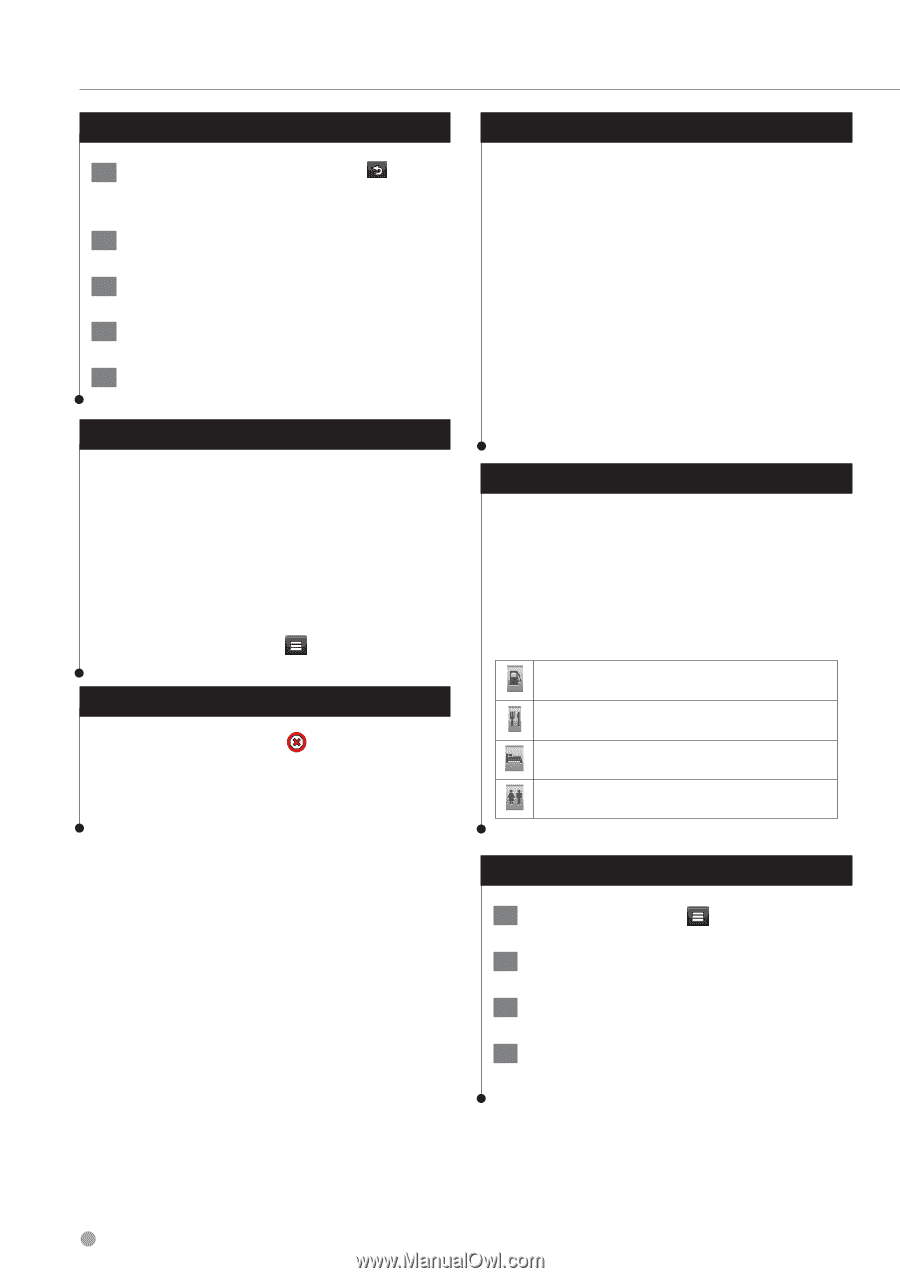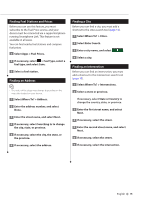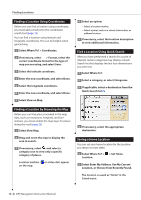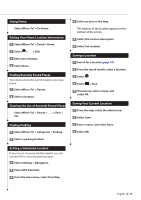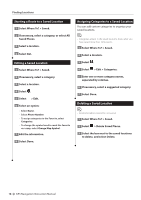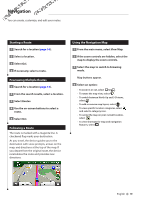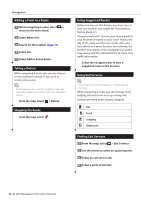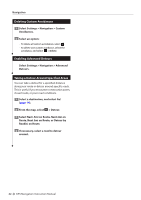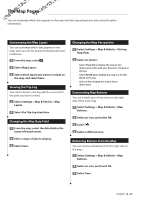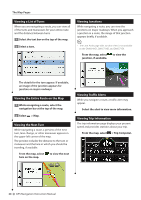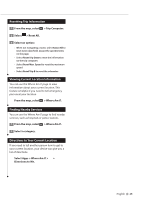Kenwood DNX571HD User Manual 2 - Page 20
Adding a Point to a Route, Taking a Detour, Stopping the Route, Using Suggested Routes
 |
View all Kenwood DNX571HD manuals
Add to My Manuals
Save this manual to your list of manuals |
Page 20 highlights
Navigation Adding a Point to a Route 1 While navigating a route, select to return to the main menu. 2 Select Where To?. 3 Search for the location (page 14). 4 Select Go!. 5 Select Add to Active Route. Taking a Detour While navigating a route, you can use detours to avoid obstacles ahead of you, such as construction zones. ⁄ • If the route you are currently navigating is the only reasonable option, your device might not calculate a detour. From the map, select > Detour. Stopping the Route From the map, select . Using Suggested Routes Before you can use this feature, you must save at least one location and enable the travel history feature (page 17). Using the myTrends™ feature, your device predicts your destination based on your travel history, the day of the week, and the time of day. After you have driven to a saved location several times, the location may appear in the navigation bar on the map, along with the estimated time of travel, and traffic information. Select the navigation bar to view a suggested route to the location. Using Exit Services ⁄ • You must be on a major highway or road to use Exit Services. While navigating a route, you can find gas, food, lodging, and restrooms near upcoming exits. Services are listed under tabs by category. Gas Food Lodging Restrooms Finding Exit Services 1 From the map, select > Exit Services. 2 Use the arrows to select an upcoming exit. 3 Select an exit service tab. 4 Select a point of interest. 20 GPS Navigation Instruction Manual