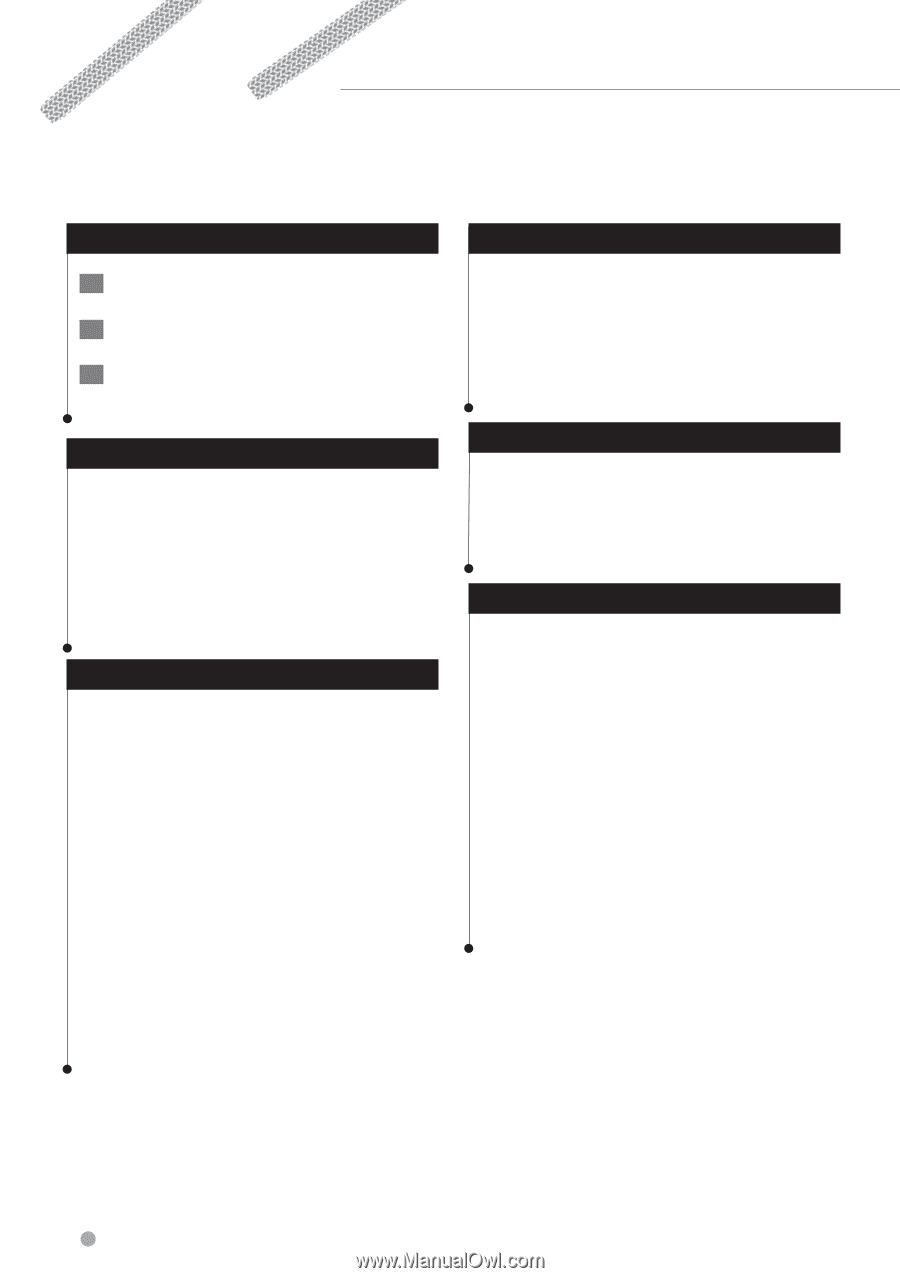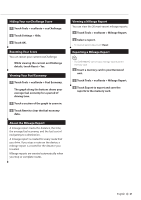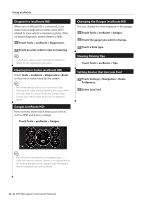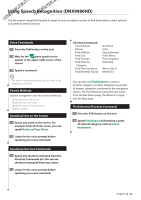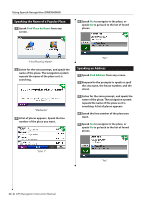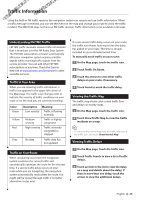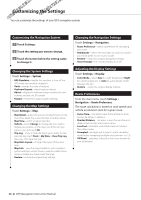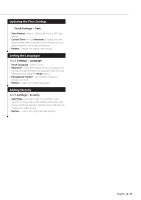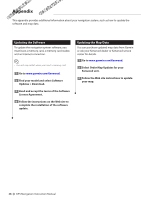Kenwood DNX6180 dnx9980hd (pdf) - Page 26
Customizing the Settings - software version 1 7 0
 |
UPC - 019048192714
View all Kenwood DNX6180 manuals
Add to My Manuals
Save this manual to your list of manuals |
Page 26 highlights
Customizing the Settings You can customize the settings of your GPS navigation system. Customizing the Navigation System 1 Touch Settings. 2 Touch the setting you want to change. 3 Touch the button below the setting name to change it. Changing the System Settings Touch Settings > System. • GPS Simulator-enable the simulator to turn off the GPS mode and simulate navigation. • Units-change the units of measure. • Keyboard Layout-select keyboard layout. • About-display the software version number, the unit number, and the unit ID number. • Restore-restore the original system settings. Changing the Map Settings Touch Settings > Map. • Map Detail-adjust the amount of detail shown on the map. More detail may cause the map to redraw slower. • Map View-select a map perspective. • Vehicle-touch Change to change the icon used to display your position on the map. Touch the icon you want to use, and touch OK. • Trip Log-show or hide the log of your travels. To clear your trip log, touch Tools > My Data > Clear Trip Log. See page 29 to save trip logs. • Map Data Layout-changes the layout of the main map. • Map Info-view the maps loaded on your navigation system and their version. Touch a map to enable (check mark) or disable (no check mark) that map. • Restore-restore the original map settings. Changing the Navigation Settings Touch Settings > Navigation. • Route Preference-select a preference for calculating your route. • Avoidances-select the road types you want to avoid or you would prefer to use on your routes. • Restore-restore the original navigation settings. • Voice Prompts-turn voice prompts on or off. Adjusting the Display Settings Touch Settings > Display. • Color Mode-select Day for a light background, Night for a dark background, or Auto to automatically switch between the two. • Restore-restore the original display settings. Route Preferences From the main menu, touch Settings > Navigation > Route Preference. The route calculation is based on road speeds and vehicle acceleration data for a given route. • Faster Time-calculates routes that are faster to drive but can be longer in distance. • Shorter Distance-calculates routes that are shorter in distance but can take more time to drive. • Less Fuel-calculates routes that could use less fuel than other routes. • Prompted-prompts you to select a route calculation mode before navigating (multiple route preview, see 19). • Off Road-calculates a direct line from your location to your destination. 26 GPS Navigation Instruction Manual