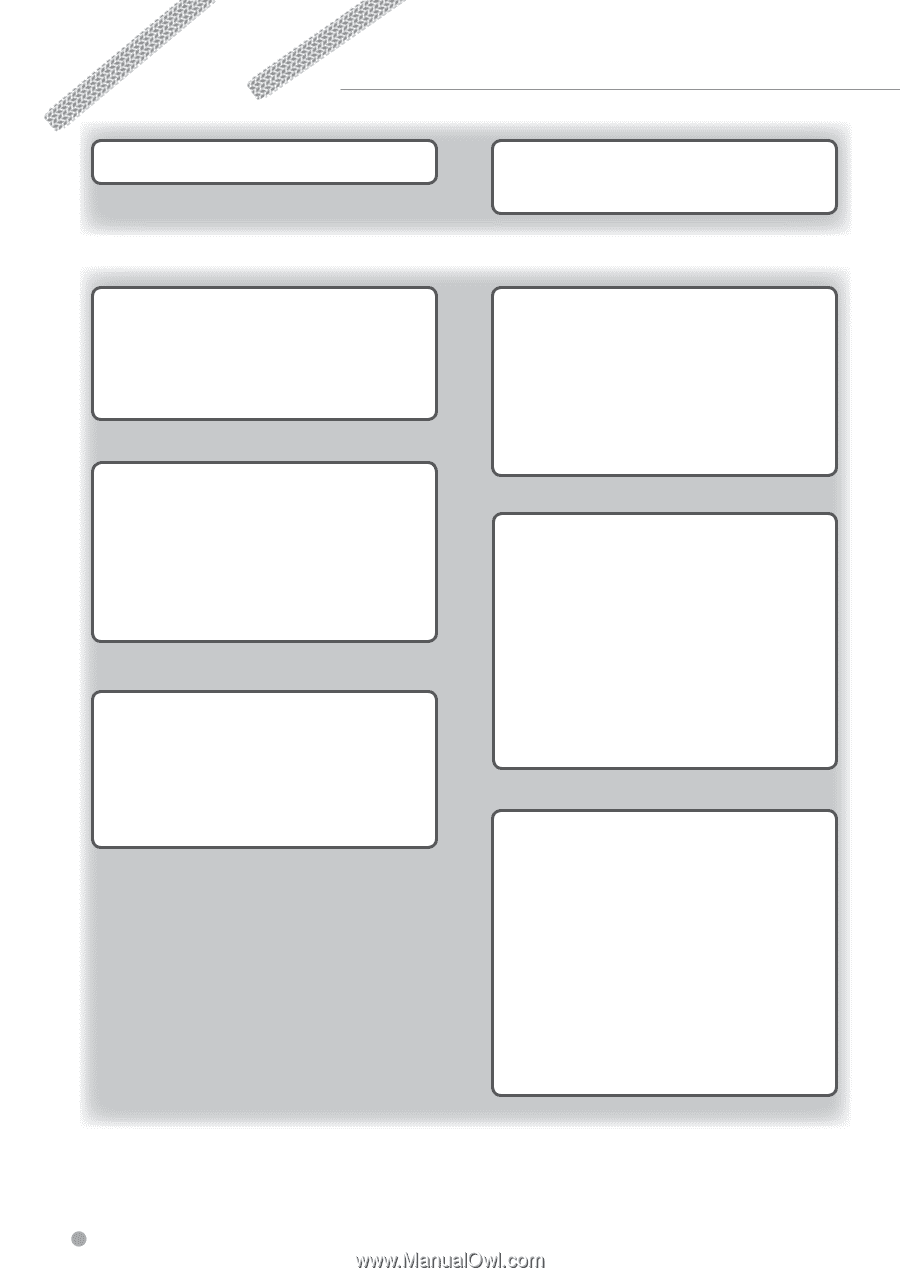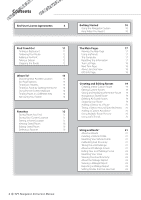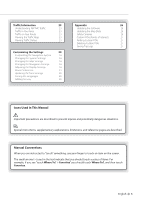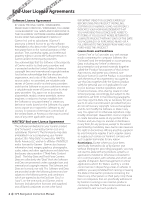Kenwood DNX6190HD GPS Manual - Page 2
Contents, Getting Started, The Main s, Favorites, End-User License Agreements, Find It and Go - manual
 |
View all Kenwood DNX6190HD manuals
Add to My Manuals
Save this manual to your list of manuals |
Page 2 highlights
Contents End-User License Agreements 4 Getting Started 10 Using the Navigation System 10 Help When You Need It 10 Find It and Go! 11 Finding a Restaurant 11 Following Your Route 12 Adding a Via Point 12 Taking a Detour 12 Stopping the Route 12 Where To? 13 Searching Near Another Location 13 Go! Page Options 13 Finding an Address 13 Finding a Place by Spelling the Name 14 Using the On-Screen Keyboard 14 Finding Places in a Different Area 14 Narrowing Your Search 14 Favorites 15 Saving Places You Find 15 Saving Your Current Location 15 Setting a Home Location 15 Viewing Saved Places 16 Editing Saved Places 16 Deleting a Favorite 16 The Main Pages 17 Viewing the Map Page 17 Using myTrends 17 Trip Computer 17 Resetting Trip Information 17 Turn List Page 18 Next Turn Page 18 About Junction View 18 GPS Info Page 18 Creating and Editing Routes 19 Creating a New Custom Route 19 Editing Custom Routes 19 Saving and Modifying the Active Route 19 Navigating a Saved Route 19 Deleting All Saved Routes 19 Stopping Your Route 19 Adding a Detour to a Route 20 Taking a Detour Around Specified Areas 20 Adding a Custom Avoidance 20 Using Multiple Route Preview 20 Using trafficTrends 20 Using ecoRoute™ 21 About ecoRoute 21 Creating a Vehicle Profile 21 Resetting Your Vehicle Profile 21 Calibrating Fuel Economy 21 Taking the ecoChallenge 21 About ecoChallenge Scores 21 Hiding Your ecoChallenge Score 22 Resetting Your Score 22 Viewing Your Fuel Economy 22 About the Mileage Report 22 Viewing a Mileage Report 22 Exporting a Mileage Report 22 Setting Routes that Use Less Fuel 22 2 GPS Navigation Instruction Manual