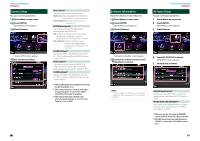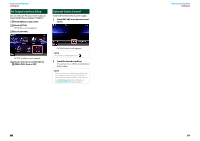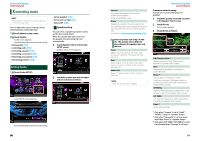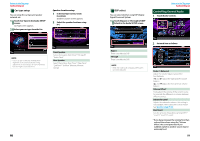Kenwood DNX9990HD Instruction Manual - Page 48
Equalizer Control, Sound Effect, Space Enhancer
 |
View all Kenwood DNX9990HD manuals
Add to My Manuals
Save this manual to your list of manuals |
Page 48 highlights
Return to the Top page Audio Setting Up Equalizer Control You can adjust equalizer by selecting the optimized setting for each category. 1 Touch [Equalizer]. Controlling equalizer manually This setting cannot be performed when you select [iPod] in the Equalizer screen. 1 Touch [EQ] in the Equalizer screen. 2 Touch the screen and set the Graphic Equalizer as desired. Equalizer screen appears. Controlling EQ curves 1 Select EQ curve from [Natural], [Rock], [Pops], [Easy], [Top40], [Jazz], [Powerful], [iPod], and [User]. NOTE • [iPod] is available only during iPod source. Gain level (light green boxed area) Adjust the gain level by touching the each frequency bar. Touching [2], [3], [5] and [∞] can also adjust the level. Use [2] and [3] to select a frequency, and [5] and [∞] to set the level. EQ INIT Returns to the previous level which the gain level is adjusted. Flat Tone curve becomes flat. Bass EXT (Bass Extend Settings) When turned on, the frequency lower than 62.5 Hz is set to the same gain level as 62.5 Hz. Loudness Sets the amounts of boost of low and high tones. "OFF", "Low", "High" SW Level Adjusts the subwoofer volume. This setting is not available when subwoofer is set to "None". See Speaker setup (P.90). Sound Effect You can set sound effects. 1 Touch [Sound Effect]. Return to the Top page Audio Setting Up Space Enhancer 1 Touch [Space Enhancer] in the Sound Effect screen. Sound Effect screen appears. Space Enhancer screen appears. 2 Touch [Small], [Large], or [OFF]. Each setting value indicates the soundscape level. NOTE • This setting is not available during HD Radio tuner source. See the following section for each setting. • Set space enhancer (P.95) • Set highway sound (P.96) • Set up elevation (P.96) • Set up realizer or supreme (P.96) 94 95