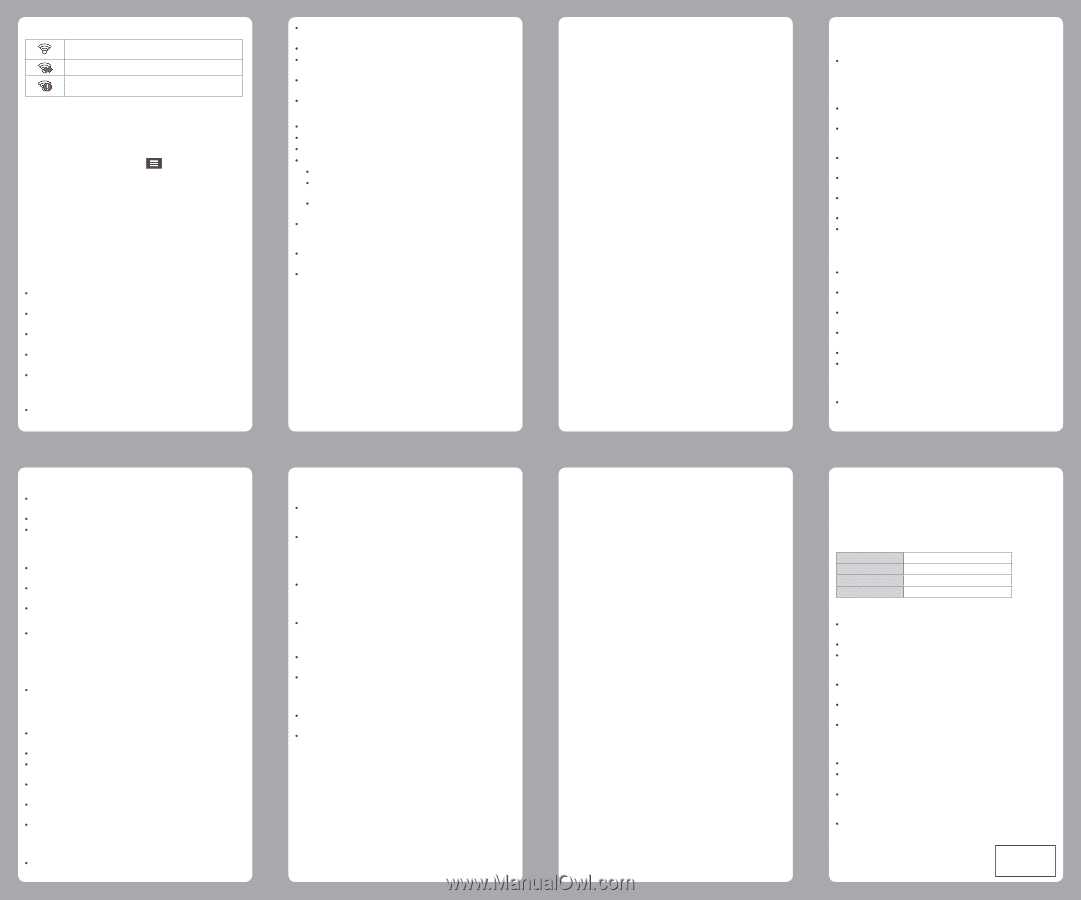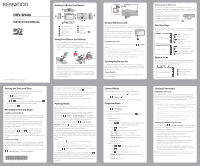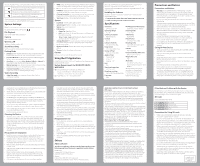Kenwood DRV-W440 Instruction Manual - Page 2
Others, Precautions and Notices, Using the PC Application, Specifications, System Settings
 |
View all Kenwood DRV-W440 manuals
Add to My Manuals
Save this manual to your list of manuals |
Page 2 highlights
You can check the wireless connection status by the icon on the device. The device is connected to the smartphone and paired with the KENWOOD DRV Link app. The device is not connected to the smartphone. The device is connected to the smartphone but not paired with the KENWOOD DRV Link app yet. Once connected, the event recordings will be automatically transferred to your smartphone via the KENWOOD DRV Link app. System Settings Note: Not all setting items and options are available for all models. To customise the system settings, press . File Playback Plays the recorded videos and photos. Camera Press to enter Camera mode. Wireless LAN Enables or disables wireless LAN. Sound Recording Sets if you want to include sounds in the recordings. Parking Mode Detection: When enabled, the device will automatically enters the Parking mode when the car stops moving for about 5 minutes. Detection Method: Sets the parking detection method (triggered by the G sensor, motion detection or both). Auto Entry: Sets the mode (Easy, Medium, Difficult or Manual) for the system to enter the Parking mode automatically. Motion Detection: Sets the sensitivity level of motion detection that triggers the system to save the parking recording. G-Sensor Sensitivity: Sets the sensitivity level of the G sensor that triggers the system to save the parking recording. Video Recording Video Clip Length: Sets the length of each video clip for a continuous recording. WDR: Enables the Wide Dynamic Range (WDR) function to improve the device's image quality under high-contrast lighting conditions. EV: Sets the exposure level to adjust the brightness of the image. Frequency: Sets the frequency for the camera to avoid problems caused by artificial light sources that are not constant. G-Sensor Sensitivity: Sets the sensitivity level of the G sensor that triggers the event recording during continuous recording. Text stamp: Displays customisable text information. System Date/Time: Sets the system date and time. System Sound: Enables or disables system notification sounds. Volume: Adjusts the volume level. LCD Standby Always On: Keeps the LCD on. HUD: Turns off the LCD (in specified time) but still displays the time during recording. 10 sec / 1 min / 3 min: Sets the timer for the LCD to turn off automatically after recording starts. Storage Allocation: The system provides 3 memory configurations to store the videos and photos. Select the proper configuration based on your usage. Restore to Defaults: Restores the system settings to the factory defaults. Version: Displays the software information. Format Formats a memory card. (All data will be erased.) Using the PC Application KENWOOD ROUTE WATCHER II is a PC application for displaying video recorded with the device. System Requirements for KENWOOD ROUTE WATCHER II OS: Microsoft Windows 10, Windows 8.1, Windows 7* (except for the Windows 10 Mobile, Windows RT) * Windows 7 Service Pack 1 must be installed. OS: Apple Mac OS X 10.11 (El Capitan) or later Microsoft, and Windows are registered trademark or trademark of Microsoft Corporation in the US and other countries. Macintosh, Mac are trademarks of Apple Inc., registered in the U.S. and other countries. Installing the Software Install the software in a computer environment in which you have administrator's rights. 1 Download the installer from http://www.kenwood.com/cs/ce/ 2 Install according to the on-screen instructions Specifications Screen size 2.7inches color TFT Operating voltage DC 5.0V Current Consumption 480mA (Max.1A) G-sensor Built-in Collision sensitivity 0.5G to 3G (0.5G step) Image sensor 1/2.7 Color CMOS sensor Number of Pixel 2M Pixels (1920x1080) Angles of view Horizontal : 98° Vertical : 52° Diagonal : 114° Lens F2.0 Operating temperature -10 °C to +60 °C Recording resolution 1920 x 1080 Full HD (Max.2.0M) Frame rate 30fps Recording preservation timing Continuous / Event / Parking Recording Mode 1 / 3 / 5 min. Video format H.264 (MP4) Picture format JPEG (Max.1920 x 1080) Recording media microSDHC card 4GB to 32GB Class 10 or above USB Port mini USB-B type Dimensions WxHxD (Main unit) 84mm x 52mm x 31mm Weight (Main unit) 74g Accessories Car charger cord (3.5 m) x 1 Mounting bracket (double-sided tape) x 1 The specifications and design are subject to change due to technological developments. • The microSDHC logo is a trademark of SD-3C LLC. Precautions and Notices Precautions and Notices Warning! Do not operate the device while driving. Using this product does not change the requirement for a driver to take full responsibility for his or her behavior. This responsibility includes observing all traffic rules and regulations in order to avoid accidents, personal injury or property damage. For your own safety, do not operate the controls of the product while driving. A window mount is needed when using the recorder in a car. Make sure that you place the recorder in an appropriate place, so as not to obstruct the driver's view or deployment of airbags. Make sure that no object is blocking the camera lens and no reflective material is placed near the lens. Please keep the lens clean. If the car's windscreen is tinted with a coating, it may impact the recording quality. Connect the charger to a proper power source. The voltage requirements are found on the product case and/or packaging. Do not use the charger if the cord becomes damaged. Do not attempt to service the unit. There are no serviceable parts inside. Replace the unit if it is damaged or exposed to excess moisture. Caring for Your Device Taking good care of your device will ensure trouble-free operation and reduce the risk of damage. Keep your device away from excessive moisture and extreme temperatures. Avoid exposing your device to direct sunlight or strong ultraviolet light for extended periods of time. Do not place anything on top of your device or drop objects on your device. Do not drop your device or subject it to severe shock. Do not subject your device to sudden and severe temperature changes. This could cause moisture condensation inside the unit, which could damage your device. In the event of moisture condensation, allow the device to dry out completely before use. The screen surface can easily be scratched. Avoid touching it with sharp objects. Nonadhesive generic screen protectors designed specifically for use on portable devices with LCD panels may be used to help protect the screen from minor scratches. Never clean your device with it powered on. Use a soft, lint-free cloth to wipe the screen and the exterior of your device. Do not use paper towels to clean the screen. Never attempt to disassemble, repair or make any modifications to your device. Disassembly, modification or any attempt at repair could cause damage to your device and even bodily injury or property damage and will void any warranty. Do not store or carry flammable liquids, gases or explosive materials in the same compartment as your device, its parts or accessories. To discourage theft, do not leave the device and accessories in plain view in an unattended vehicle. Overheating may damage the device. Cleaning the Device When the device is dirty, wipe it with a dry silicone cloth or other soft cloth. If the device is very dirty, remove the dirt with a cloth with neutral cleaner on it and then wipe off the cleaner. Wiping the device with a hard cloth or using using a volatile substance such as thinner or alcohol may cause scratches, deformation, deterioration, or other damage. When the lens is dirty, gently wipe it with a soft cloth dampened with water. Rubbing the lens strongly with a dry cloth may cause scratches. Precautions for Installation Install the device in a position where it will not block the front view of the driver (position where hidden by the rear-view mirror). Install the device so that it is within the wiping range of the wiper. Install the device in a position where it will not interfere with the movement of the rear-view mirror. Take care not to install the device over the vehicle inspection sticker or other sticker. Take care not to install the device where it will interfere with driving or airbag operation. When installing the device in a vehicle equipped with a driving support system, check the instruction manual of the vehicle and then select an installation location that will not interfere with the driving support system. If the device is installed incorrectly, event recording or parking recording may not work correctly. Refer to "How to Install" for the loosening of fixing knob, installation orientation, installation angle, and other information and then install the device correctly. Do not install the device near a digital terrestrial television antenna or an electrical component. Doing so may reduce television receiver sensitivity or cause flickering and noise. Use a commercially available cleaning cloth or the like to wipe off all dirt and grease on the mounting surface and then fix the mount base in place. If the device is re-affixed or mounted using, for example, general-purpose double-sided tape, the adhesion strength may weaken and cause the device to fall. After mounting the device, leave it for 24 hours before use to enable the mounting strength of the mount bracket to improve. Failing to do so may result in the adhesion of the mount bracket becoming weak and the device falling. Fix the cord in place with tape or the like so that it does not interfere with driving. Precautions for Use Do not block the camera lens, get dirt on it, or place a reflective object near it. When LED traffic lights are recorded, video in which they appear to be flickering or flashing may be recorded. JVCKENWOOD assumes no responsibility with regard to the distinguishing or recording of traffic lights. If coating is used on the windshield of the vehicle, recording quality may be affected. There is no guarantee that the device can record video in all conditions. Others About software This device includes the software owned by following third parties. Following condition of the license is applicable to each software. Konatu Font Copyright (c) 2012 MASUDA mitiya Applicable license :M IT License libupnp Copyright (c) 2000-2003 Intel Corporation Applicable license :B SD 3-Clause "New" or "Revised" License Applicable condition of license for third party software MIT License Permission is hereby granted, free of charge, to any person obtaining a copy of this software and associated documentation files (the "Software"), to deal in the Software without restriction, including without limitation the rights to use, copy, modify, merge, publish, distribute, sublicense, and/or sell copies of the Software, and to permit persons to whom the Software is furnished to do so, subject to the following conditions: The above copyright notice and this permission notice shall be included in all copies or substantial portions of the Software. THE SOFTWARE IS PROVIDED "AS IS", WITHOUT WARRANTY OF ANY KIND, EXPRESS OR IMPLIED, INCLUDING BUT NOT LIMITED TO THE WARRANTIES OF MERCHANTABILITY, FITNESS FOR A PARTICULAR PURPOSE AND NONINFRINGEMENT. IN NO EVENT SHALL THE AUTHORS OR COPYRIGHT HOLDERS BE LIABLE FOR ANY CLAIM, DAMAGES OR OTHER LIABILITY, WHETHER IN AN ACTION OF CONTRACT, TORT OR OTHERWISE, ARISING FROM, OUT OF OR IN CONNECTION WITH THE SOFTWARE OR THE USE OR OTHER DEALINGS IN THE SOFTWARE. BSD 3-Clause "New" or "Revised" License * Redistribution and use in source and binary forms, with or without * modification, are permitted provided that the following conditions are met: * \begin{itemize} * \item Redistributions of source code must retain the above copyright notice, * this list of conditions and the following disclaimer. * \item Redistributions in binary form must reproduce the above copyright * notice, this list of conditions and the following disclaimer in the * documentation and/or other materials provided with the distribution. * \item Neither name of Intel Corporation nor the names of its contributors * may be used to endorse or promote products derived from this software * without specific prior written permission. * \end{itemize} * THIS SOFTWARE IS PROVIDED BY THE COPYRIGHT HOLDERS AND CONTRIBUTORS * "AS IS" AND ANY EXPRESS OR IMPLIED WARRANTIES, INCLUDING, BUT NOT * LIMITED TO, THE IMPLIED WARRANTIES OF MERCHANTABILITY AND FITNESS FOR * A PARTICULAR PURPOSE ARE DISCLAIMED. IN NO EVENT SHALL INTEL OR * CONTRIBUTORS BE LIABLE FOR ANY DIRECT, INDIRECT, INCIDENTAL, SPECIAL, * EXEMPLARY, OR CONSEQUENTIAL DAMAGES (INCLUDING, BUT NOT LIMITED TO, * PROCUREMENT OF SUBSTITUTE GOODS OR SERVICES; LOSS OF USE, DATA, OR * PROFITS; OR BUSINESS INTERRUPTION) HOWEVER CAUSED AND ON ANY THEORY * OF LIABILITY, WHETHER IN CONTRACT, STRICT LIABILITY, OR TORT (INCLUDING * NEGLIGENCE OR OTHERWISE) ARISING IN ANY WAY OUT OF THE USE OF THIS * SOFTWARE, EVEN IF ADVISED OF THE POSSIBILITY OF SUCH DAMAGE. * */ If You Notice a Problem with the Device Reset the device. Turn off the power by pressing the reset button on the back of the device with the tip of a thin paperclip. Press the power button once again to turn the device on again. SD Cards Cards supported by this device Standard Capacity Speed class File system microSDHC 4 GB to 32 GB Class 10 or above FAT32 Precautions for Using SD cards When using a commercially available SD card, also check the instructions supplied with the SD card. Be sure to format (initialize) an SD card with the device before use. SD cards have a product lifespan, such as the number of times that writing can be performed. It is recommended to replace the SD card with a new one regularly depending on the usage conditions. When inserting and removing an SD card, confirm the orientation, do not bend it, and do not apply a strong force or impact to it. Do not directly touch the contact part with a hand or metal. The stored data may be damaged or lost due to static electricity. Be sure to back up (copy) the required files in the SD card to a PC or other device. The saved data may be lost due to the usage conditions of the SD card. Please note that JVCKENWOOD cannot compensate for any damages arising from the loss of saved files. Format the memory card periodically. Do not remove the memory card while recording or during playback because it may corrupt the data on the memory card. The device may not operate normally if you use an SD card that was used by another device, such as a computer or digital camera. Format the memory card in the device. Depending on the specifications of the memory card, the reading and writing speeds for the device's data may differ. Complies with IDA Standards DB02771