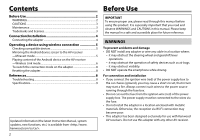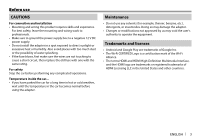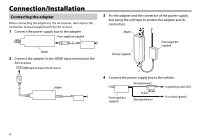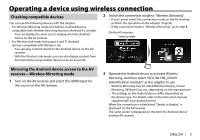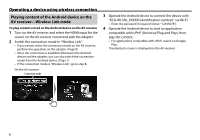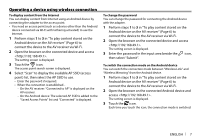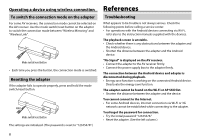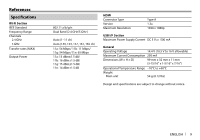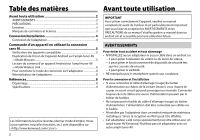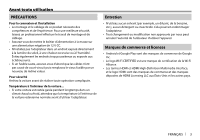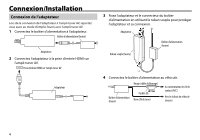Kenwood KCA-WL100 Operation Manual 1 - Page 7
then select Submit.
 |
View all Kenwood KCA-WL100 manuals
Add to My Manuals
Save this manual to your list of manuals |
Page 7 highlights
Operating a device using wireless connection To display content from the Internet You can display content from Internet using an Android device by connecting the adapter to the access point. • You need an access point (such as a device other than the Android device connected via Wi-Fi with tethering activated) to use the Internet. 1 Perform steps 1 to 3 in "To play content stored on the Android device on the AV receiver" (Page 6) to connect the device to the AV receiver via Wi-Fi. 2 Open the browser on the connected device and access . The setting screen is displayed. 3 Touch the icon. The access point search screen is displayed. 4 Select "Scan" to display the available AP SSID (access point) list, then select the AP SSID to use. • Enter the password if required. • When the connection is established... - On the AV receiver: "Connected to AP" is displayed on the AV receiver. - On the Android device: The selected AP SSID is added to the "Saved Access Points" list and "Connected" is displayed. To change the password You can change the password for connecting the Android device with the adapter. 1 Perform steps 1 to 3 in "To play content stored on the Android device on the AV receiver" (Page 6) to connect the device to the AV receiver via Wi-Fi. 2 Open the browser on the connected device and access . The setting screen is displayed. 3 Enter the password in the input area beside the icon, then select "Submit". To switch the connection mode on the Android device You can switch the connection mode between "Wireless Link" and "Wireless Mirroring" from the Android device. 1 Perform steps 1 to 3 in "To play content stored on the Android device on the AV receiver" (Page 6) to connect the device to the AV receiver via Wi-Fi. 2 Open the browser on the connected Android device and access . The setting screen is displayed. 3 Touch the icon. Each time you touch the icon, the connection mode is switched. ENGLISH 7