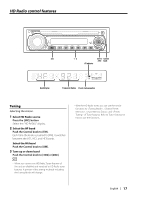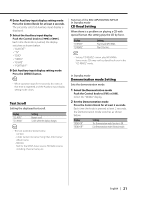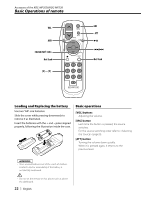Kenwood KDC-MP228 Instruction Manual - Page 21
Text Scroll, CD Read Setting, Demonstration mode Setting
 |
UPC - 019048158161
View all Kenwood KDC-MP228 manuals
Add to My Manuals
Save this manual to your list of manuals |
Page 21 highlights
4 Enter Auxiliary input display setting mode Press the Control knob for at least 2 seconds. The presently selected Auxiliary input display is displayed. 5 Select the Auxiliary input display Push the Control knob to [4] or [¢]. Each time the knob is pushed, the display switches as shown below. • "AUX EXT" • "TV" • "DVD" • "VIDEO" • "GAME" • "PORTABLE" 6 Exit Auxiliary input display setting mode Press the [MENU] button. • When operation stops for 10 seconds, the name at that time is registered, and the Auxiliary input display setting mode closes. Text Scroll Setting the displayed text scroll. Display "SCL AUTO" "SCL MANU" Setting Repeats scroll. Scrolls when the display changes. • The text scrolled is shown below. - CD text - Folder name/ File name/ Song title/ Artist name/ Album name - MD title - Text for the SIRIUS tuner source, HD Radio source, including Channel name, etc. Function of the KDC-MP2028/KDC-MP228 In Standby mode CD Read Setting When there is a problem on playing a CD with special format, this setting play the CD by force. Display "CD READ1" "CD READ2" Setting Play CD and MP3/WMA. Play CD by force. • Setting "CD READ2" cannot play MP3/WMA. Some music CDs may not be played back even in the "CD READ2" mode. In Standby mode Demonstration mode Setting Sets the demonstration mode. 1 Select the Demonstration mode Push the Control knob to [FM] or [AM]. Select the "DEMO" display. 2 Set the Demonstration mode Press the Control knob for at least 2 seconds. Each time the knob is pressed at least 2 seconds, the Demonstration mode switches as shown below. Display "DEMO ON" "DEMO OFF" Setting The Demonstration mode function is ON. Exit Demonstration mode (Normal mode). English | 21