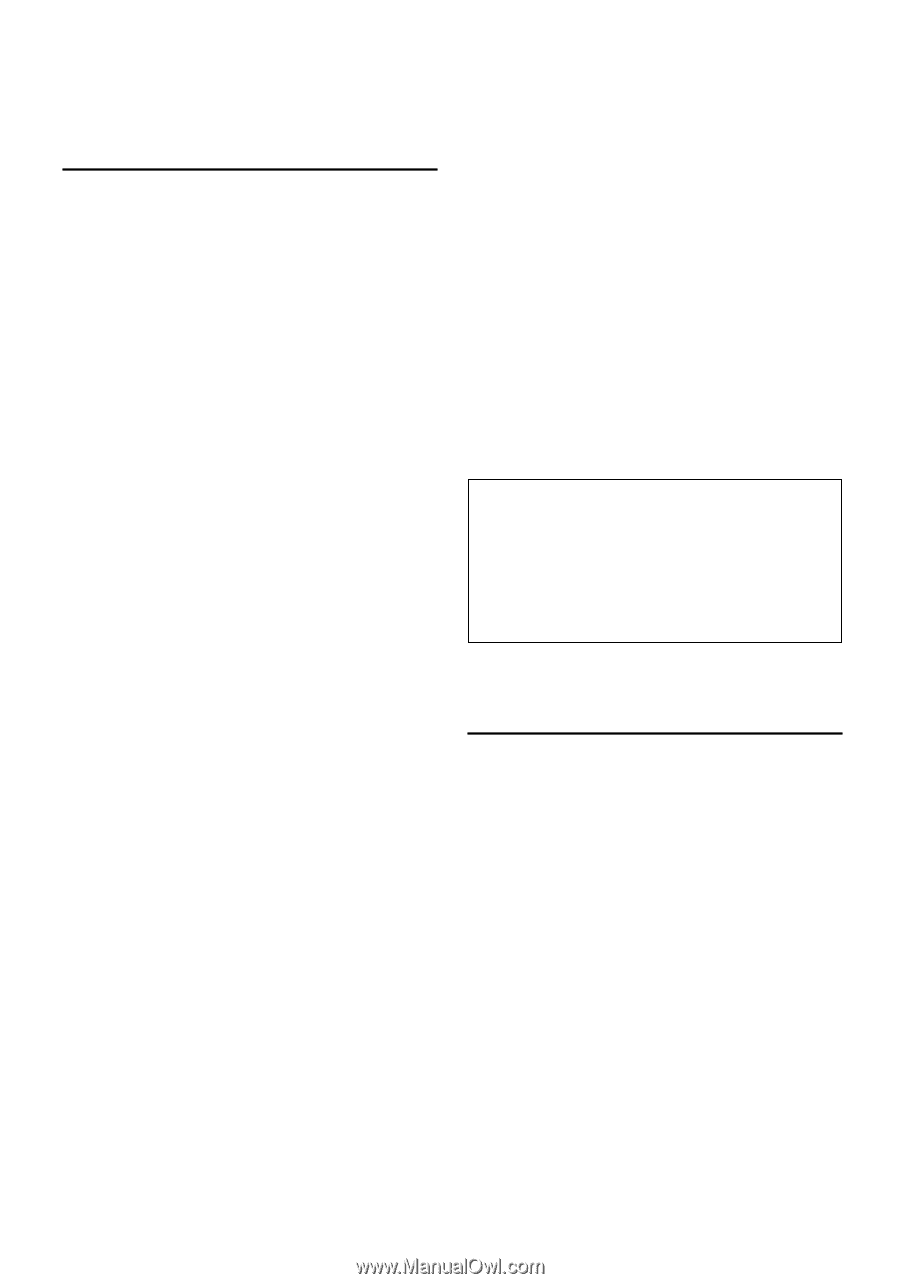Kenwood KDC X792 Instruction Manual - Page 21
Picture downloading, Demonstration mode setting - problems
 |
View all Kenwood KDC X792 manuals
Add to My Manuals
Save this manual to your list of manuals |
Page 21 highlights
Function of KDC-X792 Picture downloading Downloading movies, wallpapers and G-Graphic. You can use downloaded pictures for the display of this unit. 1 Connected the USB device Connect the USB device containing the files to be downloaded into this unit. Insert a CD-R/CD-RW Insert a CD-R/CD-RW containing files to be downloaded into this unit. ⁄ • Our URL http://www.kenwood.net-disp.com describes how to make CD-R/CD-RW/USB device. 2 Select the picture downloading item during Menu mode (In Standby mode) Select the "DISP Data DL" display. For how to select Function Control items, refer to (page 6). 3 Enter downloading mode Press the Control knob for at least 1 second. 4 Select a media Push the Control knob towards right or left. Press the Control knob. Select a USB device ("USB") or CD-R/RW ("CD"). 5 Enter the downloading mode Turn the Control knob to select "YES", and then press the Control knob. "File Check!!" display blinks. 6 Select files to be downloaded Turn the Control knob or push it towards up or down. Press the Control knob. 7 Start downloading Turn the Control knob to select "YES", and then press the Control knob. When the downloading finishes, "Finished" is displayed. ⁄ • Picture downloading may take as long as 20 minutes. Cancelling Downloading Press the [FNC] button. 8 Exit the downloading mode Press the [FNC] button. ⁄ • Do not operate this unit while downloading to prevent data from being damaged. • The number of files that can be downloaded. - Downloaded movie: 1 file - Wallpaper: 1 file - G-Graphic: 1 file • When a new wallpaper is downloaded, it is overwritten to the currently downloaded wallpaper. There is no way to delete the downloaded pictures. • The downloaded pictures can be used for display. "DISP" > "GRAPH" of (page 6) "DISP" > "GMENU" of (page 12) • When you cannot download the pictures to this unit, there may be a problem with the CD-R/CD-RW/USB device write method. Refer to the URL http://www.kenwood.net-disp.com. PICTURE ENGINE Picture Engine is an application software distributed from Kenwood's official website. Utilizing this software, you can create an original still image file. As for the download of application, please browse "http://www.kenwood.net-disp. com/" for directions. Demonstration mode setting Turning the demonstration mode ON/OFF. 1 Select Demonstration item during Menu mode Select the "DEMO Mode" display. For how to select Function Control items, refer to (page 6). 2 Set the Demonstration mode Press the Control knob for at least 2 seconds. Pressing this button for 2 seconds or longer toggles the setting between "ON" and "OFF". 3 Exit Demonstration mode Press the [FNC] button. English | 21