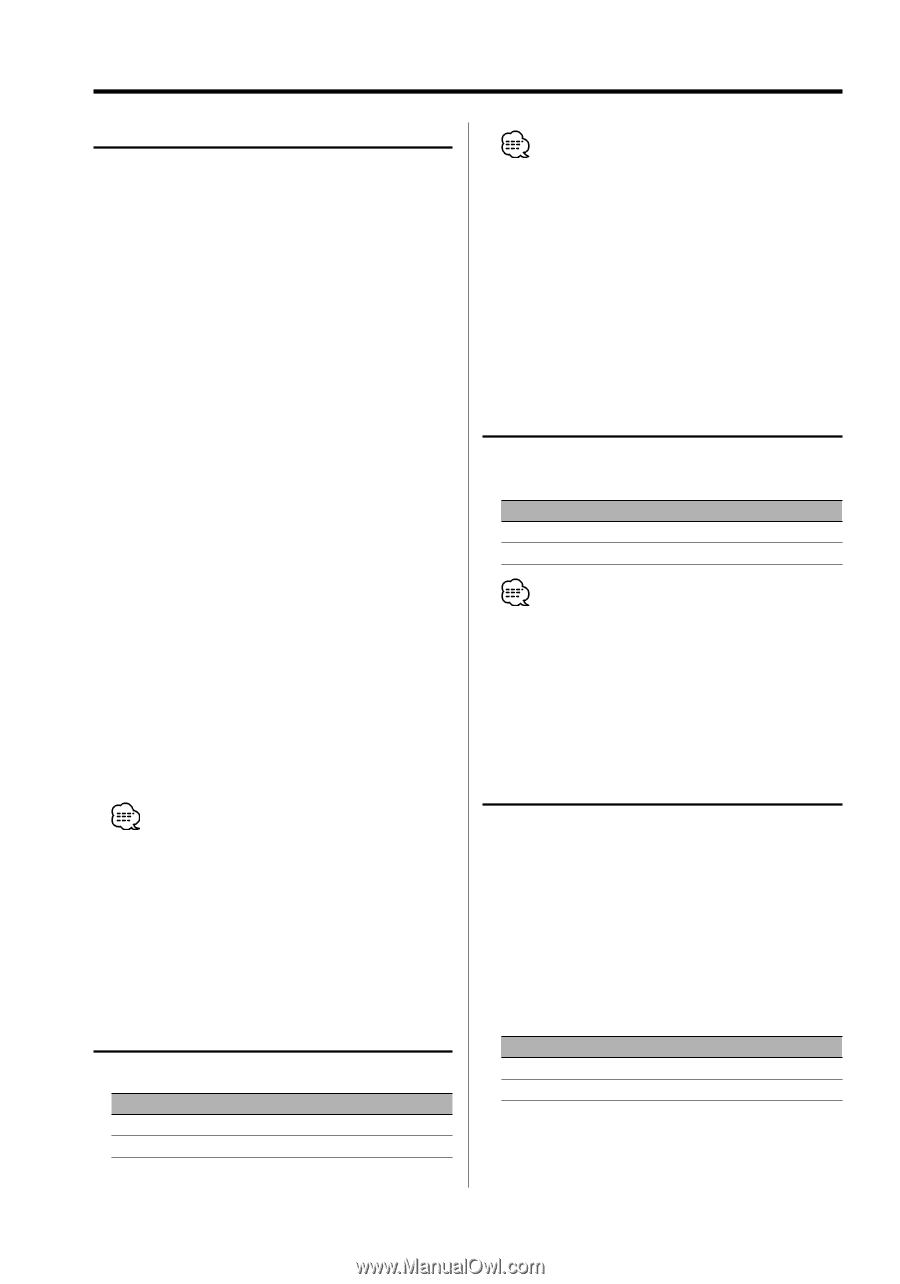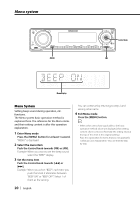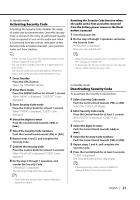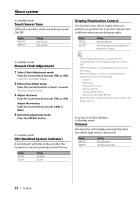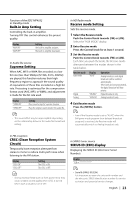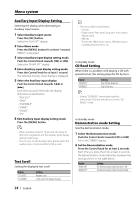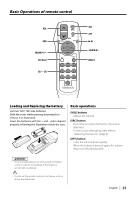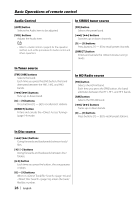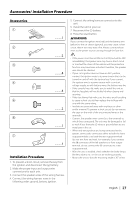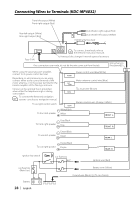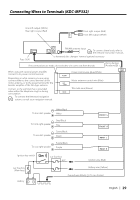Kenwood KDCMP4032 Instruction Manual - Page 24
Auxiliary Input Display Setting, Text Scroll, CD Read Setting, Demonstration mode Setting
 |
View all Kenwood KDCMP4032 manuals
Add to My Manuals
Save this manual to your list of manuals |
Page 24 highlights
Menu system Auxiliary Input Display Setting Selecting the display when alternating to Auxiliary input source. 1 Select Auxiliary input source Press the [SRC] button. Select the "AUX EXT" display. 2 Enter Menu mode Press the [MENU] button for at least 1 second. "MENU" is displayed. 3 Select Auxiliary input display setting mode Push the Control knob towards [FM] or [AM]. Select the "NAME SET" display. 4 Enter Auxiliary input display setting mode Press the Control knob for at least 1 second. The selected Auxiliary input display is displayed. 5 Select the Auxiliary input display Push the Control knob towards [4] or [¢]. Each time you push the knob, the display alternates as listed below. • "AUX EXT" • "DVD" • "PORTABLE" • "GAME" • "VIDEO" • "TV" 6 Exit Auxiliary input display setting mode Press the [MENU] button. • When operation stops for 10 seconds, the name at that time is registered, and the Auxiliary input display setting mode closes. • You can only set the Auxiliary input display when the auxiliary input of optional KCA-S210A is used. Text Scroll Setting the displayed text scroll. Display "SCL AUTO" "SCL MANU" Setting Repeats scroll. Scrolls when the display changes. • The text scrolled is listed below. - CD text - Folder name/ File name/ Song title/ Artist name/ Album name - MD title - Text for the SIRIUS tuner source, HD Radio source, including Channel name, etc. In Standby mode CD Read Setting When there is a problem with playing a CD with special format, this setting plays the CD by force. Display "CD READ1" "CD READ2" Setting Play CD and Audio file. Play CD by force. • Setting "CD READ2" cannot play Audio file. Some music CDs may not play even in the "CD READ2" mode. In Standby mode Demonstration mode Setting Sets the demonstration mode. 1 Select the Demonstration mode Push the Control knob towards [FM] or [AM]. Select the "DEMO" display. 2 Set the Demonstration mode Press the Control knob for at least 2 seconds. Each time you press the knob at least 2 seconds, the Demonstration mode alternates between the settings shown in the table below. Display "DEMO ON" "DEMO OFF" Setting The Demonstration mode function is ON. Exit Demonstration mode (Normal mode). 24 | English