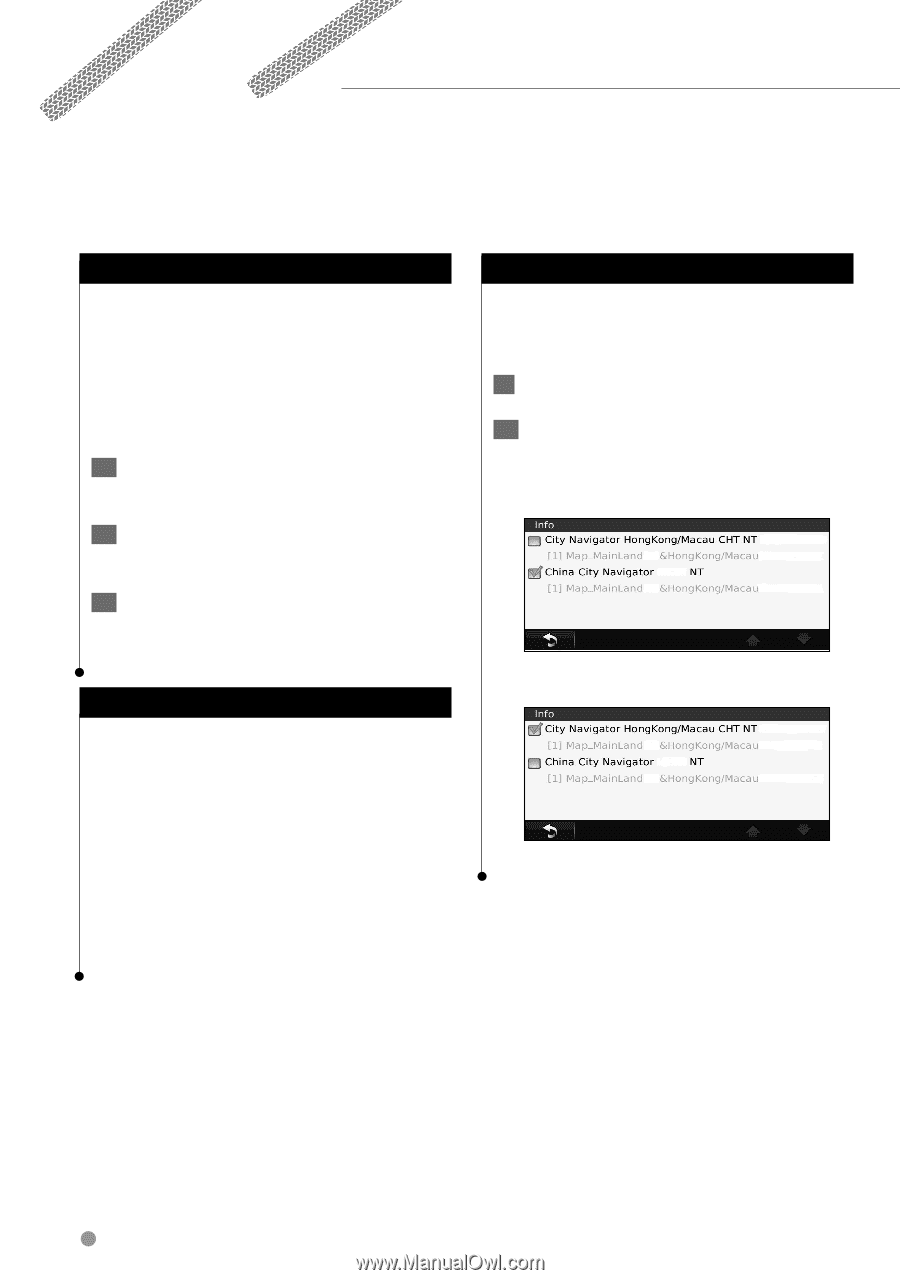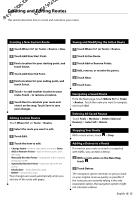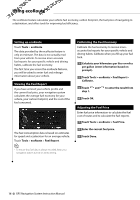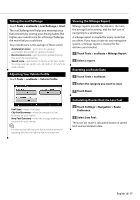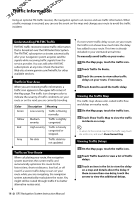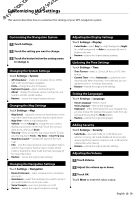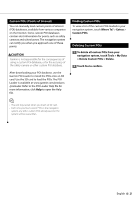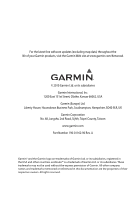Kenwood KNA-G630CN User Manual 1 - Page 44
Appendix
 |
View all Kenwood KNA-G630CN manuals
Add to My Manuals
Save this manual to your list of manuals |
Page 44 highlights
Appendix This appendix provides additional information about your navigation system, such as how to update the software and map data. Updating the Software To update the navigation system software, you must have a Secure Digital (SD) card, an SD card reader, and an Internet connection. ⁄ • The unit may restart when you insert an SD card. 1 Go to www.garmin.com/Kenwood. Select Software Updates > Download. 2 Read and accept the terms of the Software License Agreement. 3 Follow the instructions on the Web site to complete the installation of the update software. Updating the Map Data To update map data, contact the store where you purchased your navigation system, your Kenwood dealer, or the Kenwood service center. After you receive your new map data SD card, insert the card into your unit to use the maps. The navigation system will automatically recognize and use the maps on the SD card. ⁄ • The unit may restart when you insert an SD card. Setting a Detailed Map Depending on which region you use your navigation system, you may need to select and change which detailed map you use. 1 Touch Settings > Map > Info. 2 Touch a map to enable (check mark) or disable (no check mark) that map. Map setting for mainland China Map setting for Macao/Hong Kong 20 GPS Navigation System Instruction Manual