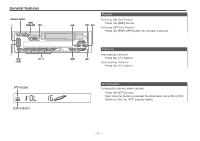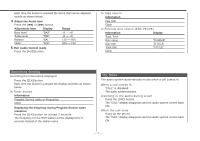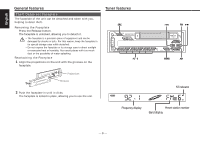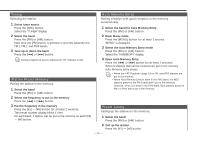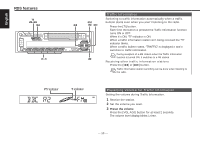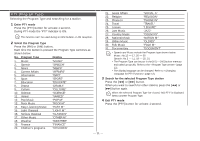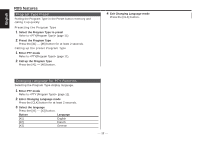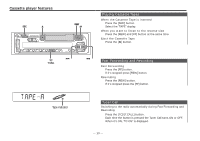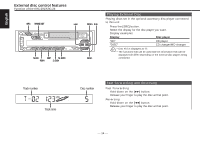Kenwood KRC-26 User Manual - Page 9
Preset Tuning, Auto Memory Entry, Station Preset Memory, Tuning, Select the band for Auto Memory Entry
 |
View all Kenwood KRC-26 manuals
Add to My Manuals
Save this manual to your list of manuals |
Page 9 highlights
Tuning Auto Memory Entry Selecting the station. 1 Select tuner source Press the [SRC] button. Select the "TUNER" display. Putting a station with good reception in the memory automatically. 1 Select the band for Auto Memory Entry Press the [FM] or [AM] button. 2 Select the band Press the [FM] or [AM] button. Each time the [FM] button is pressed it switches between the FM1, FM2, and FM3 bands. 3 Tune up or down the band Press the [4] or [¢] button. 2 Enter Menu mode Press the [MENU] button for at least 1 second. "MENU" is displayed. 3 Select the Auto Memory Entry mode Press the [FM] or [AM] button. Select the "A-MEMORY" display. During reception of stereo stations the "ST" indicator is ON. 4 Open Auto Memory Entry Press the [4] or [¢] button for at least 2 seconds. When 6 stations that can be received are put in the memory Auto Memory Entry closes. Station Preset Memory Putting the station in the memory. 1 Select the band Press the [FM] or [AM] button. • When the (page 19) is ON, only RDS stations are put in the memory. • When Auto Memory Entry is done in the FM2 band, the RDS stations preset in the FM1 band aren't put in the memory. Likewise, when it is done in the FM3 band, RDS stations preset in FM1 or FM2 aren't put in the memory. 2 Select the frequency to put in the memory Press the [4] or [¢] button. 3 Put the frequency in the memory Press the [#1] - [#6] button for at least 2 seconds. The preset number display blinks 1 time. On each band, 1 station can be put in the memory on each [#1] - [#6] button. Preset Tuning Calling up the stations in the memory. 1 Select the band Press the [FM] or [AM] button. 2 Call up the station Press the [#1] - [#6] button. -9-