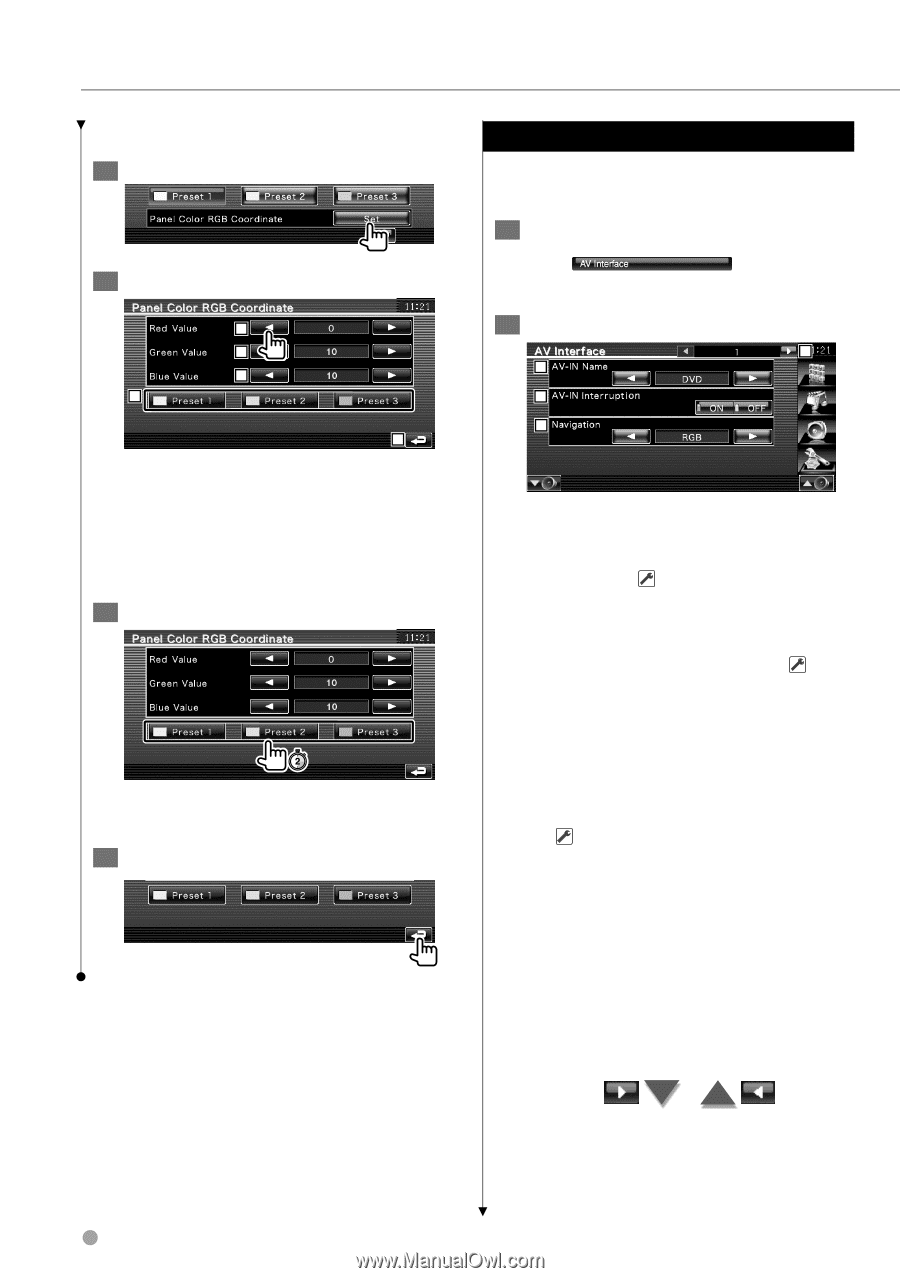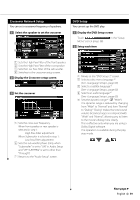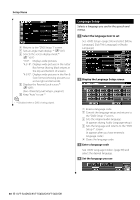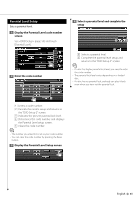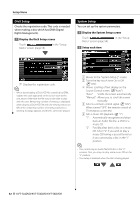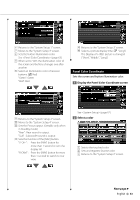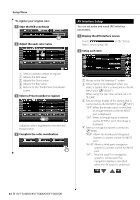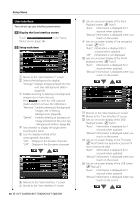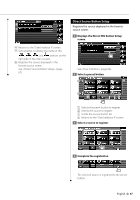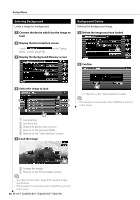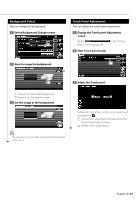Kenwood KVT-54DVDR User Manual - Page 64
AV Interface Setup
 |
View all Kenwood KVT-54DVDR manuals
Add to My Manuals
Save this manual to your list of manuals |
Page 64 highlights
Setup Menu To register your original color 1 Start the RGB coordinate 2 Adjust the each color value 2 3 4 1 5 1 Selects a preset number to register. 2 Adjusts the Red value. 3 Adjusts the Green value. 4 Adjusts the Blue value. 5 Returns to the "Panel Color Coordinate" screen. 3 Select a Preset number to register Adjusted color is registered to the selected Preset button. 4 Complete the color coordination AV Interface Setup You can set audio and visual (AV) interface parameters. 1 Display the AV Interface screen Touch Menu" screen (page 58). in the "Setup 2 Setup each item 1 2 3 4 1 Moves to the "AV Interface 2" screen. 2 Sets a name to be displayed when you select a system that is connected via the AV INPUT port. ( "VIDEO") When using the rear view camera, set it to "R-CAM". 3 Sets an image display of the system that is connected via the AV INPUT port. ( "OFF") "OFF": When the image source is switched, an image entered via the AV INPUT port is displayed. "ON": When an image signal is entered via the AV INPUT port, this image is displayed. 4 Selects a navigation system connection. ( "RGB") "RGB": Allows the Kenwood's Navigation System to connect via the AV INPUT port. "AV-IN": Allows a third-party navigation system to connect via the AV INPUT port. "Off": Must be used if no navigation system is connected. (The navigation display is cancelled when the AV source is switched.) 64 KVT-524DVD/KVT-554DVD/KVT-54DVDR