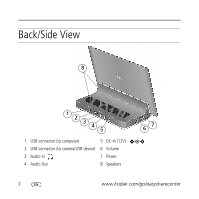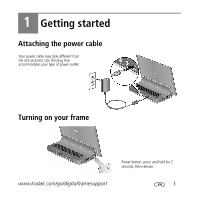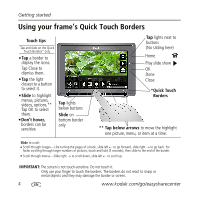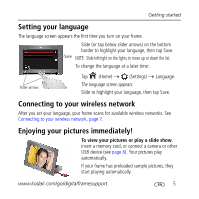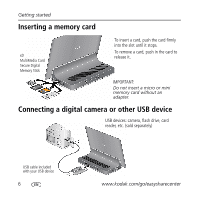Kodak 1612597 User Guide - Page 7
Setting up for wireless operation, Connecting to your wireless network - easyshare
 |
UPC - 041771612795
View all Kodak 1612597 manuals
Add to My Manuals
Save this manual to your list of manuals |
Page 7 highlights
2 Setting up for wireless operation If you have problems with your wireless setup or connection, see Troubleshooting starting on page 22. Or open KODAK EASYSHARE Digital Display Software on your computer (see page 11) and click Tools → Wireless Troubleshooter. Follow the automated troubleshooting wizard. Connecting to your wireless network To allow your frame to access the contents of your computer wirelessly, connect your frame to your wireless home network. NOTE: If you are not sure you have a wireless network, ask the person who set up your computer. 1 First time-If this is the first time you turned on your frame, tap OK after you set your language (page 5). The Scanning for available wireless networks screen appears. www.kodak.com/go/digitalframesupport 7