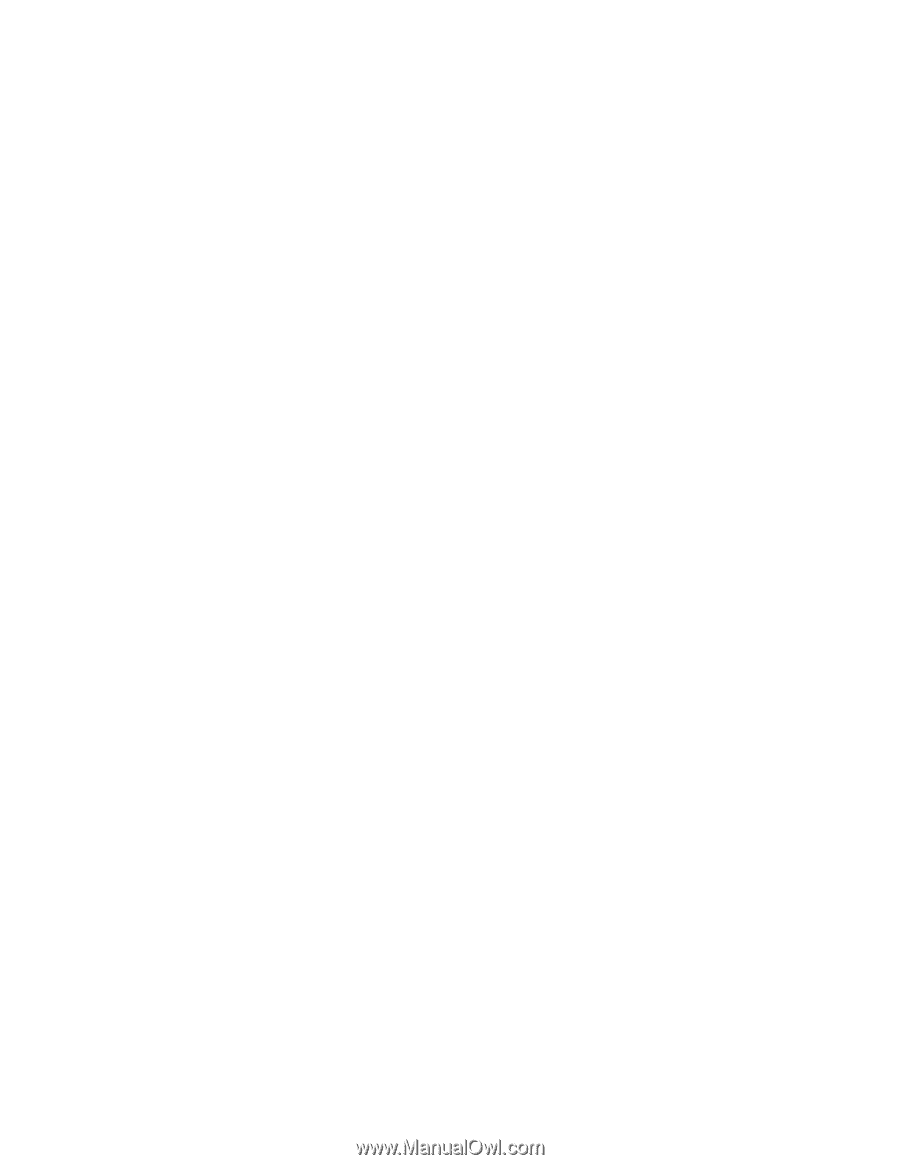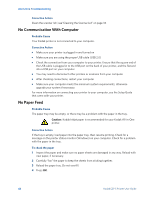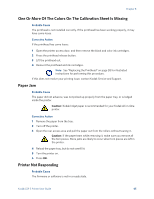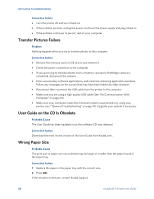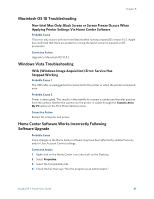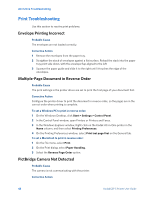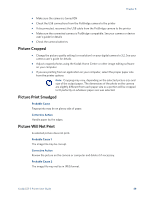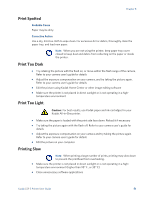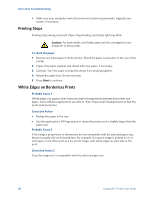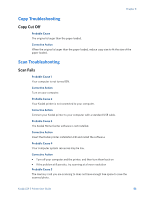Kodak 5 All-in-One User Guide - Page 54
Print Troubleshooting, Envelope Printing Incorrect, Multiple- Document in Reverse Order - esp printer driver
 |
UPC - 041778184769
View all Kodak 5 All-in-One manuals
Add to My Manuals
Save this manual to your list of manuals |
Page 54 highlights
All-in-One Troubleshooting Print Troubleshooting Use this section to resolve print problems. Envelope Printing Incorrect Probable Cause The envelopes are not loaded correctly. Corrective Action 1 Remove the envelopes from the paper tray. 2 Straighten the stack of envelopes against a flat surface. Reload the stack into the paper tray print side down, with the envelope flap aligned to the left. 3 Squeeze the paper guide and slide it to the right until it touches the edge of the envelopes. Multiple-Page Document in Reverse Order Probable Cause The print settings in the printer driver are set to print the first page of your document first. Corrective Action Configure the printer driver to print the document in reverse order, so the pages are in the correct order when printing is complete. To set a Windows PC to print in reverse order: 1 On the Windows Desktop, click Start > Settings > Control Panel. 2 In the Control Panel window, open Printers or Printers and Faxes. 3 In the Windows Explorer window, Right-click on the Kodak All-in-One printer in the Name column, and then select Printing Preferences. 4 On the Printing Preferences window, select Print last page first on the General tab. To set a Macintosh to print in reverse order: 1 On the File menu, select Print. 2 On the Print dialog, select Paper Handling. 3 Select the Reverse Page Order option. PictBridge Camera Not Detected Probable Cause The camera is not communicating with the printer. Corrective Action 48 Kodak ESP 5 Printer User Guide