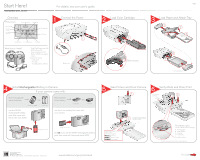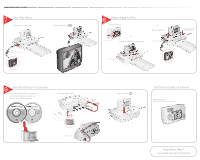Kodak 6000 User Manual - Page 2
Select Image to Print, View Slide Show, Set Picture Quality on Camera, Transfer Pictures to Computer - printer dock
 |
UPC - 041778210048
View all Kodak 6000 manuals
Add to My Manuals
Save this manual to your list of manuals |
Page 2 highlights
Kodak EasyShare printer dock 6000 7 View Slide Show Connect to a television. Press Slide Show. AV cable (included with your camera) 8 Select Image to Print ...Using Camera Share button or ...Using Printer Dock arrow keys or ...Using Television Slide Show button Print Current Press Print at any time. Pictures will print at the end of the slide show. 9 Transfer Pictures to Computer Install Kodak EasyShare software Connect USB cable. (included with your camera) and printer dock 6000 software. 3 12 4 Bottom view Press Transfer. 5 Set Picture Quality on Camera Set at Best (3:2). (Consult your camera manual for details.) Need More Help? www.kodak.com/go/printerdock
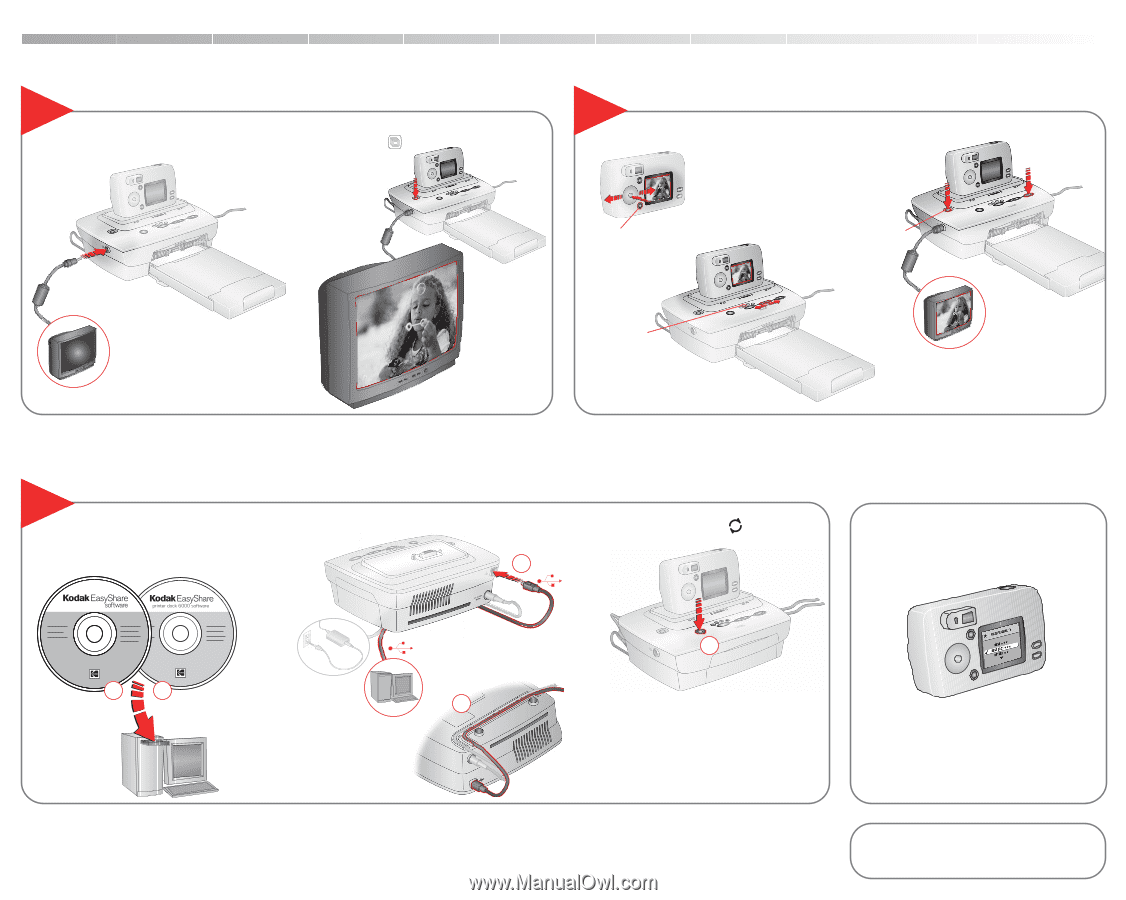
8
Select Image to Print
Connect USB cable.
Connect to a television.
9
Press Transfer.
Set at Best (3:2).
(Consult your camera manual for details.)
View Slide Show
7
Set Picture Quality on Camera
Bottom view
AV cable
(included with your camera)
Transfer Pictures to Computer
Press Print at any time.
Pictures will print at the
end of the slide show.
Press Slide Show.
…Using Camera
or
…Using Printer Dock arrow keys
or
…Using Television
Install Kodak EasyShare software
(included with your camera) and
printer dock 6000 software.
2
1
4
3
5
Share button
Print Current
Slide Show button
Kodak EasyShare printer dock 6000
Need More Help?
www.kodak.com/go/printerdock