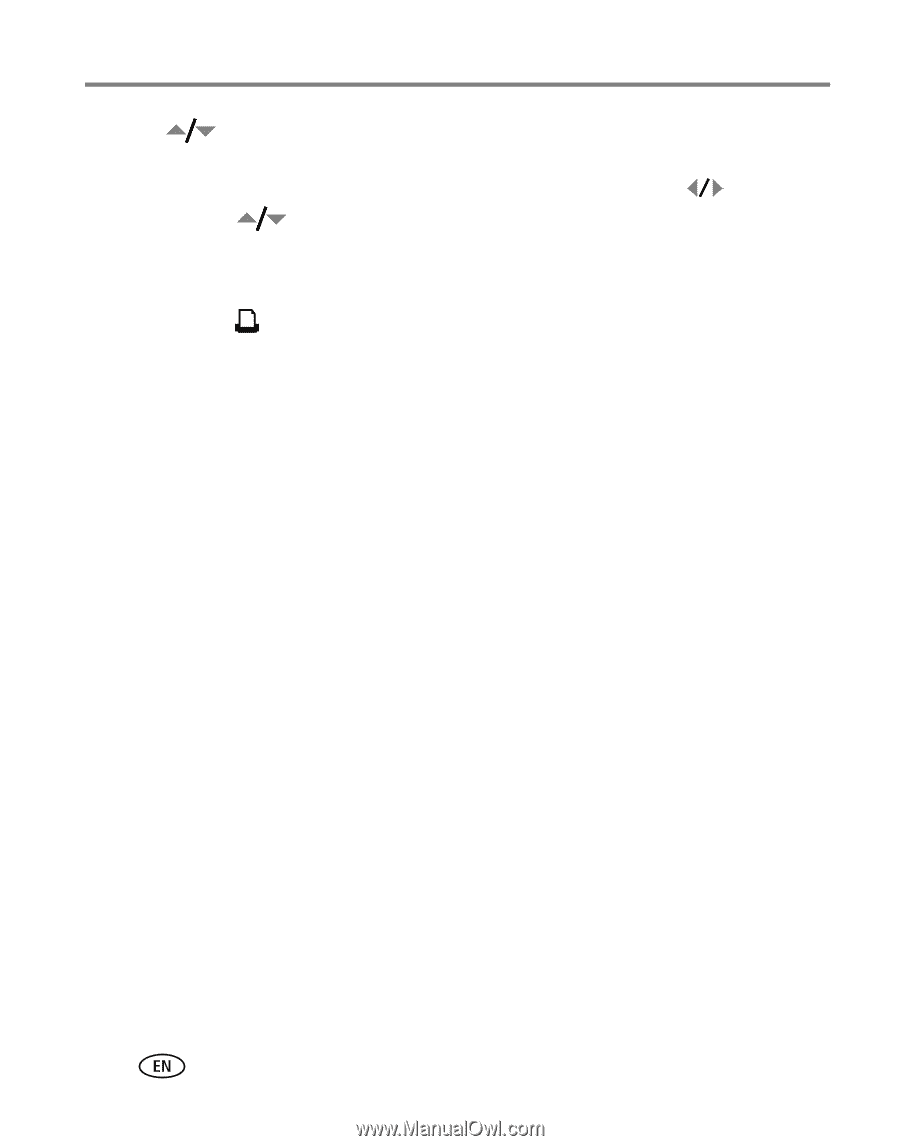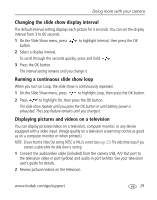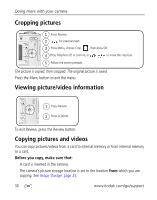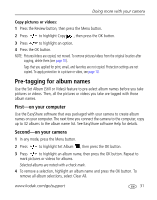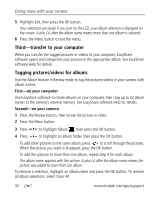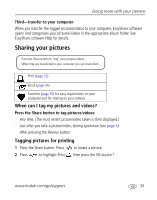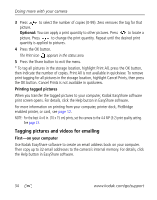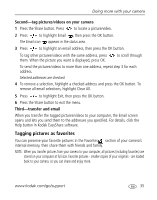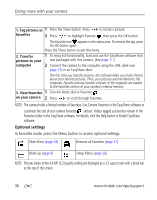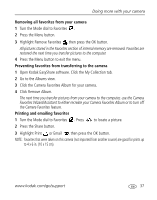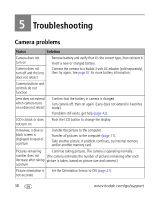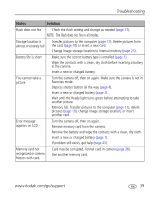Kodak C360 User Manual - Page 40
Printing tagged pictures, Tagging pictures and videos for emailing, First-on your computer, Optional
 |
UPC - 041771500993
View all Kodak C360 manuals
Add to My Manuals
Save this manual to your list of manuals |
Page 40 highlights
Doing more with your camera 3 Press to select the number of copies (0-99). Zero removes the tag for that picture. Optional: You can apply a print quantity to other pictures. Press to locate a picture. Press to change the print quantity. Repeat until the desired print quantity is applied to pictures. 4 Press the OK button. The Print icon appears in the status area. 5 Press the Share button to exit the menu. * To tag all pictures in the storage location, highlight Print All, press the OK button, then indicate the number of copies. Print All is not available in quickview. To remove print tagging for all pictures in the storage location, highlight Cancel Prints, then press the OK button. Cancel Prints is not available in quickview. Printing tagged pictures When you transfer the tagged pictures to your computer, Kodak EasyShare software print screen opens. For details, click the Help button in EasyShare software. For more information on printing from your computer, printer dock, PictBridge enabled printer, or card, see page 12. NOTE: For the best 4 x 6 in. (10 x 15 cm) prints, set the camera to the 4.4 MP (3:2) print quality setting. See page 23. Tagging pictures and videos for emailing First-on your computer Use Kodak EasyShare software to create an email address book on your computer. Then copy up to 32 email addresses to the camera's internal memory. For details, click the Help button in EasyShare software. 34 www.kodak.com/go/support