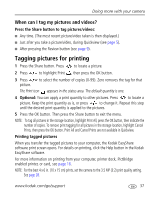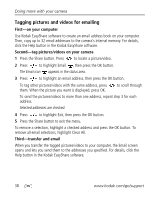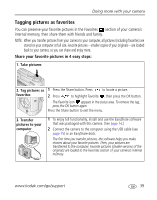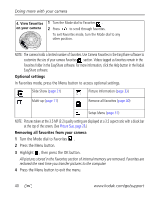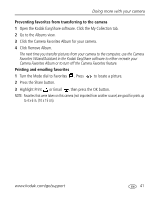Kodak CD33 User Manual - Page 43
When can I tag my pictures and videos?, Tagging pictures for printing, Printing tagged pictures - dock
 |
UPC - 041778840016
View all Kodak CD33 manuals
Add to My Manuals
Save this manual to your list of manuals |
Page 43 highlights
Doing more with your camera When can I tag my pictures and videos? Press the Share button to tag pictures/videos: I Any time. (The most recent picture/video taken is then displayed.) I Just after you take a picture/video, during Quickview (see page 5). I After pressing the Review button (see page 9). Tagging pictures for printing 1 Press the Share button. Press to locate a picture. 2 Press to highlight Print , then press the OK button. 3 Press to select the number of copies (0-99). Zero removes the tag for that picture. The Print icon appears in the status area. The default quantity is one. 4 Optional: You can apply a print quantity to other pictures. Press to locate a picture. Keep the print quantity as is, or press to change it. Repeat this step until the desired print quantity is applied to the pictures. 5 Press the OK button. Then press the Share button to exit the menu. NOTE: To tag all pictures in the storage location, highlight Print All, press the OK button, then indicate the number of copies. To remove print tagging for all pictures in the storage location, highlight Cancel Prints, then press the OK button. Print All and Cancel Prints are not available in Quickview. Printing tagged pictures When you transfer the tagged pictures to your computer, the Kodak EasyShare software print screen opens. For details on printing, click the Help button in the Kodak EasyShare software. For more information on printing from your computer, printer dock, PictBridge enabled printer, or card, see page 16. NOTE: For the best 4 x 6 in. (10 x 15 cm) prints, set the camera to the 3.5 MP (3:2) print quality setting. See page 28. www.kodak.com/go/support 37