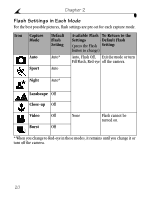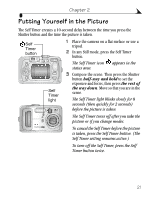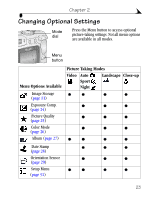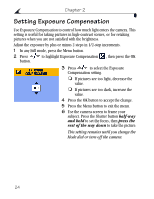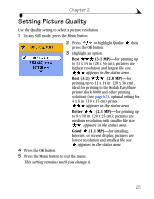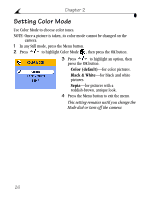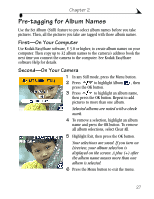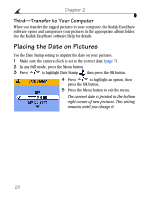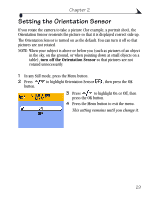Kodak CX6330 User Manual - Page 37
Setting Picture Quality - easyshare
 |
UPC - 490561006335
View all Kodak CX6330 manuals
Add to My Manuals
Save this manual to your list of manuals |
Page 37 highlights
Chapter 2 Setting Picture Quality Use the Quality setting to select a picture resolution. 1 In any Still mode, press the Menu button. 2 Press to highlight Quality , then press the OK button. 3 Highlight an option: Best (3.1 MP)-for printing up to 11 x 14 in.(28 x 36 cm); pictures are highest resolution and largest file size. appears in the status area. Best (3:2) (2.8 MP)-for printing up to 11 x 14 in. (28 x 36 cm); ideal for printing to the Kodak EasyShare printer dock 6000 and other printing solutions (see page 62); optimal setting for 4 x 6 in. (10 x 15 cm) prints. appears in the status area. Better (2.1 MP)-for printing up to 8 x 10 in. (20 x 25 cm); pictures are medium resolution with smaller file size. appears in the status area. Good (1.1 MP)-for emailing, Internet, or screen display; pictures are lowest resolution and smallest file size. appears in the status area. 4 Press the OK button. 5 Press the Menu button to exit the menu. This setting remains until you change it. 25