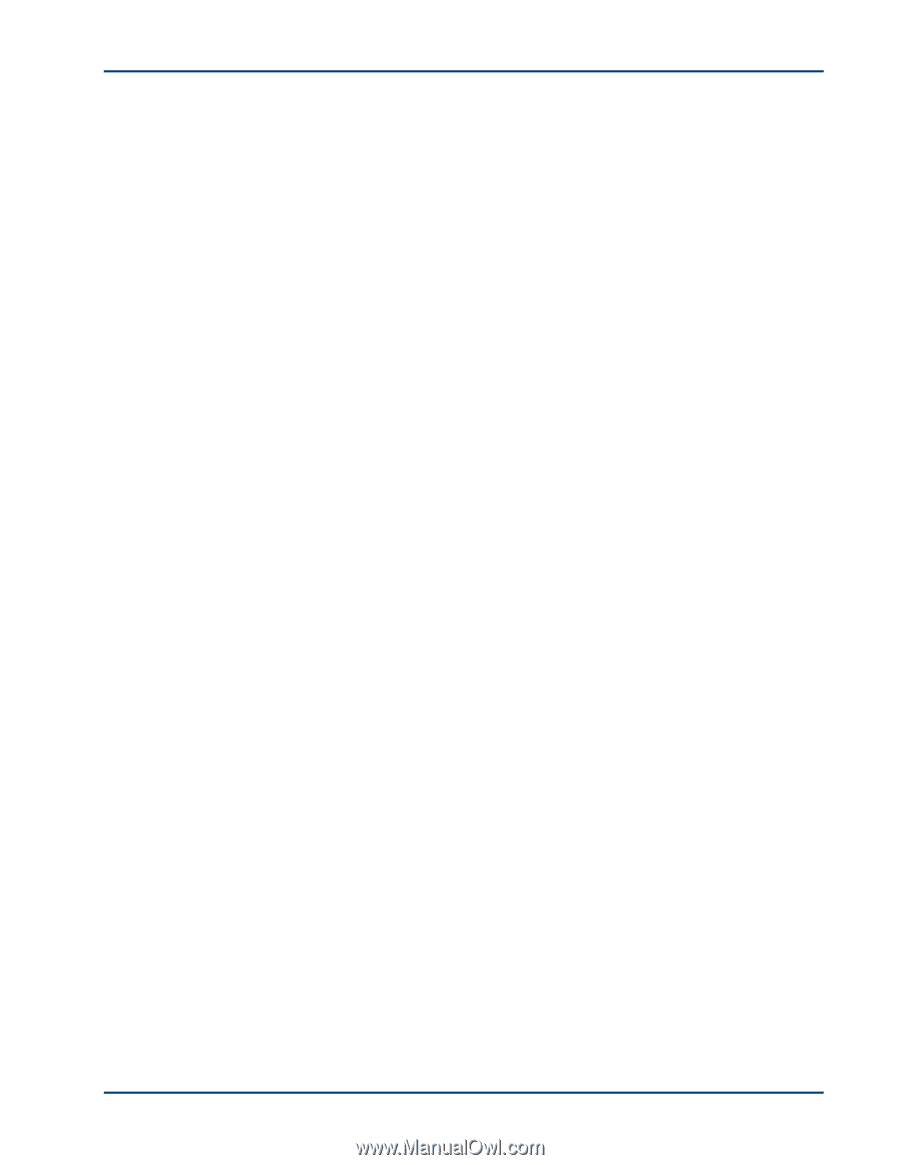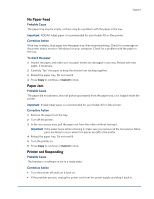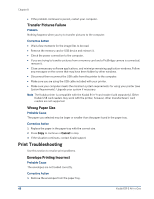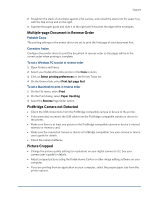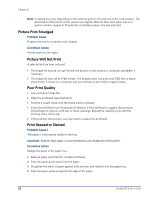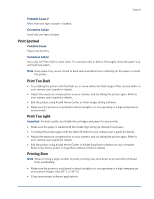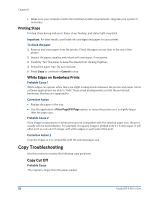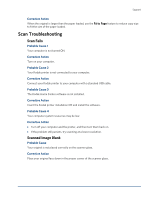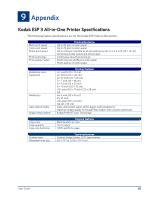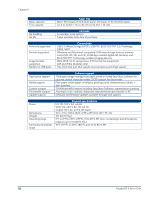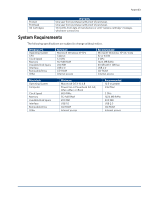Kodak ESP 3 User guide - Page 58
Printing Stops, White Edges on Borderless Prints, Copy Troubleshooting, Copy Cut Off - 2 troubleshooting
 |
UPC - 041771756932
View all Kodak ESP 3 manuals
Add to My Manuals
Save this manual to your list of manuals |
Page 58 highlights
Chapter 8 • Make sure your computer meets the minimum system requirements. Upgrade your system if necessary Printing Stops Printing stops during mid-print. Paper stops feeding, and status light may blink. Important For best results, use Kodak ink cartridges and paper for your printer. To check the paper 1 Remove any loose paper from the printer. Check the paper access door in the rear of the printer. 2 Inspect the paper supplies and reload with new paper, if necessary. 3 Carefully "fan" the paper to keep the sheets from sticking together. 4 Reload the paper tray. Do not overload. 5 Press Copy to continue or Cancel to stop White Edges on Borderless Prints Probable Cause 1 White edges can appear when there are slight misalignments between the printer and paper. Some software applications are able to "hide" these small misalignments so that the prints look borderless like they are supposed to. Corrective Action • Realign the paper in the tray. • Use the application's Fit to Page/Fill Page option, or resize the picture so it is slightly larger than the paper size. Probable Cause 2 If the image's proportions or dimensions are not compatible with the selected paper size, the print usually will not be borderless. For example, if a square image is printed onto 4 x 6 inch paper, it will often print as a 4 x 4 inch image, with white edges on each side of the print. Corrective Action 2 Crop the image so it is compatible with the selected paper size. Copy Troubleshooting Use this section to resolve the following copy problems. Copy Cut Off Probable Cause The original is larger than the paper loaded. 52 Kodak ESP 3 All-in-One