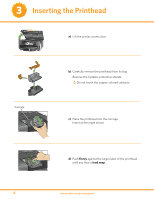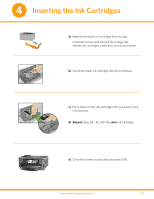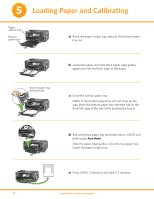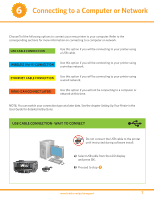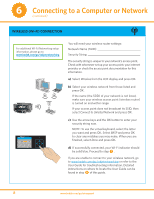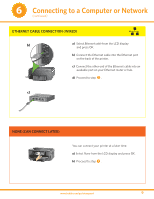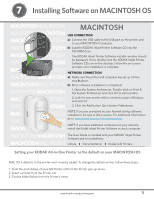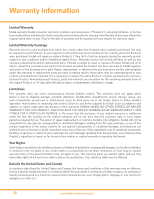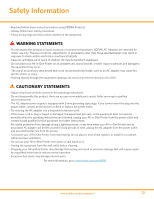Kodak ESP 7 Setup Booklet - Page 8
Wireless Wi-fi Connection - string
 |
View all Kodak ESP 7 manuals
Add to My Manuals
Save this manual to your list of manuals |
Page 8 highlights
6 Connecting to a Computer or Network (continued) WIRELESS (Wi-Fi) CONNECTION For additional Wi-Fi/Networking setup information, please go to: www.kodak.com/go/inkjetnetworking Enter Security String BKSP abc/123 !@# 1 2 3 4 5 6 78 90 OK A BC DE F GH I J K LMNOPQRS T U V W X Y Z SP DONE You will need your wireless router settings: Network Name (SSID Security String The security string is unique to your network's access point. Check with whomever set up your access point, your internet provider, or check the access point documentation for this information. a) Select Wireless from the LCD display and press OK. b) Select your wireless network from those listed and press OK. If the name (the SSID) of your network is not listed, make sure your wireless access point (wireless router) is turned on and within range. If your access point does not broadcast its SSID, then select Connect to Unlisted Network and press OK. c) Use the arrow keys and the OK button to enter your security string now. NOTE: To use the virtual keyboard, select the letter you want and press OK. Select BKSP and press OK to clear any mistakes you may make. When you are finished, select Done and press OK. d) If successfully connected, your Wi-Fi indicator should be solid blue. Proceed to step 7 . If you are unable to connect to your wireless network, go to www.kodak.com/go/inkjetnetworking or refer to the User Guide for troubleshooting information. Detailed instructions on where to locate the User Guide can be found in step 8 of this guide. 8 www.kodak.com/go/aiosupport